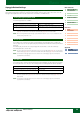Reference Manual How to Use This Manual The S90 XS/S70 XS Reference Manual created via the PDF format is equipped with special features that are exclusive to electronic files, such as the Link function and the Search function which let you jump to the desired page by clicking the specific term. Contents List Example: Reference section, Performance mode The list indicated at the right of each page is equivalent to the table of contents.
Basic Structure Basic Structure Basic Structure Functional Blocks Tone Generator A/D Input The Seven Functional Blocks Arpeggio The S90 XS/S70 XS system consists of seven main functional blocks: Tone Generator, A/D Input, Sequencer, Arpeggio, Sequencer Controller, Effect, and Audio Record/Playback.
Basic Structure Tone Generator Block The tone generator block is what actually produces sound in response to the MIDI messages received from the Sequencer block, the Controller block, the Arpeggio block and from the external MIDI instrument via the MIDI IN connector or the USB connector. The MIDI messages are assigned to sixteen independent channels, and this synthesizer is capable of simultaneously playing sixteen separate parts, via the sixteen MIDI channels.
Basic Structure Basic Structure Drum Voice Drum Voices are mainly percussion/drum sounds that are assigned to individual notes on the keyboard. A collection of assigned percussion/drum waves or Normal Voices is known as a Drum Kit. Unlike Elements, the Drum key is equivalent to the corresponding note, meaning that you cannot change its range. Drum or percussion sounds are assigned to each Drum Key.
Basic Structure Basic Structure Elements and Drum Keys Functional Blocks Elements and Drum Keys are the smallest “building blocks” in this synthesizer that comprise a Voice; in fact, only one Element or one Drum Key could be used to create a Voice. These small sound units can be built, enhanced and processed by a variety of traditional synthesizer parameters, such as Oscillator, Pitch Filter, Amplitude, and LFO (shown below).
Basic Structure LFO (Low Frequency Oscillator) As its name suggests, the LFO produces a low frequency wave. These waves can be used to vary the pitch, filter or amplitude of each Element to create effects such as vibrato, wah and tremolo. LFO can be set independently for each Element; it can also be set globally for all Elements. The LFO parameters can be set from the S90 XS/S70 XS Editor. For details, refer to pages 40 and 56.
Basic Structure Basic Structure Multi Functional Blocks A program in which multiple Voices are assigned to Parts for multi-timbral play in the Multi modes is referred to as a “Multi.” Each Multi can contain up to 16 Parts. Tone Generator A/D Input Arpeggio Sequencer Memory structure of Multi Audio Record/Play 128 Multi programs are provided in the User Bank.
Basic Structure Basic Structure Mega Voices and Mega Voice Arpeggios Functional Blocks Normal Voices use velocity switching to make the sound quality and/or level of a Voice change according to how strongly or softly you play the keyboard. This makes these Voices respond naturally. However Mega Voices have a very complex structure with many different layers that are not suitable for playing manually.
Basic Structure Basic Structure How to Use the Arpeggio Type List Functional Blocks The Arpeggio Type list in the Data List (separate PDF documentation) contains the following columns. Tone Generator A/D Input Arpeggio Main Sub ARP Category Category No.
Basic Structure Basic Structure Arpeggio Related Settings Functional Blocks There are several methods for triggering and stopping the Arpeggio playback. In addition, you can set whether or not Tone Generator SFX sounds and special Accent Phrases are triggered along with the normal sequence data. This section covers the A/D Input Arpeggio related parameters which can be set in the Voice, Performance, and Multi modes.
Basic Structure Arpeggio Playback Types Basic Structure Functional Blocks The Arpeggio playback features three main playback types as described below. Tone Generator A/D Input Arpeggios for Normal Voices Arpeggio Sequencer Arpeggio types (belonging to the categories except for the DrPC and Cntr) created for use of Normal Voices have the following three playback types. Playback only of the played notes The Arpeggio is played back using only the played note and its octave notes.
Basic Structure Basic Structure Arpeggios containing mainly non-note events—Category: Cntr Functional Blocks These arpeggio types are programmed primarily with Control Change and Pitch Bend data. They are used to change the tone or pitch of the sound, rather than play specific notes. In fact, some types contain no note data at all. When using a type of this category, set the Key Mode parameter to “direct,” “thru+direct,” or “sort+direct.
Basic Structure Basic Structure Controller Block This block consists of the keyboard, Pitch Bend and Modulation Wheels, Ribbon Controller, Knobs, Sliders and so on. The keyboard itself doesn’t generate sounds, but instead generates/transmits note on/off, velocity and other information (MIDI messages) to the synthesizer's tone generator block when you play notes. The controllers also generate/transmit MIDI messages.
Basic Structure Basic Structure Effect Block This block applies effects to the output of the tone generator block, and audio input block, processing and enhancing the sound. Effects are applied in the final stages of editing, letting you change the sound as desired. Functional Blocks Tone Generator A/D Input Arpeggio Sequencer Effect Structure Audio Record/Play Controller System Effects—Reverb and Chorus Effect Internal Memory System Effects are applied to the overall sound.
Basic Structure Basic Structure Effect Connection in Each Mode Functional Blocks Tone Generator In the Voice mode A/D Input Arpeggio 1 Element EQ applied to each Element (for a Normal Voice) and each Key (for a Drum Voice) Voice Element or Key Element EQ Element 1 – 8 Drum Key C0 – C6 Can be set in the EQ section (pages 57 and 62) of the Voice Element Edit/Voice Key Edit on the S90 XS/S70 XS Editor.
Basic Structure Basic Structure In the Multi mode Functional Blocks Tone Generator Multi 1 Part EQ applied to each Part Can be set in the 3 Band EQ display (page 108) of Multi Part Edit. Part EQ Insertion A/B Voice 2 Selection to which Parts the Insertion Effect is applied Part 1 – 8 Send Level Chorus Can be set in the Fx Send display (page 109) of Multi Part Edit on the S90 XS/S70 XS instrument and the Effect display of Multi Common Edit in the S90 XS/S70 XS Editor.
Basic Structure Basic Structure Delay An effect (or device) that delays an audio signal for ambient or rhythmic effects. Effect Type Cho Ins Mas Description CROSS DELAY — The feedback of the two delayed sounds is crossed. TEMPO CROSS DELAY — Cross delay synchronized with the tempo of Song/Pattern/Arpeggio. TEMPO DELAY MONO — Mono delay synchronized with the tempo of Song/Pattern/Arpeggio.
Basic Structure Basic Structure Compressor Compressor is an effect commonly used to limit and compress the dynamics (softness/loudness) of an audio signal. When used with gain to boost the overall level, this creates a more powerful, more consistently high-level sound. Compression can be used to increase sustain for electric guitar, smooth out the volume of a vocal, or bring a drum kit or rhythm pattern further up-front in the mix.
Basic Structure Basic Structure VCM (Virtual Circuitry Modeling) VCM is a technology that enables you to model element levels in analog circuits (such as resistors and capacitors). Effect types using the VCM technology produce the uniquely warm characteristics of vintage processing gear. This instrument features the following eight VCM Effect types.
Basic Structure Basic Structure Effect parameters Functional Blocks Effect parameters making up the affect of the Effect Type are listed here in alphabetical order. NOTE Each name of the parameters listed below is indicated with its full or complete spelling, although it is indicated with the abbreviated spelling on the LCD. The discrepancy in the name may make it difficult to find the desired parameter.
Basic Structure Parameter name Descriptions Basic Structure Drive Rotor Determines the depth of the modulation generated via the rotation of the rotor. Functional Blocks Dry Level Determines the level of the dry sound (to which the effect is not applied). Tone Generator Dry LPF Cutoff Frequency Determines the cutoff frequency of the low pass filter applied to the dry sound. A/D Input Dry Mix Level Determines the level of the dry sound (to which the effect is not applied).
Basic Structure Parameter name Descriptions Basic Structure LFO Phase Difference Determines the L/R phase difference of the modulated wave. Functional Blocks LFO Phase Reset Determines how to reset the initial phase of the LFO. Tone Generator When any of the chorus effects, flanger effects, tremolo and ring modulator is selected, this parameter determines the frequency of the modulation.
Basic Structure Parameter name Descriptions Basic Structure Pan AEG Type This parameter of the Slice effect determines the type of the AEG applied to the panned sound. Functional Blocks Pan Depth Determines the depth of the pan effect. Tone Generator Pan Direction Determines the direction toward which the stereo pan position of the sound moves. A/D Input Pan Type Determines the pan type.
Basic Structure Basic Structure Internal Memory As you use this instrument, you will create many different kinds of data, including Voices, Performances, and Multis. This section describes how to maintain the various types of data and use the memory devices/media for storing them.
Basic Structure Edit Buffer and User Memory The edit buffer is the memory location for edited data of these types: Voice, Performance, Master, and Multi. Data edited in this location will be stored to the User Memory. If you select another Voice, Performance, Master, or Multi, the entire contents of the edit buffer will be rewritten with the newly selected Voice/Performance/Master/Multi data. Make sure to store any important data before selecting another Voice, etc.
Reference Basic Structure Reference Voice Performance Multi SEQ Play Master Remote File Audio Rec/Play Utility This section covers in detail all of the parameters and settings available on the S90 XS/S70 XS and S90 XS/S70 XS Editor. In Element Edit and some parameters in Common Edit, you can edit the parameters only on the S90 XS/S70 XS Editor.
Reference Basic Structure Voice Mode Voice Performance Multi SEQ Play Master Remote File Audio Rec/Play Utility Voice Play The Voice mode is used for selecting, playing, and editing a desired Voice. The Voice Play mode is the main “portal” by which you enter the Voice mode, and it is here where you select and play a Voice. Some of the Voice settings can also be edited in this mode. Operation Press the [VOICE] button.
Reference Basic Structure Using the Category Search function The Voices are conveniently divided into certain Categories, irrespective of their bank locations. The categories are Voice Performance Multi SEQ Play Master Remote File Audio Rec/Play Utility divided based on the general instrument type or sound characteristics. The Category Search function gives you quick access to the sounds you want. 1 Main Category Press the [CATEGORY SEARCH] button in the Voice Play Mode.
Reference Basic Structure Selecting a Voice from the Favorite Category 1 Voice Performance Multi SEQ Play Master Remote File Audio Rec/Play Utility Press the [FAVORITE] button in the Voice Play mode. The list of Voices registered to the Favorite Category will be shown. 2 3 Select a Voice via the Cursor [U]/[D] buttons, [DEC]/[INC] buttons, or Data Dial. Press the [ENTER] button to actually call up the Voice.
Reference Basic Structure Function assigned to Sliders Voice Performance Multi SEQ Play Master Remote File Audio Rec/Play Utility Four functions can be assigned to each Slider, alternatively selected via the Slider Function button. Each time the button is pressed, the lamp lights alternatively in descending order, VOLUME | PAN | CHO SEND | REV SEND.
Reference Keyboard MIDI transmit channel setting Basic Structure You can set the MIDI transmit channel over which the keyboard/controller performance sends MIDI data (to an external Voice Performance Multi SEQ Play Master Remote File Audio Rec/Play Utility sequencer, tone generator, or other device). 1 Press the [PART] button. The [PART] button lights. 2 Press one of the Number [1] – [16] buttons to determine the MIDI transmit channel.
Reference Basic Structure Using the Arpeggio Function The Arpeggio function lets you trigger rhythm patterns, riffs and phrases using the current Voice by simply playing notes Voice Performance Multi SEQ Play Master Remote File Audio Rec/Play Utility on the keyboard. Arpeggio types This instrument features 6,779 Arpeggio types (in 18 categories) including Synthesizer, Piano, Guitar, Bass, Strings, Drum, etc.
Reference Basic Structure Using the MIC INPUT jack By connecting a microphone to the MIC INPUT jack located on the rear panel of this instrument, you can enjoy singing Voice Performance Multi SEQ Play Master Remote File Audio Rec/Play Utility along with your own performance. To the signal input via the MIC INPUT jack, you can apply the Effect of this instrument, including the Vocoder Effect. The example below assumes you want to sing while playing the keyboard.
Reference Basic Structure Normal Voice Edit A Normal Voice, which contains pitched musical instrument-type sounds that can be played over the range of the Voice Performance Multi SEQ Play Master Remote File Audio Rec/Play Utility keyboard, can consist of up to eight Elements. There are two types of Normal Voice Edit displays: those for Common Edit to edit the settings common to all Elements, and those for Element Edit to edit individual Elements. In this section, we’ll cover the Normal Voice parameters.
Reference PB Range Upper (Pitch Bend Range Upper) PB Range Lower (Pitch Bend Range Lower) Basic Structure Voice Performance Multi SEQ Play Master Remote File Audio Rec/Play Utility Determines the maximum Pitch Bend range in semitones. Setting the Upper parameter to +12 would result in a maximum pitch rise of one octave when the Pitch Bend wheel is moved upwards.
Reference Micro Tune Bank (Micro Tuning Bank) Basic Structure Determines the Micro Tuning Bank. Voice Performance Multi SEQ Play Master Remote File Audio Rec/Play Utility Settings: preset, user preset Contains the 13 preset Micro Tuning types. user Contains your original Micro Tuning types created in the Micro Tune display (page 140) of the Utility mode. Micro Tune No. (Micro Tuning Number) Determines the Micro Tuning number.
Reference Basic Structure Velocity Rate Determines how much the velocity of the Arpeggio playback is offset from the original value. A setting of 100% means Voice Performance Multi SEQ Play Master Remote File Audio Rec/Play Utility the original velocities are used. Settings below 100% will shorten the velocities of the Arpeggio notes, whereas settings above 100% will lengthen them.
Reference Basic Structure Key Mode Determines how the Arpeggio plays back when receiving Note On messages. Voice Performance Multi SEQ Play Master Remote File Audio Rec/Play Utility Settings: sort, thru, direct, sort+direct, thru+direct sort When you play specific notes (for example, the notes of a chord), the same sequence plays, no matter what order you play the notes.
Reference Basic Structure Random SFX Some Arpeggio types feature a Random SFX function which will trigger special sounds (such as guitar fret noises) when Voice Performance Multi SEQ Play Master Remote File Audio Rec/Play Utility a Note Off message is received. This parameter determines whether the Random SFX is active or not. Settings: off, on SFX Vel Offset (Random SFX Velocity Offset) Determines the offset value by which the Random SFX notes will be shifted from their original velocities.
Reference Ctrl Set 1 – 6 Src (Controller Set 1 – 6 Source) Basic Structure Determines which panel controller is to be assigned and used for the selected Set. You can also assign multiple Voice Performance Multi SEQ Play Master Remote File Audio Rec/Play Utility functions to a controller.
Reference Basic Structure Phase Determines the starting phase point for the LFO Wave when it is reset. Voice Performance Multi SEQ Play Master Remote File Audio Rec/Play Utility Settings: 0°, 90°, 120°, 180°, 240°, 270° Time Tempo Sync Determines whether or not the LFO speed is synchronized to the tempo of the Phase 0° Arpeggio.
Reference Basic Structure Fade in Time Determines the amount of time for the LFO effect to fade in after the Delay time has elapsed. A higher value results in a Voice Performance Multi SEQ Play Master Remote File Audio Rec/Play Utility slower fade-in. When set to “0,” the LFO effect will not fade in and reach the maximum level immediately after the Delay time has elapsed.
Reference Basic Structure User LFO Cycle Determines the amount of steps for creating the wave on the S90 XS/S70 XS Editor. Voice Performance Multi SEQ Play Master Remote File Audio Rec/Play Utility Settings: 2, 3, 4, 6, 8, 12, 16 User LFO Slope Determines the slope or ramp characteristics of the LFO wave on the S90 XS/S70 XS Editor. Settings: off, up, down, up&down off Creates no slope. up Creates an upward slope. down Creates a downward slope. up&down Creates an upward then downward slope.
Reference Basic Structure 7 3 Band EQ Low Freq (Low Frequency) Mid Freq (Middle Frequency) High Freq (High Frequency) Low Gain Mid Gain (Middle Gain) High Gain Voice Performance Multi SEQ Play Master Remote File Audio Rec/Play Utility Mid Q (Middle Q) This is a parametric EQ featuring three bands (High, Mid and Low). You can attenuate or boost the level of each frequency band (High, Mid, Low) to change the Voice sound. For the Mid band, you can also set the Q.
Reference Basic Structure Chorus To Reverb Determines the Send level of the signal sent from the Chorus Effect to the Reverb Effect. The higher the value, the Voice Performance Multi SEQ Play Master Remote File Audio Rec/Play Utility deeper the Reverb that is applied to the Chorus-processed signal. Settings: 0 – 127 Reverb Send Adjusts the reverb send level. The higher the value, the more pronounced the Reverb. This parameter can be changed via the Slider directly.
Reference Basic Structure Element Edit If you wish to edit the sounds that make up a Voice and the basic parameters that determine the sound, such as Voice Performance Multi SEQ Play Master Remote File Audio Rec/Play Utility Oscillator, Pitch, Filter, Amplitude, and EG (Envelope Generator), call up the Element Edit display. These parameters can be edited only on the S90 XS/S70 XS Editor, and not the device itself.
Reference Basic Structure Tempo Sync (Delay Tempo Sync) Determines whether or not the Key on Delay parameter is synchronized to the tempo of the Arpeggio. Voice Performance Multi SEQ Play Master Remote File Audio Rec/Play Utility Settings: off (not synchronized), on (synchronized) Tempo (Delay Tempo) Determines the timing of the Key on Delay when the Tempo Sync (Delay Tempo Sync) is set to on. Settings: 16th 8th/3 (eighth-note triplets) 16th.
Reference Basic Structure Fine Scaling (Fine Scaling Sensitivity) Determines the degree to which the notes (specifically, their position or octave range) affect the pitch in fine tuning (set Voice Performance Multi SEQ Play Master Remote File Audio Rec/Play Utility above) of the selected Element, assuming C3 as the basic pitch. A positive setting will cause the pitch of lower notes to change lower and that of higher notes to change higher. A negative setting will have the opposite effect.
Reference Basic Structure Time Velocity Sens (EG Time Velocity Sensitivity) Determines how the Pitch EG transition time (speed) responds to velocity, or the strength with which the note is pressed. Voice Performance Multi SEQ Play Master Remote File Audio Rec/Play Utility When this is set to a positive value, high velocities result in a fast Pitch EG transition speed while low velocities result in a slow speed, as shown below.
Reference Basic Structure Filter Type Voice Performance Multi SEQ Play Master Remote File Audio Rec/Play Utility Type Determines the Filter Type for the current Element. For details about each type, refer to “Filter Type List” in the Supplementary information (page 65).
Reference Cutoff Key Follow (Cutoff Key Follow Sensitivity) Basic Structure Cutoff Key Follow and Center Key When Cutoff Key Follow is set to 100% Determines the degree to which the notes (specifically, their position or octave range) affect the “Cutoff” (set above) of the Voice Performance Multi SEQ Play Master Remote File Audio Rec/Play Utility Large selected Element, assuming C3 as the basic pitch.
Reference Basic Structure Time Velocity Sens (EG Time Velocity Sensitivity) Determines how the Filter EG transition time (speed) responds to velocity, or the strength with which the note is pressed. Voice Performance Multi SEQ Play Master Remote File Audio Rec/Play Utility When this is set to a positive value, high velocities result in a fast Filter EG transition speed while low velocities result in a slow speed, as shown below.
Reference Basic Structure Filter Scale Voice Performance Multi SEQ Play Master Remote File Audio Rec/Play Utility Break Point 1 – 4 Determines the four Break Points by specifying the respective note numbers. Settings: C -2 – G8 NOTE: Break Point 1 to Break Point 4 will be automatically arranged in ascending order across the keyboard. Cutoff Offset 1 – 4 Determines the offset value to the Cutoff parameter at each Break Point.
Reference Basic Structure Pan Adjusts the stereo pan position of the sound. Voice Performance Multi SEQ Play Master Remote File Audio Rec/Play Utility Settings: L63 (far left) – C (center) – R63 (far right) Alternate Pan Determines the amount by which the sound is panned alternately left and right for each note you press, assuming the pan position set above as center. Higher values increase the width of the Pan range.
Reference Basic Structure Segment (EG Time Velocity Sensitivity Segment) Determines the part of the Amplitude EG affected by the Time Vel Sens parameter. Voice Performance Multi SEQ Play Master Remote File Audio Rec/Play Utility Settings: attack, atk+dcy, decay, atk+rls, all attack Time Vel Sens affects the Attack Time. atk+dcy (attack+decay) Time Vel Sens affects the Attack Time and Decay 1 Time. decay Time Vel Sens affects the Decay 1/2 Time.
Reference Basic Structure LFO Voice Performance Multi SEQ Play Master Remote File Audio Rec/Play Utility LFO Wave Selects the Wave and determines how the LFO waveform modulates the sound. Settings: saw, triangle, square Speed Determines the speed of the LFO Wave. The higher the value, the faster the speed. Settings: 0 – 63 Key on Reset When this is set to on, the LFO waveform is reset every time a note is played. Voice Settings: off, on off The LFO cycles freely with no key synchronization.
Reference Basic Structure EQ Voice Performance Multi SEQ Play Master Remote File Audio Rec/Play Utility Type (EQ Type) Determines the EQ Type. The number of parameters and values available differs depending on the selected EQ type. Settings: 2 Band (2 Band EQ), P.EQ (Parametric EQ), Boost 6 (Boost +6dB), Boost 12 (Boost +12dB), Boost18 (Boost +18dB), thru 2 Band This is a “shelving” equalizer, which combines separate high and low frequency bands. P.
Reference Basic Structure Drum Voice Edit Each Drum Voice can consist of up to 73 Drum Keys, assigned to notes (C0 to C6). There are two types of Drum Voice Voice Performance Multi SEQ Play Master Remote File Audio Rec/Play Utility Edit: those for Common Edit to edit the settings common to all keys, and those for Key Edit to edit individual keys. In this section, we'll show you how to edit a Drum Voice.
Reference Basic Structure 7 Effect Voice Performance Multi SEQ Play Master Remote File Audio Rec/Play Utility Same as the Effect in Normal Voice Common Edit (page 44). The main difference is that the Insertion Effect Out parameter on the S90 XS/S70 XS Editor is set for each Drum Key. In addition to that, four parameters are available. In this section, we'll describe only those parameters which are different from the Normal Voice.
Reference Basic Structure Key Edit If you wish to edit the sounds that make up a Voice and the detailed parameters that determine the sound, such as Voice Performance Multi SEQ Play Master Remote File Audio Rec/Play Utility Oscillator, Pitch, Filter, Amplitude, and EG (Envelope Generator), call up the Key Edit display. These parameters can be edited only on the S90 XS/S70 XS Editor, and not the device itself.
Reference Reverb Send (Key Reverb Send) Basic Structure Determines the level of the Drum Key sound (the bypassed signal) that is sent to Reverb effect. The setting here is Voice Performance Multi SEQ Play Master Remote File Audio Rec/Play Utility available only when the “Ins Effect Output” parameter is set to “thru.” This parameter is same as Reverb Send (page 59) in the Effect section in Drum Voice Common Edit. Making a setting here automatically changes the setting of that parameter as well.
Reference HPF Cutoff (High Pass Filter Cutoff Frequency) Basic Structure Determines the Cutoff Frequency of the High Pass Filter. Higher values result in a more pronounced effect. This can be Voice Performance Multi SEQ Play Master Remote File Audio Rec/Play Utility used in combination with the cutoff frequency parameter to add further character to the sound. Settings: 0 – 255 AMP Level/Pan (Amplitude Level/Pan) Level Determines the output level of the Drum Key.
Reference Basic Structure Voice Job The Voice Job mode features convenient data initialization and archiving tools. Operation Voice Performance Multi SEQ Play Master Remote File Audio Rec/Play Utility [VOICE] Select Voice Program [JOB] Voice Job Select display Voice Recall Play If you are editing a Voice but you have not stored it before switching to another Voice, the edits you have made will be Normal Voice Edit cleared.
Reference Basic Structure Supplementary Information Voice Performance Multi SEQ Play Master Remote File Audio Rec/Play Utility Voice Category List This is the list of the Main Categories and their Sub Categories to which the respective Voices of the S90 XS/S70 XS belong.
Reference Basic Structure Setting examples of the Destination In this section, we'll show you some useful examples how to set the “Ctrl Set 1 – 6 Dest (Controller Set Destination)” Voice Performance Multi SEQ Play Master Remote File Audio Rec/Play Utility assignments of the Control display in the Voice Common Edit parameters (page 40).
Reference BPF (Band Pass Filter) Basic Structure This Filter type is a combination of a LPF and HPF. When this Filter Type is selected, you can set the Cutoff Frequency Voice Performance Multi SEQ Play Master Remote File Audio Rec/Play Utility around which the audio signal is passed. BPF12D Level The combination of a -12 dB/oct HPF and LPF with a characteristic digital sound. Cutoff range Cutoff range Resonance Frequency Range passed BPF6 Level The combination of a -6 dB/oct HPF and LPF.
Reference Combination Type Filter Basic Structure This type is a combination of two different filter types. You can edit the distance between the two Cutoff Frequencies. Voice Performance Multi SEQ Play Master Remote File Audio Rec/Play Utility LPF12+HPF12 A combination of a -12 dB/oct low-pass filter and high-pass filter. When this Filter Type is selected, HPF Cutoff and HPF Key Follow can be set. Only the LPF graph is shown on the display.
Reference Basic Structure Output Select List In the sections that follow, we’ll explain the Output Select settings that let you determine the output assignments for the Voice Performance Multi SEQ Play Master Remote File Audio Rec/Play Utility signals. Output Select is specified in several different places: OSC (Oscillator) of the Drum Key Edit parameters on the S90 XS/S70 XS Editor, the Voice A/D Out and A/D FX display of the Utility parameters, and Click Output Sel of the Utility General parameter.
Reference Performance Mode Performance Play The Performance mode is used for selecting, playing, and editing the desired Performance. Performances can be made up of a maximum of four Parts (Voices), selected from the internal tone generator Parts 1 – 4. The Performance Play mode is the main “portal” by which you enter the Performance mode, and it is here where you select and play a Performance. Some of the Performance settings can also be edited in this mode. Operation Press the [PERFORM] button.
Reference Basic Structure Using the Arpeggio Function The Arpeggio function lets you trigger rhythm patterns, riffs and phrases using the current Voice by simply playing notes on the keyboard. In the Performance mode, each of four Arpeggio types is assigned to each of four Parts. This means four Arpeggio types can be played back simultaneously. Try selecting different Performances and check out the various Arpeggio types. NOTE: For details about Arpeggio, see page 7.
Reference Basic Structure Controlling the Volume, Pan, and Effect by using the Slider The far left four sliders adjust the Volume, Pan, Chorus Send and Reverb Send for each of four Parts. You can change the function by using the Slider Function buttons. Mark (current value) Slider Function button NOTE: When the “Slider Mode” parameter is set to “catch” on the General display (page 135) of the Utility mode, if a mark appears, moving the slider does not affect the sound.
Reference Storing the created Performance 1 Press the [STORE] button to call up the Performance Store display. 2 Set the destination for storing the Performance. Select a Performance Bank and Number as destination by using the Data Dial, [DEC] and [INC] buttons. You can Basic Structure Voice Performance Multi SEQ Play Master Remote File Audio Rec/Play Utility use the [A] – [H] buttons and [1] – [16] buttons to select a Performance number.
Reference Basic Structure Performance Edit Performance Edit consists of the Common Edit parameters for editing the settings common to all Parts, and Part Edit parameters for editing the individual Parts. This section covers the Performance Edit parameters. Common Edit Common Edit lets you edit the parameters common to all Parts of the selected Performance.
Reference Basic Structure Chorus Send Adjusts the chorus send level. The higher the value, the more pronounced the Chorus. Settings: 0 – 127 Reverb Send Adjusts the reverb send level. The higher the value, the more pronounced the Reverb. Settings: 0 – 127 Split Sw (Split Switch) Determines whether the settings of the Split Point and the Split Lower/Upper position in the Part parameter are enabled (on) or disabled (off).
Reference Basic Structure Arp Tempo (Arpeggio Tempo) Determines the tempo for the Arpeggio. Settings: 5 – 300 NOTE: If you are using this instrument with an external sequencer, DAW software, or MIDI device, and you want to synchronize the Arpeggio with that device, set the MIDI Sync parameter in the Utility MIDI display (page 137) to “external” or “auto.
Reference Basic Structure 6 EQ 3 Band EQ Low Freq (Low Frequency) Mid Freq (Middle Frequency) High Freq (High Frequency) Low Gain Mid Gain (Middle Gain) High Gain Mid Q (Middle Q) This is a parametric EQ featuring three bands (High, Mid and Low). You can attenuate or boost the level of each frequency band (High, Mid, Low) to change the Performance sound. For the Mid band, you can also set the Q.
Reference Q Basic Structure + This varies the signal level at the “Freq” (Frequency) setting to create various frequency curve characteristics. The higher the setting, the smaller the bandwidth. The lower the setting, the greater the bandwidth. 0.1 12.0 0 Frequency Settings: 0.1 – 12.0 NOTE: When the Shape parameters of the Low and High are set to “shelv,” the “Q” parameters of Low and High are not available.
Reference Basic Structure Effect Parameter 1 – 16 The effect parameter differs depending on the currently selected effect type. Refer to page 19 for details about the Effect parameters. For a complete list of the available Effect Types for each Effect block, refer to the Effect Type List in the Data List (separate PDF documentation). 8 A/D Out (A/D Output) From this display, you can set output settings applied to the A/D Input part signal in the Performance mode.
Reference Basic Structure 9 A/D FX (A/D Effect) From this display, you can set the Insertion Effect applied to the A/D Input Part signal in the Performance mode. You can call up the detailed setting display of Insertion Effect A/B from this display. Ins Connect Type (Insertion Connection Type) Determines the connection between Insertion Effects A and B. The setting changes are shown on the diagram in the display, giving you a clear picture of how the signal is routed.
Reference Basic Structure Effect Parameters Switch Determines whether or not the Master Effect can be used. This parameter cannot be selected from this display. Category Type From the Category column, you can select one of the Effect Categories, each of which contains similar Effect types. From the Type column, you can select one of the Effect Types listed in the selected Category. Settings: Details about the Effect categories and the Effect types are described on page 16.
Reference Basic Structure Part Edit These parameters are for editing the individual Parts that make up a Performance.
Reference Basic Structure 2 Play Mode Volume Adjusts the Volume for each Part. Use this parameter to adjust the balance between the current Part and other Parts. This parameter can be changed directly via the Slider. Settings: 0 – 127 Pan Determines the stereo pan position for the Part. This parameter can be changed directly via the Slider.
Reference Basic Structure Velocity Limit Lo/Hi (Velocity Limit Low/High) Determines the minimum and maximum values of the velocity range within which each Part will respond. Each Part will only sound for notes played within its specified velocity range. If you specify the maximum value first and the minimum value second, for example “93 to 34,” then the velocity range covered will be “1 to 34” and “93 to 127.
Reference Basic Structure Vel Sens Offset (Velocity Sensitivity Offset) Determines the amount by which played velocities are adjusted for the actual resulting velocity effect. This lets you raise or lower all velocities by the same amount—allowing you to automatically compensate for playing too strongly or too softly. If the result is 1 or less, the value is set to 1. If the result is higher than 127, the value is set to 127.
Reference Voice with Arp (Voice with Arpeggio) Basic Structure Each Arpeggio type is assigned a specific Voice best suited to the type. This parameter determines whether or not the appropriate Voice registered to each Arpeggio type is assigned to the edited Part. When set to “on,” the appropriate Voice is assigned to the edited Part in place of the currently assigned Voice. When set to “off,” the appropriate Voice is not assigned to the edited Part. The currently assigned Voice is maintained.
Reference Basic Structure Velocity Mode Adjusts the velocity of the Arpeggio notes when receiving the Note On messages. Settings: original, thru original The Arpeggio plays back at the preset velocities included in the Arpeggio sequence data. thru The Arpeggio plays back according to the velocity of your playing. For example, if you play the notes strongly, the playback volume of the Arpeggio increases. Key Mode Determines how the Arpeggio plays back when playing the keyboard.
Reference Accnt Strt Qtz (Accent Start Quantize) Basic Structure Determines the start timing of the Accent Phrase when the Velocity specified in Accent Velocity Threshold above is received. When set to off, the Accent Phrase starts as soon as the Velocity is received. When set to on, the Accent Phrase starts on the beat specified for each Arpeggio type after the Velocity is received.
Reference Basic Structure 4 Filter/EG Cutoff Determines the cutoff frequency for the Filter, The frequency set here is the center frequency at which the signals are affected when they pass through each filter. This parameter can be changed via the Knob directly. Settings: -64 – +0 – +63 Resonance This parameter’s function varies according to the selected Filter Type. If the selected filter is an LPF, HPF, BPF (excluding the BPFw), or BEF, this parameter is used to set the Resonance.
Reference Basic Structure 6 Rcv Sw (Receive Switch) From this display you can set how each individual Part responds to various MIDI data, such as Control Change messages. When the relevant parameter is set to “on,” the corresponding Part responds to the appropriate MIDI data. Each of the Controller names in this display indicates the MIDI data generated by using the corresponding Controller. NOTE: For Parts to which the Drum Voice is assigned, Sustain is not available.
Reference Basic Structure Performance Job The Performance Job mode features some convenient data organization and initialization tools, for use when creating Performances and archiving them.
Reference Basic Structure Voice This convenient operation lets you copy Effect and Master EQ settings of a certain Voice assigned to a certain Performance to the currently edited Performance. This would come in handy when a certain Voice has settings that you want to use in your Performance program. NOTE: When this display is shown, you can hear the original sound at copy source by pressing the [EDIT] button to call up the Compare mode. Pressing the [EDIT] button again will exit from the Compare mode.
Reference Basic Structure Supplementary Information Performance Category List This is the list of the Main Categories and their Sub Categories to which the respective Performances of the S90 XS/S70 XS belong.
Reference Basic Structure Multi Mode The Multi mode lets you set up the S90 XS/S70 XS as a multi-timbral tone generator for use with computer-based music software or external sequencers. If each track in a song file uses a different MIDI channel, you can independently assign each of the Parts in a Multi to those MIDI channels. In this way, you can play back the song data on a sequencer with each track playing a different Voice.
Reference Basic Structure Storing the created Multi 1 Press the [STORE] button to call up the Multi Store display. 2 Set the destination for storing the Multi. Select a Multi Number as destination by using the Data Dial, [DEC] and [INC] buttons. You can use the [A] – [H] buttons and [1] – [16] buttons to select a Multi number. NOTE When you press the [EDIT] button in the Store display, you can check the sound of the Multi at the storing destination. 3 Press the [ENTER] button.
Reference Basic Structure Multi Edit Multi Edit consists of the Common Edit parameters for editing the settings common to all Parts, and Part Edit parameters by editing the individual Parts. Common Edit lets you edit the global settings common to all Parts, such as the Master Effect, the Master EQ, and the Controller settings. Part Edit lets you adjust various parameters for each of 16 Parts according to the corresponding tracks of the Song data. This section covers the Multi Edit parameters.
Reference Basic Structure Arp Tempo (Arpeggio Tempo) Determines the tempo for the Arpeggio. Settings: 5 – 300 NOTE: If you are using this instrument with an external sequencer, DAW software, or MIDI device, and you want to synchronize the Arpeggio with that device, set the MIDI Sync parameter in the Utility MIDI display (page 137) to “external” or “auto.
Reference Basic Structure Effect Parameters Switch This parameter is available only for the Master Effect. Category Type From the Category column, you can select one of the Effect Categories, each of which contains similar Effect types. From the Type column, you can select one of the Effect Types listed in the selected Category. Settings: Details about the Effect categories and the Effect types are described on page 16.
Reference Q Basic Structure + 0.1 This varies the signal level at the “Freq” (Frequency) setting to create 12.0 various frequency curve characteristics. The higher the setting, the 0 smaller the bandwidth. The lower the setting, the greater the bandwidth. Frequency Settings: 0.1 – 12.0 NOTE: When the Shape parameters of the Low and High are set to “shelv,” the – “Q” parameters of Low and High are not available.
Reference Basic Structure 7 A/D FX (A/D Effect) From this display, you can set the Insertion Effect Types applied to the Audio Input signal in the Multi mode. The display for setting the Insertion Effect A/B parameters can be called up from this display. Ins Connect Type (Insertion Connection Type) Determines the effect routing for Insertion Effects A and B when the cursor is located around the Ins A/B.
Reference Basic Structure Preset This lets you call up pre-programmed settings for each Effect type, designed to be used for specific applications and situations. You can change how the sound is affected by the selected pre-programmed settings. NOTE: For a list of the preset of each effect type, see the Data List (separate PDF documentation). Effect Parameter 1 – 16 The effect parameter differs depending on the currently selected effect type. For details about the Effect parameters, refer to page 19.
Reference Basic Structure Part Edit Part Edit lets you edit the parameters of the individual Parts that make up a Multi.
Reference Basic Structure 2 Play Mode Volume Adjusts the Volume for each Part. Use this parameter to adjust the balance between the current Part and other Parts. This parameter can be changed via the Slider directly. Settings: 0 – 127 Pan Determines the stereo pan position for the Part. This parameter can be changed via the Slider directly.
Reference Basic Structure Velocity Limit Lo/Hi (Velocity Limit Low/High) Determines the minimum and maximum values of the velocity range within which each Part will respond. Each Part will only sound for notes played within its specified velocity range. If you specify the maximum value first and the minimum value second, for example “93 to 34,” then the velocity range covered will be “1 to 34” and “93 to 127.
Reference Basic Structure 3 Arpeggio Arp Sw (Arpeggio Switch) Determines whether Arpeggio is on or off. You can also turn the Arpeggio Switch on/off from the front panel with the [PART ARP] 1 – 4 buttons. Settings: off, on Arp Select (Arpeggio 1 – 5 Select) Select one of “ARP1” – “ARP5.” The 8th note icon shown in the settings indicates that one of the Arpeggio Types (other than “off”) is selected for the Arpeggio.
Reference Basic Structure Gate Time Rate Determines how much the Gate Time (length) of the Arpeggio notes is offset from the original value. A setting of 100% means the original gate times are used. Settings below 100% will shorten the gate times of the Arpeggio notes, whereas settings above 100% will lengthen them. The Gate Time cannot be decreased beyond its normal minimum of 1; any values outside that range will automatically be limited to the minimum.
Reference Basic Structure Key Mode Determine how the Arpeggio plays back when playing the keyboard. Settings: sort, thru, direct, sort+direct, thru+direct sort When you play specific notes (for example, the notes of a chord), the same sequence plays, no matter what order you play the notes. thru When you play specific notes (for example, the notes of chord), the resulting sequence differs depending on the order of the notes.
Reference Basic Structure Random SFX Some Arpeggio types feature a Random SFX function which will trigger special sounds (such as guitar fret noises) when Note Off messages are received. This parameter determines whether the Random SFX is active or not. Settings: off, on SFX Vel Offset (Random SFX Velocity Offset) Determines the offset value by which the Random SFX notes will be shifted from their original velocities.
Reference Basic Structure 4 Filter/EG Cutoff Determines the cutoff frequency for the Filter, The frequency set here is the center frequency at which the signals are affected when they pass through each filter. This parameter can be changed via the Knob directly. Settings: -64 – +0 – +63 Resonance This parameter’s function varies according to the selected Filter Type. If the selected filter is an LPF, HPF, BPF (excluding the BPFw), or BEF, this parameter is used to set the Resonance.
Reference Basic Structure 6 Rcv Sw (Receive Switch) From this display you can set how each individual Part responds to various MIDI data, such as Control Change messages. When the relevant parameter is set to “on,” the corresponding Part responds to the appropriate MIDI data. Each of the Controller names in this display indicates the MIDI data generated by using the corresponding Controller. NOTE: For Parts to which the Drum Voice is assigned, Sustain is not available.
Reference Basic Structure Multi Job The Multi Job mode features convenient data initialization and archiving tools. Operation [MULTI/SEQ PLAY] Select Multi program [JOB] Multi Job Select display 2 1 4 3 Voice Performance Multi SEQ Play Master Remote File Audio Rec/Play Utility Multi 1 Recall Play If you are editing a Multi but you have not stored it before switching to another Multi, the edits you have made will be Mixing cleared.
Reference Basic Structure Voice This convenient operation lets you copy Effect and Master EQ settings of a certain Voice to the currently edited Multi. This would come in handy when a certain Voice has effect settings that you want to use in your Multi. NOTE: When this display is shown, you can hear the original sound at copy source by pressing the [EDIT] button to call up the Compare mode. Pressing the [EDIT] button again will exit from the Compare mode.
Reference Sequence Play Mode Basic Structure Voice Performance Multi SEQ Play Master Remote File Audio Rec/Play Utility Sequence Play In the Sequence Play mode you can directly play back SMF (Standard MIDI File Format 0/1) song data or audio files (.wav and .aif files in 44.1kHz/16-bit/stereo), without the need of a computer or external sequencer. CAUTION Never attempt to remove/insert the USB storage device while the Sequence Play mode is active.
Reference Changing the Playback Tempo Basic Structure When playing a MIDI file, you can change the playback tempo with the Data Dial or the [DEC]/[INC] buttons. When you Voice Performance Multi SEQ Play Master Remote File Audio Rec/Play Utility start playback of the song, it is normal that a tempo value contained in the song file is automatically set to this parameter. If necessary, you can change the playback tempo.
Reference Basic Structure Sequence Play Job The Sequence Play Job lets you insert/delete the Chain Steps, or lets you initialize the entire order of the Chain Steps.
Reference Basic Structure Master Mode The Master mode offers the following two features: • Up to 128 programs consisting of either a Voice, a Performance, or a Multi can be created, stored and called up. • For each Master program, four independent keyboard Zones can be set. You can use the Master mode to memorize the settings you use most often including the information which mode is used, and call them up instantly anytime you need them with a single button press.
Reference Basic Structure Master Edit The Master Edit mode lets you create your own original Master programs—containing up to four different Zones (keyboard areas)—by editing the various parameters. [MASTER] Select Master program [EDIT] Master Edit Select display Operation Common Edit and Zone Edit In the Master mode, you can divide the keyboard into (up to) four independent areas (called “Zones”).
Reference Basic Structure 3 Zone Sw (Zone Switch) Zone Switch Determines whether or not the keyboard will be divided into (up to) eight independent areas (called “Zones”). Settings: off, on Knob/Slider When the “Zone Switch” is set to “on,” the Knobs and Sliders work as the Zone controllers, when set to “off,” they work as the controller selected by the Knob/ Slider Functions.
Reference Basic Structure Zone Edit Determines the parameters of the Zones. [MASTER] Select Master program [EDIT] Select the “Zone1 – 4” in the Master Edit Select display [ENTER] Master Zone Edit Select display Operation 2 1 4 3 Voice Performance Multi SEQ Play Master Remote File Audio Rec/Play Utility Master Play 1 Transmit Edit Select From this display you can set how each Zone transmits MIDI messages when you play the keyboard.
Reference Basic Structure 2 Note From this display you can set the pitch- and keyboard-related parameters for each Zone — allowing you to set up Zone splits and determine the pitch range for each Zone. Octave (Octave Shift) Determines the amount in octaves by which the range of the Zone is shifted up or down. You can adjust the offset up or down over a maximum range of three octaves.
Reference Basic Structure 4 Knob/Slider From this display, you can determine which Control Change numbers are transmitted to an external/internal tone generator when you use the Knobs and Sliders for each Zone. NOTE: This setting will be in effect only when the “Knob/Slider” parameter in Zone Switch is set to on. In other words, the Knobs and Sliders work as Zone controllers when the Knob Function lamps and the Slider Function lamps go out.
Reference Basic Structure Master Job The Master Job mode features convenient data initialization and archiving tools. To enter the Master Job mode, press the [JOB] button in the Master mode. Press the [EXIT] button to return to the original display.
Reference Basic Structure layer Sets the Zone 1 and Zone 2 to on, then lets you layer two Parts. “Upper Ch” and “Lower Ch” determine the MIDI transmit channels of the two Zones respectively. This capability is referred to as “Layer.” 5 Upper Ch (Upper Channel) 6 Lower Ch (Lower Channel) Determines the MIDI transmit channels of Zone 1 and Zone 2 respectively when the Initialize Type is set to “layer” or “split.
Reference Basic Structure Remote Mode In the Remote mode, you can use the sliders, knobs and buttons of this instrument to control the sequencer tracks and mixer channels of the DAW software on the computer. For example, you can start/stop playback of the DAW software on the computer by using the Function buttons and control the song position on the DAW software by using the Data Dial, instead of using the mouse or keyboard of the computer.
Reference Basic Structure Operation in the Remote mode Transport In the Remote mode, the Function buttons will work as transport control buttons. Top (going back to the start of the song) Record Repeat Play Stop Knobs Voice Performance Multi SEQ Play Master Remote File Audio Rec/Play Utility Remote Appendix In the Remote mode, two functions can be assigned to each Knob. You can change the function by using the Knob Function buttons.
Reference Main Operation by Using the Buttons in the Remote mode [SHIFT] When operating the knob with holding this button, the value will be changed slowly. OCTAVE [-]/[+] Allows the pitch of the keyboard to be shifted down or up in octave steps. TRANSPOSE [-]/[+] Determines the amount in semitones by which the range of the keyboard is shifted up or down. Slider Function Shows the Slider Function on the display. Slider 1 – 4 Controls the assigned parameter.
Reference Basic Structure File Mode The File mode provides tools for transferring data (such as Voice and Performance) between this instrument and an external USB storage device connected to the USB TO DEVICE terminal. Operation [UTILITY] File Select display Select “Save” or “Load” [ENTER] Terminology in the File mode Voice Performance Multi SEQ Play Master Remote File Audio Rec/Play Utility It is necessary to understand various terms for using the File mode.
Reference Basic Structure Changing the current directory (folder) Root directory Using the illustration as an example, this shows you how to change the current directory. First, open the Directory A root directory to find directories A and B. Next, open Directory B directory A to find directories C and D. Finally, open directory C to find only the files saved in directory C. Directory C Directory D This allows you to call up folders nested down in the lower levels of the folder hierarchy.
Reference Basic Structure Loading an “All” file When loading the “All” file, you can load only a specific data (Bank or Program) as well as all the data included in the “All” file. Select the “All” file then press the [ENTER] button or Cursor [R] button to call up the display which lets you select one of the following items. All When this is selected, all the data will be loaded. All without system When this is selected, all the data except for the Utility settings will be loaded.
Reference Basic Structure Loading the All Voice data This is the same function as selecting the “Voice” when loading the All data. When selecting and loading All Voice, it is possible to load all the Voices or to load via each Bank, or just load one Program. Loading the Seq Chain data Loads the Chain data of the Sequence Play mode. This is the same function as selecting the “Seq Chain” when loading the All data.
Reference Basic Structure File Job In the File Job display, deleting a file/directory, changing the name of a file/ directory, creating a directory, and formatting the storage are available. Operation [FILE] File Select display Select “Save” or “Load” [ENTER] Select a file or directory [JOB] Delete Voice Performance Multi SEQ Play Master Remote File Audio Rec/Play Utility Deletes the currently selected file or directory.
Reference Audio Record/Play Mode In the Audio Record/Play mode, your keyboard performance can be recorded and will be saved as an audio file to the root directory of the external USB storage device or the internal flash memory and you can play back the audio file on the specified storage device.
Reference lamp flashes during recording, allowing you to easily confirm the recording status. You can also change programs of the Basic Structure current mode in this situation. Hold the [SHIFT] button and press the [AUDIO REC/PLAY] button to go back to the Record display, then press the [ENTER] button to finish recording. Play You can directly play the audio file stored on the internal flash memory or the external USB storage device. The available audio file format is .wav/.aif file at 44.
Reference Basic Structure Utility Mode In the Utility mode, you can set parameters that apply to the entire system of this instrument. To enter the Utility mode, press the [UTILITY] button. Pressing the [EXIT] button returns to the original display.
Reference Basic Structure Kbd Vel Curve (Keyboard Velocity Curve) The five curves determine how the actual velocity will be generated and transmitted according to the velocity (strength) with which you play notes on the keyboard. Settings: normal, soft, hard, wide, fixed normal This linear “curve” produces one-to-one correspondence between the strength of your keyboard playing (velocity) and the actual sound change. soft This curve provides increased response, especially for lower velocities.
Reference Basic Structure Knob Curve Adjusts the touch response sensitivity in five steps. Larger values provide higher sensitivity, letting you make large changes to the actual value even with slight turning of the Knob. Settings: 1 – 5 Slider Mode Determines how the parameter value is affected when you operate the Slider.
Reference Basic Structure Click Tempo Determines the tempo of the click (metronome) sound. The tempo set here will be applied to the Arpeggio playback. When MIDI Sync is set to “external” or “auto” with the MIDI clock (F8) received, “external” is shown here, and the tempo cannot be set. Settings: 5 – 300, external NOTE: This parameter can be set also by holding the [SHIFT] button and pressing the [ENTER] button a few times at the desired tempo. This function is referred to as “Tap Tempo.
Reference Basic Structure 2 MIDI This lets you set the MIDI settings of this instrument. Local Control This determines whether or not the tone generator of the instrument responds to your keyboard playing. If you set “Local Control” to “off,” the Knobs, Sliders, keyboard and any controllers on the panel are internally disconnected from the tone generator. Even if this is set to “off,” the data will be transmitted via MIDI. Also, the internal tone generator will respond to messages received via MIDI.
Reference Basic Structure Seq Control (Sequencer Control) Determines whether Sequencer Control signals—start (FAH), continue (FBH), stop (FCH), and song position pointer (F2H)—will be received and/or transmitted via the MIDI OUT/USB terminal. Settings: off, in, out, in/out off Not transmitted/recognized. in Recognized but not transmitted. out Transmitted but not recognized. in/out Transmitted/recognized.
Reference Basic Structure 3 Controller Determines Controller Assign settings common to the entire system of this instrument. You can assign MIDI Control Change Numbers to the knobs on the front panel and the external controllers. For example, you could use the ASSIGN 1 and 2 knobs to control effect depth for two different effects, while using the Foot Controller to control modulation. These Control Change Number assignments are known as “Controller Assign.” RB Ctrl No.
Reference Basic Structure 4 Micro Tune (Micro Tuning) From this display, you can create your original Micro Tuning in the User Bank. Tuning one octave will affect the notes of all octaves from C -2 to G8. Number (Micro Tuning Number) Determines 1 – 8 Parts to which the created Micro Tuning setting is stored. Settings: 1 – 8 Name (Micro Tuning Name) Enters the desired name for the Micro Tuning.
Reference Basic Structure Output Select Determines the output destination of the audio signal input from the MIC INPUT jack. Settings: See below. Display indication Output destination Stereo/Mono L&R OUTPUT L and R Stereo asL&R ASSIGNABLE OUTPUT L and R Stereo asL ASSIGNABLE OUTPUT L Mono asR ASSIGNABLE OUTPUT R Mono vocoder Insertion Effect of the Voice ---- Chorus Send Determines the Send level of the MIC INPUT signal sent to the Chorus effect.
Reference Basic Structure Output Select Determines the output destination. Settings: See below. Display indication Output destination Stereo/Mono L&R OUTPUT L and R Stereo asL&R ASSIGNABLE OUTPUT L and R Stereo asL ASSIGNABLE OUTPUT L Mono asR ASSIGNABLE OUTPUT R Mono vocoder Insertion Effect of the Voice ---- NOTE When the Output Select is set the value other than “L&R,” the Reverb/Chorus Send is automatically fixed to 0 and the Dry Level is automatically fixed to 127.
Reference Basic Structure Master EQ (Voice Master EQ) This display lets you set Master EQ parameters in the Voice mode, allowing you to control EQ over five independent frequency bands. The settings here affect all Voices. The parameters are the same as those in the Master EQ display in Multi Common Edit (page 97). 6 Remote Lets you the set the Remote parameters.
Reference Basic Structure 7 Quick Set (Quick Setup) This lets you call up the parameter settings related to the external connection in the Performance mode/Multi mode simply by selecting the one from the Preset. This conveniently lets you set the parameters in various displays to the appropriate values with just a single operation. Quick Setup When the cursor is located here, pressing the [ENTER] button calls up the Quick Setup dialog (page 144).
Reference Basic Structure 8 Panel Lock Determines which buttons become unavailable when turning on the [PANEL LOCK] button on the panel. All (Panel Lock Section All) Octave & Transpose (Panel Lock Section Octave and Transpose) Number 1 – 16 (Panel Lock Section Number 1 – 16) When the checkbox of “All” is entered, all buttons and controllers become unavailable, except for the following.
Appendix Basic Structure About MIDI Functional Blocks Tone Generator MIDI is an acronym that stands for Musical Instrument Digital Interface, which allows electronic musical instruments to communicate with each other, by sending and receiving compatible Note, Control Change, Program Change and various other types of MIDI data, or messages. Data communication is assured even between musical instruments and equipment from different manufacturers.
Appendix Basic Structure Port 2 This port is used to control the DAW software on the computer from the S90 XS/S70 XS by using the Functional Blocks Remote Control feature. Tone Generator A/D Input Port 3 Arpeggio This port is used as the MIDI Thru Port. Sequencer The MIDI data received over Port 3 via the USB TO HOST terminal will be re-transmitted to an external Audio Record/Play MIDI device via the MIDI OUT terminal.
Appendix Modulation (Control #1) Messages which control vibrato depth using the Modulation Wheel. Setting the value to 127 produces maximum vibrato and 0 results in vibrato off. Basic Structure Functional Blocks Tone Generator A/D Input Portamento Time (Control #5) Messages which control the duration of portamento, or a continuous pitch glide between successively played notes. Setting the value to 127 produces maximum portamento time and 0 results in minimum portamento time.
Appendix Basic Structure Brightness (Control #74) Messages which adjust the filter cutoff frequency set for each Part. The value set here is an offset value which will be added to or subtracted from the voice data. Functional Blocks Tone Generator A/D Input Decay Time (Control #75) Arpeggio Messages which adjust the AEG decay time set for each Part. The value set here is an offset value which will be added to or subtracted from the Voice data.
Appendix Basic Structure Channel Mode Messages 2nd BYTE 3rd BYTE 120 0 MESSAGE All Sounds Off Functional Blocks Tone Generator 121 0 Reset All Controllers A/D Input 123 0 All Notes Off Arpeggio 126 0 – 16 Mono Sequencer 127 0 Poly Audio Record/Play All Sounds Off (Control #120) Clears all sounds currently sounding on the specified channel. However, the status of channel messages such as Note On and Hold On is maintained.
Appendix Basic Structure System Messages System messages are the data related to the overall system of the device. Functional Blocks Tone Generator A/D Input System Exclusive Messages Arpeggio The Device number of the synthesizer must match the Device Number of the external MIDI device when Sequencer transmitting/receiving bulk data, parameter changes or other system exclusive messages.
Appendix Basic Structure Display Messages Functional Blocks Tone Generator A/D Input LCD Indication Description Arpeggio All data is initialized upon power-on. Continue? Confirms whether you want to turn on the “Power on auto factory set switch” parameter or not. Sequencer Are you sure? Confirms whether you want to execute a specified operation or not. Controller Assign Vocoder Voice to Part 1.
Appendix LCD Indication Description Basic Structure Functional Blocks Load All without system. Are you sure? Confirms whether you want to load the “All without system” or not in the File mode. Load All. Are you sure? Confirms whether you want to load the “All” or not in the File mode. Arpeggio Load Seq Chain file. Are you sure? Confirms whether you want to load the “Seq Chain file” or not in the File mode. Sequencer MIDI buffer full.
Appendix Troubleshooting Basic Structure Functional Blocks Tone Generator The following table provides troubleshooting hints and page references for some common problems. You may solve your problem by executing the Factory Set (page 145) after backing up your data to an external storage device. If the problem persists, then contact your Yamaha dealer or service center.
Appendix Are the parameter settings such as Element Switch, Part Switch, Note Limit and Velocity Limit appropriate? Basic Structure Functional Blocks [VOICE] [EDIT] [MUTE] (lighting) Number [9] – [16] buttons Tone Generator [PERFORM] [PART ON/OFF] (page 69) A/D Input [PERFORM] [EDIT] Part selection Play Mode Note Limit Lo/Hi (page 82) Arpeggio [PERFORM] [EDIT] Part selection Play Mode Velocity Limit Lo/Hi (page 83) Sequencer When the Performance/Multi produces no sound,
Appendix Playback continues without stopping Basic Structure Functional Blocks When the [ARP ON/OFF] button is turned on, press it so that its lamp is turned off. Tone Generator A/D Input In Sequence Play Mode, press the [START/STOP] button. Arpeggio When the click (metronome) sound continues, hold down the [SHIFT] button and press the [START/STOP] button to stop the sound.
Appendix Wrong pitch or unexpected pitch Basic Structure Functional Blocks Is the Tune parameter in the Utility mode set to a value other than “0”? [UTILITY] General Tune (page 133) Is the Note Shift parameter in the Utility mode set to a value other than “0”? [UTILITY] General Note Shift (page 133) When the Voice produces a wrong pitch, is the appropriate tuning system selected from Micro Tune parameter in the Voice Edit mode? Tone Generator A/D Input Arpeggio Sequencer Audio Record/Play
Appendix Cannot start the Arpeggio Basic Structure Functional Blocks Check whether the [ARP ON/OFF] button is turned on or off.
Appendix The S90 XS/S70 XS does not sound properly even when playing back the song data on the computer or the MIDI instrument connected to the S90 XS/S70 XS Basic Structure Functional Blocks Tone Generator A/D Input Arpeggio Is the S90 XS/S70 XS set to the Multi mode? Select the Multi mode to play multiple channels simultaneously.
Yamaha Web Site (English only) http://www.yamahasynth.com/ Yamaha Manual Library http://www.yamaha.co.jp/manual/ U.R.G.