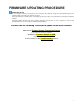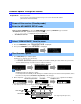Installation manual
2
MAIN ZONE key
2
Enter the ADVANCED SETUP mode
PROGRAM key
Firmware Update Through the Internet
Requirement:
Internet connection
Your receiver is connected to the Internet if you can receive Internet radio stations.
(See owner’s manual for details)
1
Power off the receiver (Standby mode)
3
Select “FIRM UPDATE” from the menu
4
Start firmware update
While pressing the STRAIGHT key, press the MAIN ZONE key and keep STRAIGHT key pressed until
“
ADVANCED SETUP
” appears on the front panel display.
*
“
ADVANCED SETUP
” is displayed only for a few seconds.
a. Press the PROGRAM key until “
FIRM UPDATE USB
” is displayed.
b. Then, press STRAIGHT key until “
NETWORK
” is displayed.
a. Press INFO (WPS) key to start the update.
(Update process may take up to 15 minutes)
*
If “
UPDATE SUCCESS
” appears, this means your receiver is already up-to-date. In this case, power off to
exit from Advanced Setup. Your AV receiver is ready for normal use.
Firmware update in progress
Caution
DO NOT interrupt power during the update.
In case the power is accidentally cut off resulting in a condition where you can’t recover normal operation, refer to
the troubleshooting method (Troubleshooting CASE 2) on the last page.
b. When completed, “
UPDATE SUCCESS
” , “
PLEASE...
” and “
POWER OFF!
” appears on the display.
c. Turn off the power of the receiver by pressing the MAIN ZONE key.
INFO (WPS) key
STRAIGHT key
(The design may differ by models.)