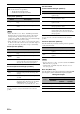manual
89 En
Graphical user interface (GUI) screen
ADVANCED
OPERATION
English
Use this menu to adjust the video parameters.
1 Set the operation mode selector to
D
AMP
and then press
G
SET MENU on the remote
control.
2 Press
4
k / n / l / h on the remote control to
select “Manual Setup” and then press
4
h.
3 Press
4
k / n / l / h on the remote control to
select “Video” and then press
4
h.
4 Select the desired parameters and then press
4
h to access and adjust.
Use the “Video” in “Initialize” to set the parameters in “Manual
Setup (Video)” (except “Short Message” and “On Screen”) to the
factory presets (see page 126).
■ Conversion (Video conversion)
Use this feature to activate or deactivate the video scaling
as well as the HDMI up-conversion of the analog video
signals input at the composite VIDEO, S VIDEO, and
COMPONENT VIDEO jacks.
• This unit does not convert 480 line video signals and 576 line
video signals interchangeably.
• The analog component video signals with 480i (NTSC)/576i
(PAL) of resolution are converted into the S-video or composite
video signals and output at the S VIDEO MONITOR OUT and
VIDEO MONITOR OUT jacks.
• The converted video signals are only output at the MONITOR
OUT jacks. When recording a video source, you must make the
same type of video connections between each component.
• When composite video or S-video signals from a VCR are
converted into component video signals, the picture quality may
suffer depending on your VCR.
• Even when “Conversion” is set to “On”, HDMI digital signals
are not converted to analog video signals.
• If “Conversion” is set to “Off”, the “Component I/P”, “HDMI
Resolution”, “HDMI Aspect”, and “Short Message” features
are deactivated.
• Set “Conversion” to “On” to display the short message.
• Unconventional signals input at the composite video or S-video
jacks cannot be converted or may be output abnormally. In such
cases, set “Conversion” to “Off”.
• When non-standard video signals (such as video signals from a
video game console) are input, this unit does not display short
messages on the video monitor even if “Conversion” is set to
“On”.
• When the analog component video signals with 480p of
resolution are input at the COMPONENT VIDEO jacks and the
video monitor is connected to the VIDEO MONITOR OUT or
S VIDEO MONITOR OUT jack of this unit, the GUI screen is
not displayed on the video monitor.
• This unit does not up-scale the analog component video signals
with 720p or 1080i of resolution.
■ Component I/P (Component interlace/
progressive conversion)
Use this feature to activate or deactivate the analog
interlace/progressive conversion of the analog video
signals input at the composite video, S-video and
component video jacks so that the analog video signals
deinterlaced from 480i (NTSC)/576i (PAL) to 480p/576p
are output at the COMPONENT MONITOR OUT jacks.
• This menu item is not available and hence not visible in the GUI
screen if “Conversion” is set to “Off”.
• If your video monitor does not support analog video signals
with 480p/576p of resolution, the GUI screen may not be
displayed on your video monitor when “Component I/P” is set
to “On”. In such a case, set “VIDEO” of “INITIALIZE” in
“ADVANCED SETUP” parameter to “Off” (see page 126).
Manual Setup (Video)
Note
Choice Functions
On
Converts composite, S-video, and component
video signals interchangeably and up-converts
composite, S-video, and component video
signals to HDMI video signals.
Off
Does not convert any signals.
Notes
Choice Functions
On
Activates the analog interlace/progressive up-
conversion of the analog video signals.
Off
Deactivates the analog interlace/progressive up-
conversion of the analog video signals.
Notes