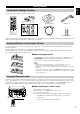G RX-V3000RDS Natural Sound AV Receiver Ampli-Tuner Audio-Video VOLUME INPUT INPUT MODE NATURAL SOUND AV RECEIVER RX–V3000RDS STANDBY /ON SPEAKERS A B DVD D-TV/LD SILENT SOURCE EFFECT TUNER SAT VCR 1 VCR 2/DVR VIDEO AUX PHONES BASS TREBLE PRESET /TUNING FM/AM MEMORY TUNING MODE RDS MODE EON PTY SEEK MD/TAPE CD-R CABLE BASS PROCESSOR EXTENSION DIRECT REC OUT CD 6CH PHONO INPUT EDIT MAN'L/AUTO FM AUTO/NAN'L MONO S VIDEO VIDEO MODE L AUDIO R START OPTICAL DSP PROGRAM VIDEO AUX O
CAUTION: READ THIS BEFORE OPERATING THIS UNIT. 1 To assure the finest performance, please read this manual carefully. Keep it in a safe place for future reference. 2 Install this unit in a well ventilated, cool, dry, clean place with at least 30 cm on the top, 20 cm on the right and left, and 10 cm at the back of this unit for ventilation space — away from direct sunlight, heat sources, vibration, dust, moisture, and/or cold.
English Contents Introduction 2 Getting Started .......................................................................................................... 3 Controls and Functions ............................................................................................. 4 Preparations 8 Speaker System Configurations ............................................................................... 9 Hookups ..............................................................................................
Introduction Preparations Introduction Basic Operation Welcome to the exciting world of digital home entertainment. This unit is the most complete and advanced AV receiver available. Though some of the more advanced features of this unit may not be familiar to you, they are easy to use. Incorporated state-of-the-art technology such as Dolby Digital and DTS can bring the same audio experience to your home as they have brought to feature films in quality theaters around the world.
Getting Started English Checking the Package Contents Check your package to make sure it has the following items.
Introduction Controls and Functions Front Panel When you are not operating the controls behind the front panel door, close the door. To open the door, press gently on the lower part of the panel. 1 0 r q w MEMORY TUNED PTY PS CT RT STEREO AUTO EON PTY HOLD NEWS INFO AFFAIRS SPORT BASS P.DIRECT ZONE 2 SLEEP Preparations 4 3 2 9 8 uy t 7 6 3 5 2 1 e 5 4 VOLUME INPUT INPUT MODE Basic Operation NATURAL SOUND AV RECEIVER RX–V3000RDS R.D.
Controls and Functions e EFFECT r 6CH INPUT Switches between 6CH INPUT mode and normal input modes. 6CH INPUT mode takes priority over the source selected with the INPUT selector. You cannot use DSP sound field programs while using an external decoder. t VIDEO AUX Inputs audio and video signals from a portable external source such as a video camera. To reproduce source signals from these jacks, select V-AUX as the input source.
Controls and Functions Introduction Rear panel 3 2 1 7 5 0 TUNER L R OPTICAL R L CAUTION SEE INSTRUCTION MANUAL FOR CORRECT SETTING. AM ANT MD/TAPE – GND Preparations R R L FM ANT 75Ω UNBAL. L IMPEDANCE SELECTOR SET BEFORE POWER ON FRONT : 6ΩMIN./SPEAKER REAR : 4ΩMIN./SPEAKER REAR CENTER : 4ΩMIN./SPEAKER : 4ΩMIN./SPEAKER CENTER MAIN A OR B : 4ΩMIN./SPEAKER A + B : 8ΩMIN./SPEAKER FRONT : 8ΩMIN./SPEAKER REAR : 8ΩMIN./SPEAKER REAR CENTER : 8ΩMIN./SPEAKER : 8ΩMIN.
Controls and Functions Remote Control 1 2 3 y u 9 Operational buttons 4 5 6 k 7 i o English g 8 Performs the operation selected by input selector. 0 Sound program selector/Numeric buttons Selects the sound program. q MUTE Mutes the sound. Press again to restore audio output at the previous volume level. w VOLUME +/– Increases or decreases the volume level. e EFFECT h Switches the effect speakers (Center, Front, Rear, and Rear Center) on and off.
Introduction Preparations Basic Operation Advanced Operation Preparations Speaker System Configurations Hookups 9 10 Additional Information Connecting Audio Components ............................................................................. 10 Connecting Video Components ............................................................................. 12 Connecting Speakers .............................................................................................. 14 Connecting Subwoofers .........
Speaker System Configurations English The most complete speaker configuration consists of eight speakers: the left and right Main speakers, a Center speaker, the left and right Rear speakers, the left and right Front Effect speakers, and a Rear Center speaker. If you do not use eight speakers, you can direct the signals for speakers that are not in your system to other speakers in your configuration. A Subwoofer can be used with any of these configurations to produce a fuller sound.
Introduction Hookups Connecting Audio Components Before you connect any components, disconnect the power supply to all the components you plan to connect including this unit and determine which jacks are for the left and right channels and for input and output. When you connect other YAMAHA audio component (such as a CD player or changer, MD deck, or tape deck), connect to terminals with the same number labels. Yamaha applies this labelling system to all its products.
Hookups English OPTICAL INPUT MD/TAPE recorder INPUT OUTPUT L R R L INPUT L OPTICAL INPUT R OPTICAL OUTPUT L OUTPUT CD recorder R OPTICAL OUT (REC) OUT (REC) OPTICAL OUTPUT OPTICAL OUTPUT L COAXIAL OUTPUT R CD player CENTER L OUTPUT R Turntable GROUND to/from External Amplifier to/from External Controller from External Decoder 11
Hookups Connecting Video Components Introduction Before you connect any components, disconnect the power supply to all the components you plan to connect including this unit and determine which jacks are for the left and right channels and for input and output. After you finish all hookups, check them again to make sure they are correct. ■ About the video jacks Preparations There are three types of video jacks. Video signals input through the VIDEO jacks are the conventional composite video signals.
Hookups English COMPONENT OUTPUT S VIDEO OUTPUT OPTICAL OUTPUT DVD player VIDEO OUTPUT COMPONENT OUTPUT R L
Hookups Connecting Speakers Introduction This section explains how to connect speakers to this unit. After you finish connecting your speakers, use the SET MENU to change the signal output settings according to the number and size of the speakers in your configuration. Before connecting any speaker cords, identify which terminals are for the right and left channels and also the + and – polarities. If you connect speakers with the wrong polarity (+ to –), this unit will not reproduce clear sound.
Hookups English Right Front Speaker Left Front Speaker Right Rear Speaker Left Rear Speaker Rear Center Speaker TUNER CAUTION SEE INSTRUCTION MANUAL FOR CORRECT SETTING. AM ANT – GND FM ANT 75Ω UNBAL. To other component IMPEDANCE SELECTOR SET BEFORE POWER ON FRONT : 6ΩMIN./SPEAKER REAR : 4ΩMIN./SPEAKER REAR CENTER : 4ΩMIN./SPEAKER CENTER : 4ΩMIN./SPEAKER MAIN A OR B : 4ΩMIN./SPEAKER A + B : 8ΩMIN./SPEAKER FRONT : 8ΩMIN./SPEAKER REAR : 8ΩMIN./SPEAKER REAR CENTER : 8ΩMIN./SPEAKER CENTER : 8ΩMIN.
Hookups Connecting Subwoofers Introduction ■ Connecting a front subwoofer R L Connect the signal input jack on your subwoofer to one of the PRE OUT/ MAIN IN SUBWOOFER jacks. Notes: • The SUBWOOFER jacks (output) have a built-in high cut-off filter (90 Hz). When using a powered subwoofer, set the high cut-off frequency to “MAX” on your Subwoofer. CENTER R • Both SUBWOOFER jacks output the same signal.
Hookups Connecting an External Decoder English This unit is equipped with six additional input jacks (left and right MAIN, CENTER, left and right SURROUND and SUBWOOFER) for discrete multi-channel input from an external decoder, sound processor, or pre-amplifier. Connect the output jacks on your external decoder to the 6CH INPUT jacks. Be sure to match the left and right outputs to the left and right input jacks for the main and surround channels.
Hookups Others Introduction ■ IMPEDANCE SELECTOR switch WARNING Select the position whose requirements your speaker system meets. Preparations Do not change the IMPEDANCE SELECTOR switch setting while the power to this unit is on, otherwise this unit may be damaged. IF THIS UNIT FAILS TO TURN ON WHEN THE STANDBY/ON SWITCH IS PRESSED: The IMPEDANCE SELECTOR switch may not be set to either end. If so, set the switch to either end when this unit is in the standby mode.
On-Screen Displays (OSD) English You can display the operation information for this unit on a video monitor. If you display the SET MENU and DSP sound field program parameter settings on a screen, it is much easier to see the available options and parameters than it is by reading this information on the front panel display. If a video source is being reproduced, the OSD is superimposed over the image.
Speaker Placement Introduction Where you place your speakers has a tremendous effect on how well your system sounds. ■ Placing the Main speakers TV or Video monitor Main Speaker Main Speaker Place the left and right Main speakers an equal distance from the main listening position. If you have a TV or video monitor in your system, the distance of each speaker from each side of the TV or video monitor should be the same.
Speaker Settings Summary of SPEAKER SET items 1A through 1G Item Description Initial Setting 1A. CENTER SP Selects the Center channel output mode according to the size of the Center speaker. The possible settings are LRG (large), SML (small), and NONE. LRG 1B. MAIN SP Selects the Main channel output mode according to the size of the Main speakers. The possible settings are LARGE and SMALL. LARGE 1C. REAR L/R SP Selects the Rear channel output mode according to the size of the Rear speakers.
Speaker Output Levels Introduction This section explains how to set the speaker levels using the test tone. There are two tests; Dolby Surround test and DSP test. Before You Begin 1 Set BASS and TREBLE on the front panel to “0” (the center position) and turn off BASS EXTENSION. BASS TREBLE Preparations 2 Use the remote control for the next three steps. Sit in the main listening position and set PARAMETER/SET MENU on the remote control to PARAMETER. 3 Set 10 KEY/DSP to DSP and press q/DTS SUR.
Speaker Output Levels DSP Test English 1 After the dsp test is selected, “TEST DSP” appears on the video monitor and in the front display. TEST DSP MAIN FL 2 Adjust VOLUME +/– to hear the test tone. Make an adjustment so that the output level coming from the Front Effect speakers is the same as that of the Main speakers. FR L C R • The test tone is produced alternately from the Front Effect speakers and Main speakers. The tone is produced for 2.5 seconds each time.
Introduction Preparations Basic Operation Additional Information Advanced Operation Basic Operation Basic Playback 25 Power Control ........................................................................................................ 25 Selecting a Source .................................................................................................. 26 Input Modes and Indications ..................................................................................
Basic Playback English Playback operation is described with buttons on this unit and the remote control. These button names are noted in the order of “button name (remote control button name).
Basic Playback Introduction Selecting a Source 1 Select the source using the INPUT selector, or press one of the input buttons on the remote control. INPUT • The current source is indicated on the front panel display with an arrow. The selected source D-TV/LD DVD CABLE MD/TAPE SAT VCR 1 VCR2/DVR Preparations V-AUX CD-R TUNER CD PHONO • The current source name and input mode appear on the front panel display and the video monitor for a few seconds.
Basic Playback Input Modes and Indications • AUTO AUTO:DOLBY D. AUTO:DTS AUTO:PCM AUTO:ANALOG AUTO:--- AUTO: ........... This mode is automatically selected when you turn on the power of this unit. In this mode, the input signal is automatically selected in the following order. 1) Dolby Digital or DTS encoded signals 2) Digital (PCM) signals 3) Analog signals DTS: .............. In this mode, only digital input signals encoded with DTS are selected even if other signals are input at the same time.
Basic Playback Selecting a Sound Field Program Introduction You can enhance your listening experience by selecting a DSP sound field program. The 25 DSP sound field programs are divided into 12 DSP program groups. 10KEY/DSP 1 Set 10KEY/DSP on the remote to DSP. 2 Press the DSP button on main unit and rotate the Multi jog knob to select the desired sound field program.
AM/FM Tuner Both AM and FM indoor antennas are included with this unit. These antennas should provide sufficient signal strength in most situations. However, a properly installed outdoor antenna provides clearer reception. If you experience poor reception quality using the indoor antennas, an outdoor antenna may improve the reception. Connect each antenna as shown below.
AM/FM Tuner Introduction Automatic Tuning 1 Select “TUNER” as the input source. You can use the INPUT selector on the main unit or the input button on the remote control. FM/AM 2 Press AM/FM to select the reception band. FM AM or 3 Press TUNING MODE so that the AUTO tuning indicator appears in the display. TUNING MODE AUTO AUTO/NAN'L MONO Preparations “FM” or “AM” appears in the display. If the colon (:) appears in the display next to the AM or FM indicator, press PRESET/TUNING to turn it off.
AM/FM Tuner Presetting Stations English ■ Automatically presetting stations You can use the Automatic Preset Tuning feature to store FM stations. With this function, the unit automatically tunes to FM stations with strong signals, then stores up to 40 of those stations in order. 1 Tune to the FM station from which you want automatic presetting to begin. 2 Press and hold MEMORY for more than 3 seconds. MEMORY The preset number and the MEMORY and AUTO tuning indicators flash.
AM/FM Tuner 4 Press MEMORY (MAN’L/AUTO FM). MEMORY The station band and frequency appear in the display with the preset group and number you selected. Introduction MAN'L/AUTO FM 5 Repeat steps 1 through 4 to store other stations. Shows the displayed station has been programmed to A-1. A-1:FM 89.0 MHz MEMORY D-TV/LD CABLE STEREO SAT VCR 1 VCR2/DVR V-AUX You can store up to 40 stations (A1~A8, B1~B8, C1~C8, D1~D8, and E1~E8).
AM/FM Tuner Receiving RDS Stations ■ Description of RDS data ■ Changing the RDS mode The four modes are available in this unit for displaying RDS data. When an RDS station is being received, PS, PTY, RT, and/ or CT that correspond to the RDS data services offered by the station light up on the display. Press RDS MODE repeatedly to change the display mode among the RDS data offered by the transmitting station in the order shown below.
AM/FM Tuner ■ PTY SEEK function Introduction If you select the desired program type, the unit automatically searches all preset RDS stations that are broadcasting a program of the required type. PTY SEEK MODE NEWS START SPORT 1 Press PTY SEEK MODE to set the unit in the PTY SEEK mode. The program type of the station being received or “NEWS” flashes on the display. 2 Turn the Multi jog knob clockwise or counterclockwise to select the desired program type.
Basic Recording English REC OUT allows you to record one source while viewing and/or listening to another source. Preparations 1 Turn on the power to this unit and all connected component. STANDBY /ON DVD D-TV/LD SOURCE MD/TAPE CD-R TUNER CABLE SAT CD VCR 1 VCR 2/DVR VIDEO AUX REC OUT PHONO 2 Select the source component you want to record using REC OUT. • To record the current source, set REC OUT to SOURCE.
Introduction Preparations Basic Operation Advanced Operation SET MENU Items 37 Additional Information Advanced Operation Operating the SET MENU ..................................................................................... 38 1. SPEAKER SET (1A. CENTER SP to 1G. MAIN LEVEL) .............................. 39 2. LOW FREQ. TEST ............................................................................................ 41 3. L/R BALANCE .............................................................
SET MENU Items English The SET MENU consists of sixteen items including the Speaker Set, Center Graphic Equalizer and Parameter Initialization features. Choose the appropriate item and adjust or select the values as necessary. Notes: • You can adjust the items in the SET MENU while reproducing a source. • We recommend that you adjust the items in the SET MENU while using a video monitor.
SET MENU Items Operating the SET MENU Introduction Adjustment should be performed with the remote control. Some items require extra steps to change to the desired setting. PARAMETER / SET MENU Preparations Cursor buttons 1 Set PARAMETER/SET MENU to SET MENU. 2 Press h or g repeatedly to select an item from the table of SET MENU, then press + or – to enter the setting of that item. Basic Operation • The last item you adjusted appears on the display. • Some items have sub items.
SET MENU Items 1. SPEAKER SET (1A. CENTER SP to 1G. MAIN LEVEL) English Use this feature to select suitable output modes for your speaker configuration. You must set the output mode when you use a subwoofer. ■ 1A. CENTER SP (Center Speaker Mode) By adding a Center speaker to your speaker configuration, this unit can provide good dialogue localization for many listeners and superior synchronization of sound and images. The OSD shows a large, small, or no center speaker depending on how you set this item.
SET MENU Items ■ 1D. REAR CT SP (Rear Center Speaker Mode) Introduction By adding a Rear Center speaker to your speaker configuration, this unit can provide more realistic front-to-back and back-to-front transitions. The initial setting is “LRG”. Select the “LRG” setting if you have a large Rear Center speaker. The entire range of Rear Center channel signals is sent to the Rear Center speakers. Select the “SML” (small) setting if you have a small Rear Center speaker.
SET MENU Items ■ 1G. MAIN LEVEL English Change this setting if you cannot match the sound volume of the Front, Rear, and Center speakers with the Main speakers because of the unusually high efficiency performance of the Main speakers. The initial setting is “Normal”. Select the “Normal” setting if you can match the volume of your effect speakers with the volume of your Main speakers using the Dolby Surround Test.
SET MENU Items Introduction 3. L/R BALANCE Use this feature to adjust the balance of the output level from the right and left main speakers. Initial setting is the neutral position. 3 L/R BALANCE L R 0 3 L R 0 4. HP TONE CTRL (Headphone Tone Control) 4 HP__________ TONE CTRL Preparations BASS TRBL | | - -------- + 0dB 4 HP TONE BASS 0dB 4 HP TONE TRBL 0dB Use this feature to adjust the level of bass and treble when you use your headphones. The initial Setting is 0 dB for both bass and treble.
SET MENU Items 7. I/O ASSIGN English Use this feature to designate the input for the COMPONENT jacks (A and B) and DIGITAL INPUT/OUTPUT jacks (1) to (9) to any sources you want. Change the setting when there are not enough digital input jacks depending on the source components you are using. Initial settings are shown on the display. ■ 7A. For the ■ 7B. For the ■ 7C.
SET MENU Items Introduction 10. DOLBY D. SET (Dolby Digital Set) ■ 10A. LFE LEVEL 10A LFE LEVEL ≥ SPEAKER………………0dB HEADPHONE…………0dB 10A LFE LEVEL SP………………0dB Use this feature to adjust the output level of the LFE (low frequency effect) channel when playing back Dolby Digital encoded software. This setting is effective only when this unit decodes Dolby Digital signals. The LFE signal carries the low frequency special effect sound which is only added to certain scenes.
SET MENU Items 13. SP DELAY TIME ≥ CENTER………………0ms REAR CNTR………3ms 13 SP DLY TIME CENTER………………0ms English 13 SP DELAY TIME Use this feature to adjust the delay of the Center and the Rear Center channel sounds. This feature works when this unit decodes DTS or Dolby Digital signals. Ideally, the Center speaker and the Rear Center speaker should be the same distance from the main listening position as the left and right Main speakers.
Remote Control Features Introduction The remote control can operate not only the main unit but also other Yamaha and other manufactures’ audio and video components by using the Learning function and other manufactures’ code settings. The Macro feature also improves the operability of this unit allowing you to program a series of operations in sequence onto a single button. Using the Remote Control The main unit control area is the shaded area shown below.
Remote Control Features ■ SOURCE SELECT English You can control another component independently from the input you selected by pressing an input button. 1 Press SOURCE SELECT h or g to choose a component and set the remote control to be used for it. 2 The display window will show one of the following: V-AUX, TAPE, PHONO, TUNER, MD, CD, VCR 1, VCR 2, DVD, CD-R, CABLE (Cable TV), SAT (Satellite TV), A, TV/LD (digital and regular TV/LD player), OPTN (Option).
Remote Control Features Each Component Control Area Introduction The general operational buttons are shown for each area. Some of them may not function depending on the component you have. ■ TUNER button (Tuner area) ■ CD button (CD area) Preparations POWER (Set 10KEY) DISPLAY SEARCH Skip Search POWER STOP PLAY PAUSE (/Stop) Preset number 1 to 8 Numeric buttons 1 to 9 Preset group A through E from left.
Remote Control Features ■ PHONO and V-AUX buttons, and OPTN area*2 ■ DVD button (DVD area) English DISPLAY MENU TITLE Menu cursor/ENTER SOUND Skip Search (Set 10KEY) POWER (Set 10KEY) SEARCH PLAY PAUSE STOP Return Numeric buttons 1 to 9 CLEAR Numeric button +10 Numeric button 0 TV VOL +/–, TV INPUT, and TV MUTE function if you have set up the manufacturer code for the TV Area. *2 Operational buttons do not work without setting the manufacturer code for the source component.
Remote Control Features Introduction ■ CABLE and SAT buttons (CABLE and SAT areas*5) ■ Å button (ex. LD area*6) Preparations DISPLAY MENU POWER Menu cursor/ENTER DISPLAY SEARCH SOUND CHAPTER +/– (Chapter Search) You can control your VCR, if you have set up the code for VCR1.
Remote Control Features Setting the Manufacturer Code in the Remote Control 1 Select the source component you want to preset by using the input buttons. 2 Press and hold LEARN for about three seconds using a ballpoint pen or similar object. LEARN Flashes alternately 3 Use h/g to select the name of your component’s manufacturer. • You will find the names of most audio-video manufacturers worldwide in alphabetical order on the display window.
Remote Control Features Programming a New Remote Control Function Introduction If you desire to program functions not included in the basic operations covered by the manufacturer code, or a manufacturer code is not available, the following procedure needs to be performed. The possible programming area is the same as a component control area, so buttons are programmable independently for each source component area. It is also possible to program in the main unit control area.
Remote Control Features Using the Macro Feature (ex) Press a Macro button Automatically transmits signals of each button sequentially (CD Area*3) Macro button First Second ————— Third ————— ————— ————— ————— ————— (MD/TAPE Area*3) (CD-R Area*3) *1 ————— ————— (VCR1 Area*3) (VCR2/DTR Area*3) (DVD Area*3) (D-TV Area*2) ————— ————— ————— *1 In order to turn on some Yamaha components connected to this unit, connect those components to AC OUTLETS on the rear panel.
Remote Control Features ■ Operating the Macro feature MACRO ON/OFF Introduction 1 Set MACRO ON/OFF to ON. 2 Press a Macro button. Notes: • When you are finished using the Macro feature, set MACRO ON/OFF to OFF. Macro buttons • While the main unit is carrying out a macro program, the main unit does not receive any other button’s function until the macro is complete (the TRANSMIT indicator stops flashing).
Remote Control Features Changing the Source Name in the Display Window English 1 Select the source component you want to rename by using the input buttons. 2 Press RE-NAME using a ballpoint pen or similar object. RE-NAME 3 Use the cursor buttons h/g to select a character. • Pressing g changes the character in the following order: A~Z, a~z, 0~9, space, -(hyphen), /(slash). 4 Use the cursor buttons q/w to enter a character or move to the next cursor postion. 5 Press RE-NAME to confirm renaming.
Remote Control Features Introduction Clearing Learned Functions and Setups CLEAR 1 Press CLEAR using a ballpoint pen or similar object. 2 Press h/g to select the mode to be cleared. The mode is shown in the window in the following order: (L: name of a component) Clears all learning functions of the component. Clears all learning functions of the main unit control area. Preparations For example, when DVD is selected as the source component. Clears all learning functions. Clears all macros.
Adjusting the Levels of the Effect Speakers English You can adjust the volume level of each effect speaker (Center, Right Rear, Rear Center, Left Rear, Front Effect, and Subwoofer) while listening to a music source. 1 Set PARAMETER/SET MENU to PARAMETER. 2 Press LEVEL to select the speaker(s) you want to adjust.
Introduction Preparations Basic Operation Additional Information Advanced Operation Additional Information Digital Sound Field Processing (DSP) 59 Understanding Sound Fields .................................................................................. 59 Hi-Fi DSP Programs ............................................................................................... 60 CINEMA-DSP 61 Appendix Sound Design of CINEMA-DSP ...........................................................................
Digital Sound Field Processing (DSP) English Understanding Sound Fields A sound field is defined as the “characteristic sound reflections of a particular space.” In concert halls and other music venues, we hear early reflections and reverberations as well as the direct sound produced by the artist(s). The variations in the early reflections and other reverberations among the different music venues is what gives each venue its special and recognizable sound quality.
Digital Sound Field Processing (DSP) Hi-Fi DSP Programs Introduction Concert Hall 1 ■ Europe Hall A This is a large fan-shaped concert hall with approximately 2500 seats. There is relatively little reflection from the walls, and sound spreads finely and beautifully. Concert Hall 2 ■ U.S.A. Hall C Preparations This is a large 2600 seat concert hall in the United States which features a fairly traditional European design. The middle and high frequencies are richly and beautifully reinforced.
CINEMA-DSP English Sound Design of CINEMA-DSP Filmmakers intend the dialog to be located right on the screen, the effect sound a little farther back, the music spread even farther back, and the surround sound around the listener. Of course, all of these sounds must be synchronized with the images on the screen. CINEMA-DSP is an upgraded version of YAMAHA DSP specially designed for movie soundtracks.
CINEMA-DSP CINEMA-DSP Programs Introduction According to the input signal format, this unit automatically chooses the appropriate decoder and DSP sound field pattern. Table of Program Names for Each Input Format Input Program Group ENTERTAINMENT 7 Preparations 8 Stereo (2ch) DOLBY DIGITAL (5.1ch) DTS (5.1ch) DOLBY DIGITAL (6.1ch)* DTS ES (6.
CINEMA-DSP Program Group 7 Program Group 8 English Entertainment ■ Game This program adds a deep and spatial feeling to video game sounds. Concert Video ■ Classical/Opera This program provides excellent vocal depth and overall clarity by restraining excessive reverberation. The surround sound field is relatively moderate but it reproduces beautiful sound using data collected from a concert hall.
DSP Parameter Introduction You can enjoy good quality sound with the preset parameters. Although you do not have to change the initial settings, you can change some of the parameters to better suit the input source or your listening room. Changing Parameter Settings 1 Set PARAMETER/SET MENU to PARAMETER on the remote control. 2 Turn on your video monitor and press ON SCREEN to select the full display. 3 Select the sound field program you want to adjust.
DSP Parameter ROOM SIZE [P. ROOM SIZE for the presence sound field] Control Range 0.1 – 2.0 Description ......... As the sound is repeatedly reflected around a room, the larger the hall is, the longer the time between the original reflected sound and the subsequent reflections. By controlling the time between the reflected sounds, you can change the apparent size of the virtual venue. Changing this parameter from one to two, doubles the apparent length of the room.
DSP Parameter S. LIVENESS (Surround Liveness) Control Range 0 –10 Introduction Function .............. This parameter adjusts the apparent reflectivity of the virtual walls in the surround sound field. RC. INIT. DLY (Rear Center Initial Delay) Control Range 1 – 49 msec Function .............. This parameter adjusts the delay between the direct sound and the first reflection in the rear center sound field. RC. ROOM SIZE (Rear Center Room Size) Control Range 0.1 – 2.0 Function ..............
DSP Parameter REV. LEVEL (Reverberation Level) Control Range 0 – 100 % English Function .............. This parameter adjusts the volume of the reverberation sound. Description ......... The larger the value, the stronger the reverberation becomes. Level Sound Source REV. LEVEL Time CT. DELAY (Center Delay) Control Range 0 – 50 msec Function .............. These parameters adjust the sound delay for each channel in 8 channel stereo mode. LS.
Appendix Additional Information Advanced Operation Basic Operation Appendix 68 Troubleshooting 69 Specifications 73 Preparations Introduction
Troubleshooting English Refer to the chart below when this unit does not function properly. If the problem you are experiencing is not listed below or if the instruction below does not help, turn the power off, disconnect the power cord, and contact your dealer or the nearest Yamaha Audio Products Service Department. After this unit is exposed to strong external electric shock (such as lightning and large static electricity) or you mishandle the operation of this unit, it may not function properly.
Troubleshooting Problem Introduction No sound is coming from the Front Effect speakers. Adjust the Front Effect speaker level. The 1F. FRNT EFCT item in the SET MENU is set to “NONE”. Select “YES”. The 1A. CENTER SP item in the SET MENU is set to “NONE”. Select the appropriate mode for your Center speaker. One of the Hi-Fi DSP sound field programs (1 to 7 (except “Game”)) is selected. Select another sound field program.
Troubleshooting Tuner FM AM Possible Cause What to Do Check the antenna connections. Try using a high quality directional FM antenna. Set TUNING MODE to the manual tuning mode. There is distortion and clear reception cannot be obtained even with a good FM antenna. There is multipath interference. Adjust the antenna orientation to eliminate multipath interference. A desired station cannot be tuned in with the automatic tuning method. The station is too weak. Use the manual tuning method.
Troubleshooting Remote Control Introduction Problem The remote control does not work. Preparations The remote control does not function properly. Basic Operation The remote control does not “learn” new functions. (The TRANSMIT indicator does not light up or flash.) Appendix Additional Information Advanced Operation Continuous functions such as volume are learned, but operate only for a moment before stopping. 72 Possible Cause What to Do The batteries are dead.
Specifications FM Section Minimum RMS Output Power 20 Hz to 20 kHz, 0.02% THD, 8 ohms Main L/R, Center, Rear L/R, Rear Center ...................... 100 W 1 kHz, 0.05% THD Front L/R .......................................................................... 25 W Tuning Range ................................................... 87.50 to 108.00 MHz DIN Standard Output Power 1 kHz, 0.7% THD, 4 ohms, Main L/R ................................ 160 W Signal to Noise Ratio (IHF) Mono/Stereo ......................
YAMAHA YAMAHA YAMAHA YAMAHA YAMAHA YAMAHA YAMAHA ELECTRONICS CORPORATION, USA 6660 ORANGETHORPE AVE., BUENA PARK, CALIF. 90620, U.S.A. CANADA MUSIC LTD. 135 MILNER AVE., SCARBOROUGH, ONTARIO M1S 3R1, CANADA ELECTRONIK EUROPA G.m.b.H. SIEMENSSTR. 22-34, 25462 RELLINGEN BEI HAMBURG, F.R. OF GERMANY ELECTRONIQUE FRANCE S.A. RUE AMBROISE CROIZAT BP70 CROISSY-BEAUBOURG 77312 MARNE-LA-VALLEE CEDEX02, FRANCE ELECTRONICS (UK) LTD. YAMAHA HOUSE, 200 RICKMANSWORTH ROAD WATFORD, HERTS WD1 7JS, ENGLAND SCANDINAVIA A.
Quick Reference Card ■ Remote Control ■ TUNER button (TUNER area) ■ CD button (CD area) Infrared window POWER CLEAR RE-NAME TRANSMIT STANDBY SYSTEM POWER LEARN MACRO A DISPLAY SEARCH Skip Search STOP PLAY PAUSE (/Stop) Numeric buttons 1 to 9 (Set 10KEY) MACRO ON/OFF button POWER Input buttons Preset number 1 to 8 Display 6CH INPUT Preset group A through E from left.
Quick Reference Card ■ PHONO and V-AUX buttons, and OPTN area ■ D-TV/LD button (TV area) ■ CABLE and SAT buttons (CABLE and SAT areas) DISPLAY MENU Menu cursor/ENTER DISPLAY (Set 10KEY) TV VOL +/–, TV INPUT, and TV MUTE function if you have set up the manufacturer code for the TV Area. You can control your VCR, if you have set up the code for VCR1. You can control your VCR, if you have set up the code for VCR1.