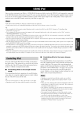Manual
Once you have stationed your (Pod in a YAMAHA (Pod universal dock (such as the YDS-10, sold separately) connected
to the DOCK terminal of this unit (see page 29), you can enjoy playback of your (Pod nsing the supplied remote control.
You can also use the Compressed Music Enhancer mode of this unit to improve the sound quality of the compression
artifacts (such as the MP3 format) stored on your (Pod (see page 54).
Notes
• Only (Pod ((-'lick and Wheel), iPud mmo, and (Pod mini are supported.
• Some li:atures may not be compatible depending on the model or the sol(ware version of your (Pod.
--'4c--
Fora complete list of the remote control flmctions used to control your (Pod, see the "(Pod" column in "Controlling other
components" on page 119.
For a complete list of status messages that appear in the front panel display and on the video monitor, see the "(Pod" section in
"TROUBLESHOOTING" on page 147.
Once your (Pod is stationed in a YAMAHA (Pod universal dock (such as the YDS- 10, sold separately) connected to the DOCK
terminal of this unit, this unit begins signal transmission with your (Pod.
Once the commction between your iPod and this unit is complete, "(Pod connected" appears in the front panel display and the DOCK
indicator lights up in the l)'ont panel display.
Only the analog audio and vide() signals of your (Pod are input at the DOCK terminah and the analog audio signals car( be output at the
analog AUDIO OUT (REC)jacks for recording.
Your (Pod battery is automatically charged when your (Pod is stationed in a YAMAHA (Pod universal clock (such as the YDS-10, sold
separately) connected to the DOCK terminal of this unit as long as this unit is turned on. Yuu can also select whether this unit charges
the battery of the stationed (Pod or not when this unit is in the standby mode by selecting the "Standby Charge" parameter in "(Pod"
(see page 104).
• While the stationed (Pod is being charged in the standby mode of this unit, the battery charge indicator (see page 12) appears in the
lhont panel display. Once the charge is complete (or after 4 hours fi'om the start of the charge), the indicator disappears.
You can control your (Pod when "V-AUX" is selected as
the input source. The operations of your (Pod can be done
with the aid of the GUI screen of this unit (menu browse
mode) or without it (simple remote mode).
• Controlling iPod in the simple remote
mode
You can perform the basic operations of your (Pod (play,
stop, skip, etc.) using the supplied remote control without
the aid of the GUI screen of this unit.
"4:--
• You can view the photos or vide() clips stored on your (Pod.
• Operations can be also done with the controls on your (Pod.
• Controlling iPod in the menu browse
mode
You can perform the advanced operations of your (Pod
using the supplied remote control with the aid of the GUI
screen of this unit. The name of the song being played
appears in the front panel display according to the "Scroll"
parameter in "Front Panel Disp." (see page 112). You can
also browse the songs stored on your (Pod in the GUI
screen. Further, you can change or adjust settings for your
(Pod to suit your personal preferences.
• Operations cannot be done with the controls on your (Pod.
• The YAMAHA logo appears in the display window of your
(Pod.
• There are some characters that cannot be displayed in the front
panel display or in the G1JI screen of this unit. Those characters
are replaced with underscores " ".
• The "Settings" parameters can be changed or adjusted only in
the GUI screen. Fh'ess ENTER on the remote control to toggle
between the "Settings" parameter settings.
• You cannot browse the photos or video clips stored on your
(Pod in the GUI screen. Instead, you must use the controls on
your (Pod to select the desired photos or video clips.
• You can select the amount of time the GUI screen of (Pod is
displayed in on the video monitor by using the "On Screen"
parameter in "Manual Setup" (see page 103).
75 En