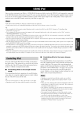Manual
INPUT selector
"#;_i__,III_IIIIIEE_II_L, ye][oII#]=v/I=ff=
(U.S.A. model)
XM button
ISet to SOURCE
Rotate the INPUT selector on the front panel
(or set the operation mode selector to
SOURCE and then press XM on the remote
control) to select "XM" as the input source.
The cursor on the left of the XM indicator lights up in
the front panel display and the XM Satellite Radio
information (such as channel number, channel name,
category, artist name, or song title) for the currently
selected channel appears in the front panel display.
INPUT
(0)
Front panel
or
Q
Remote control
Lights up
(U.S.A. model)
v._ux DVR_¢_ VCRI CB_S_TOTV DVD MO_APeCD_ CO _ _m_ _XM
"l€--
When you select "XM" :is the input source, this unit
automatically recalls the previously selected channel.
The XM Satellite Radio signals cannot be output at the
AUDIO OUT (REC) jacks.
Search for a channel by using one of the XM
Satellite Radio search modes.
• To select :t chmmel from the all channel list, see
"All Channel Search mode" on page 68.
• To select a channel by category, see "Category
Search mode" on page 69.
• To select a channel from the preset channels, see
"Preset Search mode" on page 70.
• To select the desired channel directly by entering
the channel number, see "Direct Nmnber Access
mode" on page 71.
"4¢--
• You can use the Neural Surround decoder to et_}oy the
surround sound content of XM Satellite Radio broadcasts
in multi-channels (see page 84).
• You can set the XM Satellite Ralio preset channels (see
page 72).
• You can display the XM Satellite Radio information in the
l?ont panel display or on the video monitor (see page 73).
67 En