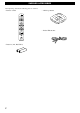INFORMACIÓN ADICIONAL Especificaciones Generalidades Potencia de salida RMS mínima por canal ........... 55 W + 55 W (6Ω 1kHz distorsión armónica total del 0,1%) ..... 40 W + 40 W (6Ω 20 Hz a 20 kHz distorsión armónica total del 0,1%) Potencia de salida estándar DIN por canal (Modelo para el Europa) ........... 60 W + 60 W (4Ω 1kHz distorsión armónica total del 0,7%) Sensibilidad de entrada/impedancia DVD/TAPE/MD/AUX ..............................................
CAUTION: READ THIS BEFORE OPERATING THIS UNIT 1 2 3 4 5 To assure the finest performance, please read this manual carefully. Keep it in a safe place for future reference. Install this unit in a well ventilated, cool, dry, clean place away from direct sunlight, heat sources, vibration, dust, moisture or cold. In a cabinet, allow about 10 cm (4 in.) of free space all around RX-E600 for adequate ventilation.
FEATURES English • Minimum RMS output power per channel 40 W + 40 W (6Ω, 20 Hz to 20 kHz, 0.1% THD) • System remote control • 40-station FM/AM preset tuning • Multi-function RDS reception • SUBWOOFER output terminal The receiver (RX-E600) and DVD player (DVD-E600) are the main units of the YAMAHA Piano Craft Series. You can upgrade the system by adding the cassette deck (KX-E300) and MD recorder (MDX-E300)*. * MD recorder (MDX-E300) may not be available for some areas. CONTENTS SUPPLIED ACCESSORIES .....
SUPPLIED ACCESSORIES After unpacking, check that the following parts are contained.
GETTING STARTED Remote control operation range English Remote control VOLUME The remote control for the RX-E600 also controls the DVD-E600 DVD player, KX-E300 cassette deck, and the MDX-E300 MD recorder.
GETTING STARTED Connecting the speakers and antennas Do not connect the AC power cord to the wall outlet until all connections have been completed. Follow the steps as shown below to connect the system using the supplied cords and accessories. Be sure all connections are made correctly, that is to say L (left) to L, R (right) to R, “+” to “+” and “–” to “–”. Right speaker 3 Left speaker FM antenna 2 AM loop antenna C IN MD DVD OUT SYSTEM CONNECTOR FM ANT 75Ω UNBAL.
GETTING STARTED English Connecting the system Connecting the RX-E600 and the DVD-E600 1 2 3 Connect ‰ to ‰ using the Audio pin cable. Insert the plugs into the jacks of the same color. Connect the SYSTEM CONNECTOR (DVD) of the RX-E600 and the SYSTEM CONNECTOR (RECEIVER) of the DVD-E600 with a system control cable (supplied with the DVD-E600). *The other SYSTEM CONNECTOR of the RX-E600 is for connecting the MDX-E300 or KX-E300. Connect the AC power plug of the DVD-E600 to AC OUTLET of the RX-E600.
GETTING STARTED Setting the clock You must set the clock before you use the timer functions. The clock is based on a 24-hour system. STANDBY/ON DISPLAY HOUR MIN VOLUME NATURAL SOUND STEREO RECEIVER RX–E600 STANDBY/ON TIMER DISPLAY MEMORY AUTO/MAN'L TIMER ADJ TIMER BASS PRESET/BAND PRESET/TUNING HOUR TREBLE MIN MIN MAX INPUT BALANCE PHONES – + TIME ADJ 1 2 3 4 – + L R PRESET/BAND Turn on the power by pressing STANDBY/ON on the front panel, or POWER on the remote control.
NAMES OF BUTTONS AND CONTROLS 1 2 3 45 6 7 8 English Front panel 9 VOLUME NATURAL SOUND STEREO RECEIVER RX–E600 STANDBY/ON DISPLAY TIMER MEMORY AUTO/MAN'L TIMER ADJ TIMER PRESET/TUNING PRESET/BAND HOUR BASS TREBLE MIN MIN MAX INPUT BALANCE PHONES – 0 q + w – + e 1 STANDBY/ON (P.9) 2 TIMER indicator (P.15) 3 DISPLAY (P.15) 4 MEMORY/TIME ADJ (P.6/P.11) 5 AUTO/MAN’L/TIMER (P.10/P.15) 6 PRESET/BAND (P.10) 7 Display (P.7) 8 PRESET/TUNING / (P.10) HOUR/MIN (P.6/P.
NAMES OF BUTTONS AND CONTROLS Remote control POWER 1 2 3 6 1 2 3 1 4 2 5 3 6 4 7 5 8 6 9 7 0 8 +10 +100 FREQ/RDS MODE–PTY SEEK–START REP RANDOM PROG A B 4 5 C TIME D E TAPE DIRECTION PRESET 7 9 MD TUNER PRESET DVD TAPE AUX MD REC/PAUSE MODE e TAPE REC/PAUSE DUBBING SLEEP 8 0 q w START DISPLAY VOLUME 8 r t 1 POWER (P.9) 2 Preset numbers (P.11) 3 FREQ/RDS (P.12) 4 PTY SEEK MODE (P.13/P.14) 5 PTY SEEK START (P.13/P.14) 6 A/B/C/D/E (P.11) 7 PRESET / (P.
BASIC OPERATIONS STANDBY/ON TREBLE 1 2 VOLUME STEREO RECEIVER RX–E600 STANDBY/ON TIMER DISPLAY MEMORY AUTO/MAN'L TIMER ADJ TIMER BASS PRESET/TUNING PRESET/BAND HOUR TREBLE MIN MIN MAX INPUT BALANCE PHONES – + – + L R 3 PHONES BASS BALANCE INPUT POWER 1 2 3 1 4 2 5 3 6 4 7 5 8 6 9 7 0 8 +10 +100 5 6 FREQ/RDS MODE–PTY SEEK–START REP RANDOM PROG A B E PRESET TUNER TAPE AUX MODE If desired, adjust BASS, TREBLE, and BALANCE.
TUNING Listening to the radio You can find radio stations automatically and manually. AUTO/MAN’L PRESET/TUNING / VOLUME NATURAL SOUND STEREO RECEIVER DISPLAY MEMORY AUTO/MAN'L TIMER ADJ TIMER BASS PRESET/BAND PRESET/TUNING HOUR TREBLE MIN MIN MAX INPUT BALANCE PHONES – + – + L R PRESET/BAND INPUT Automatic tuning 1 2 3 4 5 Select TUNER by turning INPUT so that the frequency of a radio station appears in the display. Press PRESET/BAND to select the reception band.
TUNING The unit can store station frequences selected using Automatic or Manual tuning as presets. Up to 40 stations can be stored. With this function, you can select any desired station by pressing the corresponding preset station number. PRESET/TUNING / STEREO RECEIVER Select TUNER as input source by turning INPUT. Press MEMORY for about 2 seconds. • The unit starts presetting stations, “AUTO” and “MEMORY” will flash on the display. Received stations are stored to A1, A2...A8 sequentially.
RECEIVING RDS STATIONS Receiving RDS data RDS (Radio Data System) is a data transmission system used by FM stations in many countries. Stations using this system transmit an inaudible stream of data in addition to the normal radio signal. RDS data contains various types of information, such as PS (Program Service), PTY (Program Type), RT (Radio Text), and CT (Clock Time). POWER FREQ/RDS 1 2 3 1 4 2 5 3 6 4 7 5 8 6 9 7 0 8 +10 +100 PS The name of the RDS station being received is displayed.
RECEIVING RDS STATIONS You can locate a desired station by selecting a program type. The unit searches all preset stations into the type of programs currently being broadcast from the RDS stations. 1 2 Tune in the FM station. (Refer to page 10, or you can simply press TUNER on the remote control.) English To locate a station PTY SEEK mode Press PTY SEEK MODE once so that “PTY” and a PTY program flashes on the display.
RECEIVING RDS STATIONS • If the unit is tuned to an RDS station of another country the built in clock synchronizes to the time of that country. • If the built-in clock is not set to the current time or has been reset due to a power failure or other incident, it will be set to the time specified by the CT automatically, regardless of whether this setting is set ON or OFF. Optional settings for RDS functions The tuner has the following functions which make use of the RDS data service.
USING THE BUILT-IN TIMER USING THE BUILT-IN TIMER If you want to use the cassette deck, KX-E300 or the MD Recorder, MDX-E300 for timer play or recording, you must first make the connections as shown in “Connecting the system” on page 5. For details, refer to the instructions supplied with the MDX-E300 or KX-E300. (Example) Timer play and recording By using the built-in timer, you can have the unit turn on at a specified time and begin playing or recording automatically.
USING THE BUILT-IN TIMER Sleep timer The unit can be set to automatically place itself in standby mode after a designated time. PRESET MD TUNER PRESET TAPE DVD AUX MD REC/PAUSE MODE SLEEP TAPE REC/PAUSE DUBBING START SLEEP DISPLAY VOLUME 1 2 Play the desired sound source. Press SLEEP repeatedly until the desired sleep time appears in the display.
SYSTEM CONTROL DVD-E600 POWER 1 1 2 3 1 4 2 5 3 6 4 7 5 8 6 9 7 0 8 +10 +100 1 Numeric buttons • +100 button is used when operating MDX-E300.
SYSTEM CONTROL MDX-E300 POWER 1 2 3 4 1 2 3 1 4 2 5 3 6 4 7 5 8 6 9 7 0 8 +10 +100 FREQ/RDS MODE–PTY SEEK–START REP RANDOM PROG A B D E 6,1 8,3 9,4 7,2 TAPE DIRECTION PRESET 0 5 C TIME MD KX-E300 TUNER PRESET DVD TAPE 5 AUX q MD REC/PAUSE MODE TAPE REC/PAUSE DUBBING SLEEP START DISPLAY VOLUME 18 1 Numeric buttons 2 REP (Repeat) 3 RANDOM 4 * (Pause) 5 PROG (Program) 6 # (Play) 7 ⁄ › (Skip/Search Forward) 8 $ ! (Skip/Search Backward) 9 & (Stop) 0 MD input q MD REC/
SYSTEM CONTROL 3 Play unit Record unit English Before recording Follow the instructions as described in “Connecting the system” on page 5 before using the MDX-E300 or KXE300 to record. For details, refer to the instructions supplied with the MDX-E300 or KX-E300. Sources connected to the AUX terminal can be recorded to tape or MD. • Recording automatically starts at the beginning of the tape.
ADDITIONAL INFORMATION Troubleshooting If the unit fails to operate normally, check the following points to determine whether the fault can be corrected by the simple measures suggested. If it cannot be corrected, or if the fault is not listed in the SYMPTOM column, disconnect the power cord and contact your authorized YAMAHA dealer or service center for help. When receiving service, other Piano Craft components you are using together with this unit may be needed.
ADDITIONAL INFORMATION The remote control does not work. TV functions strangely when the remote control is being used. CAUSE REMEDY The batteries of the remote control are too weak. Replace the batteries with new ones. Remote control is too far away or is being used at an incorrect angle. Use within 6 meters and 60 degree radius. Direct sunlight or lighting (of an inverter type of fluorescent lamp, etc.) is striking the remote control sensor of the unit. Change the position of the unit.
ADDITIONAL INFORMATION Specifications Amplifier section General Minimum RMS output power per channel ................................................ 55 W + 55 W (6Ω 1kHz 0.1% THD) .............................. 40 W + 40 W (6Ω 20 Hz to 20 kHz 0.1% THD) DIN Standard output power per channel (Europe model) ................................................ 60 W + 60 W (4Ω 1kHz 0.7% THD) Input sensitivity/Impedance DVD/TAPE/MD/AUX ..............................................
0100DVD-E600_EB_cover.fm Page 1 Monday, August 23, 2004 4:58 PM EB DVD-E600 ©2004 YAMAHA YAMAHA YAMAHA YAMAHA YAMAHA YAMAHA YAMAHA ELECTRONICS CORPORATION, USA 6660 ORANGETHORPE AVE., BUENA PARK, CALIF. 90620, U.S.A. CANADA MUSIC LTD. 135 MILNER AVE., SCARBOROUGH, ONTARIO M1S 3R1, CANADA ELECTRONIK EUROPA G.m.b.H. SIEMENSSTR. 22-34, 25462 RELLINGEN BEI HAMBURG, F.R. OF GERMANY ELECTRONIQUE FRANCE S.A. RUE AMBROISE CROIZAT BP70 CROISSY-BEAUBOURG 77312 MARNE-LA-VALLEE CEDEX02, FRANCE ELECTRONICS (UK) LTD.
Important Note DK Advarsel: Laserrudstråling ved åbning når sikkerhesafbrydere er ude af funktion. Undgå u tsættelse for stråling. Bemærk: Netafbryderen STANDBY/ON er sekundært indkoblet og afbryder ikke strømmen fra nette. Den indbyggede netdel er derfor tilsluttet til lysnettet så længe netstikket sidder i stikkontakten. N Observer: Nettbryteren STANDBY/ON er sekundert innkoplet. Den innebygdenetdelen er derfor ikke frakoplet nettet så lenge apparatet er tilsluttet nettkontakten.
General information CAUTION ATTENTION L’emploi de commandes, de réglages ou un choix de procédures différents des spécifications de cette brochure peut entraîner une exposition à d’éventuelles radiations pouvant être dangereses. ACHTUNG Die Verwendung von Bedienungselementen oder Einstellungen oder die Durchführung von Bedienungsvorgängen, die nicht in dieser Anleitung aufgeführt sind, kann zu einem Kontakt mit gefährlichen Laserstrahlen führen.
CAUTION: READ THIS BEFORE OPERATING YOUR UNIT. 1 2 3 4 5 6 7 8 9 10 11 12 13 14 15 16 17 iii To assure the finest performance, please read this manual carefully. Keep it in a safe place for future reference. Install this sound system in a well ventilated, cool, dry, clean place — away from direct sunlight, heat sources, vibration, dust, moisture, or cold. In a cabinet, allow about 2.5cm (1 inch) of free space all around this unit for adequate ventilation.
Contents Picture CD & MP3 Playback Environmental Information ............................ 2 Supplied accessories .................................... 2 Notes about discs.......................................... 2 General Operation....................................... 12 Cleaning discs .................................................... 2 Special JPEG Features............................... 13 Symbols Used in this Manual........................ 2 Function Introduction ..............................
Introduction Thank you for purchasing this unit. This Owner’s Manual explains the basic operation of this unit. The region code for this set is 2. 2 Since it is usual for DVD movies to be released at different times in different regions of the world, all players have region codes and discs can have an optional region code. This unit can play discs containing the identical region code, or mentioned as region “ALL”.
Functional Overview Front and Rear Panels English R/ T – search forward* / go to the next chapter or track STANDBY/ON – to turn this unit to standby mode or ON S /Q – search backward* / go to a previous chapter or track Disc Tray / OPEN/CLOSE – to open/close the disc tray B/ ; PLAY/PAUSE – to start/interrupt playback 9 STOP – to stop playback NATURAL SOUND DVD PLAYER DVD–E600 STANDBY/ON / / * Press button for about two seconds.
Functional Overview Remote Control TOP MENU/RETURN – display the top-level disc menu (DVD) / go back to previous menu (VCD) MENU – access menu of a disc (DVD) / switch PBC on/off (VCD) – turn this unit ON or go to standby-on mode 1 2 3 4 5 6 7 8 ON SCREEN 0 MENU 1 2 3 4 – (left/right/up/down) select an item in the menu ENTER/OK – acknowledge menu selection 9 TOP MENU RETURN SETUP ON SCREEN – access or remove player’s On Screen Display menu ENTER OK STOP PLAY PAUSE SUBTITLE ANGLE ZOOM AU
Preparation Analog Connections Use audio/video cable supplied with this unit to connect AUDIO OUT L (left) and R (right) jacks of this unit to corresponding input jacks of your audio equipment such as Stereo amplifier. General Notes on connections ● ● ● ● Never make or change connections with the power switched on. Depending on the equipment you wish to connect, there are various ways you could connect this unit. Possible connections are shown in the following drawings.
Preparation Video Connections S-Video terminal The player has three types of video output jacks. Use one of them in accordance with the input jacks of the equipment to be connected. S (separate) video connection achieves a clearer picture than composite video connection by separating color and luminance when transmitting signals. Use commercially available S-video cable.
Preparation 1 2 3 PAL/NTSC Conversion English Inserting batteries into the Remote Control This player is equipped with a PAL/NTSC conversion feature to convert the video output of the disc to match your TV system. The conversions supported are as below. To activate the conversion, refer to “TV TYPE”: Open the battery cover by pressing in the tab, then lift off the cover. Insert batteries with the correct polarity as indicated by the + and - symbols inside the battery compartment. Close the cover.
Operation SEARCH Basic Playback 1 2 3 4 1 Press STANDBY/ON on the front panel to turn on the DVD player. Press / (OPEN/CLOSE) on the front panel to open disc loading tray. Place the chosen disc in the tray, with the label facing up. Press / (OPEN/CLOSE) again to close the tray. ➜ After recognizing this disc, the player begin to playback automatically. ➜ If you press PLAY when the tray is open, this unit closes the tray and starts playback.
Operation Repeat and Shuffle OSD (On-Screen Display) ● Each time you press REPEAT, the Repeat/Shuffle mode changes as follows; Chapter Repeat* Repeat/Shuffle Off Title Repeat Shuffle Repeat Shuffle * This feature may not be available with some discs.
Operation Zoom 1 2 DVD VCD Changing the Audio Language and/or format DVD SVCD The Zoom function allows you to change the image size. Press ZOOM to activate the function. ➜ Use 341 2 to view other parts of the zoomed picture. ➜ Playback will continue. ➜ Zoom function is also effective when the playback is paused. Press ZOOM repeatedly to return to the original size. Special DVD Features ● Press AUDIO repeatedly to select the different languages.
Operation Preview Function This function is used to divide a disc into six parts by regular intervals and display them on one page to help you preview the whole disc. SELECT DIGEST TYPE: TRACK DIGEST DISK INTERVAL TRACK INTERVAL ● After you enter the menu of any digest type, ➜ To quit preview function: Press 341 2 to highlight EXIT and press ENTER/OK. ➜ To return to the previewing menu for selecting the other digest type: Press 341 2 to highlight MENU and press ENTER/OK.
Picture CD & MP3 Playback ● ● ● ● ● ● ● ● ● ● This player can playback JPEG format pictures and MP3 files on a personally recorded CD-R/RW disc or commercial CD, and is compatible with Kodak Picture CD. This player does not support PROGRESSIVE JPEG. Playback pictures or songs one by one automatically. Album and track selection. Repeat (disc / album / track / picture). Select any music or pictures from the disc to playback them together. Maximum numbers of files in one folder are 500.
Picture CD & MP3 Playback Special JPEG Features ● ● ● ● ● Picture CD is a disc with a collection of JPEG format pictures, and all extension filenames should end with ‘.JPG’. The CD can be recorded on any computer, and pictures may be from digital camera or scanner. If the customers prefer, they can make this CD become a Digital Album. You can choose any general function introduced in General Operation, besides, you also can, Display the thumbnails of 12 pictures. Zoom the picture. Rotate the picture.
Setup Menu Basic Operation 1 2 3 4 5 PROGRAM (not for Picture CD/MP3) Press SETUP in the STOP mode to enter the Setup Menu. Press ENTER/OK to go to the next level submenu or confirm your selection. Press 1 2 to enter the submenu or return to the previous menu. Press 34 to highlight the desired menu. Press SETUP to quit the setup menu. ➜ When you quit the setup menu, the settings will be stored in the player’s memory even if the player is switched to power off. 1 2 3 press 34 to choose “PROGRAM”.
Setup Menu 2 3 4 5 Audio Setup menu This option is to select a language for information displayed on TV screen. Press 34 to highlight “OSD LANGUAGE” in the General Setup menu. Enter its submenu by pressing 2. Move the cursor by pressing 34 to highlight the selected language. Press ENTER/OK to confirm. Press 1 to return to the General Setup Page. There are items included in Audio Setup Page such as “SPEAKER SETUP”, “DIGITAL AUDIO SETUP”, “EQUALIZER” and “3D”.
Setup Menu DIGITAL AUDIO SETUP EQUALIZER (Sound Mode) In this menu, you can set up the digital audio output signal from the digital jacks, such as coaxial etc. The “EQUALIZER” allows you to select from various preset modes that control the frequency bands of sound to optimize certain musical styles. It greatly enhances the excitement and enjoyment of your favourite music. Press 34 to highlight the “EQUALIZER”. Enter its submenu “SOUND MODE” by pressing 2. Press 2.
Setup Menu Video Setup menu TV DISPLAY English There are items included in Video Setup menu such as “TV TYPE”, “TV DISPLAY”, “CLOSED CAPTION”, “COMPONENT”, “PROGRESSIVE” and “PICTURE SETTING”. 4:3 PANSCAN 4:3 LETTERBOX VIDEO SETUP PAGE TV TYPE TV DISPLAY CLOSED CAPTIONS COMPONENT PROGRESSIVE PICTURE SETTING 16:9 1 2 Press SETUP to enter the setup menu. Press 1 2 to choose the VIDEO SETUP icon Select the aspect ratio of the TV to be connected.
Setup Menu 1 2 3 4 5 CLOSED CAPTION PROGRESSIVE Closed Captions are data that are hidden in the video signal on specific discs, invisible without a special decoder. The difference between subtitles and captions is that subtitles are intended for hearing persons and captions are for the hearing impaired. Subtitles rarely show all of the audio. For example, captions show sound effects (e.g., “phone ringing” and “footsteps”), while subtitles don’t.
Setup Menu 2 PASSWORD SETUP In this menu, you can personalize your picture color by adjusting brightness, contrast, tint and color (saturation). Press 34 to highlight “PICTURE SETTING” in the Video Setup menu. Press 2 to open its submenu. This item is used for the parental control and disc lock. Enter your six digit password when a hint is displayed on the screen. PASSWORD SETUP PAGE BRIGHTNESS 1 2 Press 34 to highlight “BRIGHTNESS”. Press 2 to open the level bar.
Setup Menu Preference Setup menu DISC MENU language There are options included in this menu such as “AUDIO”, “SUBTITLE”, “DISC MENU”, “PARENTAL”, “DEFAULT” and “MP3/JPEG NAV”. DVD discs are available with multiple disc menu languages. This option is used to select the default disc menu language. Press 34 to highlight “DISC MENU”. Enter the submenu by pressing 2. Move the cursor by pressing 34 to highlight the selected item.
Setup Menu PARENTAL Control 3 No Parental Control Parental Control is not activated. The Disc will be played in full. Select 8 ADULT item. Press ENTER/OK. 1 2 3 If problems occur while setting up the DVD player, the “DEFAULT” function can be used to reset all options to the factory defaults and all your personal settings will be erased. Press 34 to highlight “DEFAULT”. Highlight RESET by pressing 2. Press ENTER/OK. Note: When this function is activated, all setups will be reset to factory defaults.
Troubleshooting Refer to the chart below when this unit does not function properly. If the problem you are experiencing is not listed below or if the instruction below does not help, set this unit to the standby mode, disconnect the power cord, and contact the nearest authorized YAMAHA dealer or service center. Problem Solution No power – Check if the AC power cord is properly connected. No picture – Check if the TV is switched on. – Check the video connection.
Specifications AUDIO PERFORMANCE DVD Video Video CD & SVCD CD PICTURE CD CD-R, CD-RW DVD+R, DVD+RW DVD-R, DVD-RW DA Converter Signal-Noise (1 kHz) Dynamic range (1 kHz) DVD 24 bit 105 dB 100 dB fs 96 kHz fs 48 kHz SVCD fs 48 kHz fs 44.1 kHz CD/VCD fs 44.1 kHz Distortion and Noise (1 kHz) 0.003% VIDEO PERFORMANCE Video (CVBS) Output S-Video output RGB (SCART) output Component video output 1 Vpp into 75 ohm Y: 1 Vpp into 75 ohm C: 0.286 Vpp into 75 ohm (U.S.A., Canada and Korea models) 0.
Language Code These pages can be used to select other languages.This does not affect the options in “AUDIO”, “SUBTITLE” or “DISC MENU”.
Language Code These pages can be used to select other languages.This does not affect the options in “AUDIO”, “SUBTITLE” or “DISC MENU”.
0100DVD-E600_EB_cover.fm Page 1 Monday, August 23, 2004 4:58 PM EB DVD-E600 ©2004 YAMAHA YAMAHA YAMAHA YAMAHA YAMAHA YAMAHA YAMAHA ELECTRONICS CORPORATION, USA 6660 ORANGETHORPE AVE., BUENA PARK, CALIF. 90620, U.S.A. CANADA MUSIC LTD. 135 MILNER AVE., SCARBOROUGH, ONTARIO M1S 3R1, CANADA ELECTRONIK EUROPA G.m.b.H. SIEMENSSTR. 22-34, 25462 RELLINGEN BEI HAMBURG, F.R. OF GERMANY ELECTRONIQUE FRANCE S.A. RUE AMBROISE CROIZAT BP70 CROISSY-BEAUBOURG 77312 MARNE-LA-VALLEE CEDEX02, FRANCE ELECTRONICS (UK) LTD.