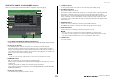User Manual
Table Of Contents
- How to Use This Reference Manual
- Contents
- Function Tree
- SELECTED CHANNEL section
- Centralogic section
- Input and output patching
- Input channels
- Signal flow for input channels
- Specifying the channel name/icon
- HA (head amp) settings
- Sending the signal from an input channel to the STEREO/MONO bus
- Added pan function (Monaural input channels only)
- Sending a signal from an input channel to a MIX/ MATRIX bus
- Channel name display indication
- Correcting delay between channels (Input Delay)
- Surround output for input channels
- Channel library operations
- OUTPUT channels
- EQ and Dynamics
- Channel Job
- Scene memory
- Monitor and Cue functions
- Talkback and Oscillator
- Meters
- Graphic EQ, Parametric EQ, Effects, and PREMIUM RACK
- I/O devices and external head amps
- MIDI
- Recorder
- AFC IMAGE Control
- Setup
- About the SETUP screen
- User settings
- Preferences
- USER DEFINED keys
- Functions that can be assigned to USER DEFINED keys
- USER DEFINED knobs
- Functions that can be assigned to USER DEFINED knobs
- Assignable encoders
- Functions that can be assigned to the assignable encoders
- GAIN/PAN/ASSIGN knob (assignable encoder) functions
- Custom fader bank
- Main fader
- Custom fader bank functions
- Console Lock
- Saving and loading setup data to and from a USB flash drive
- Formatting a USB flash drive
- Word clock and slot settings
- Using cascade connections
- Basic settings for MIX buses and MATRIX buses
- Switching the entire phantom power supply on/off
- Specifying the brightness of the touch screen, LEDs, channel name displays, and lamps
- Setting the date and time of the internal clock
- Setting the network address
- Dante audio network settings
- Dante Device Lock
- Support for Dante Domain Manager
- Using GPI (General Purpose Interface)
- Help function
- Other functions
- Initializing the unit to factory default settings
- Adjusting the detection point of the touch screen (Calibration function)
- Adjusting the faders (Calibration function)
- Fine-tuning the input and output gain (Calibration function)
- Adjusting the channel color (Calibration function)
- Adjusting the brightness of the channel name display
- Adjusting the contrast of the channel name display
- Initializing the console settings and Dante audio network settings
- Update procedure for NAME SUB CPU firmware
- Update function to Dante firmware
- Warning/Error Messages
- Index
- Data List
- EQ Library List
- DYNAMICS Library List
- Dynamics Parameters
- Effect Type List
- Effects Parameters
- Premium Rack Processor Parameters
- Parameters That Can Be Assigned to Control Changes
- NRPN Parameter Assignments
- Mixing Parameter Operation Applicability
- MIDI Data Format
- Input/Output Characteristics
- Electrical Characteristics
- Mixer Basic Parameters
- Pin Assignment
- MIDI Implementation Chart
Channel Job
V5.8 Reference Manual
80
DCA/MUTE GROUP ASSIGN MODE window
Here you can select the channels that will be assigned to each mute group.
1 DCA GROUP ASSIGN/MUTE GROUP ASSIGN buttons
Toggle between the DCA GROUP ASSIGN window and MUTE GROUP ASSIGN window.
2 Mute group assign field
This area displays the channels assigned to the currently-selected mute group.
While this window is displayed, press the [SEL] key for the channel that you want to
assign to the mute group. The channel will be assigned to the mute group, and the on-
screen fader for that channel will turn red. Press the same [SEL] key once again if you
want to remove the channel from the group.
If the MUTE SAFE button is on, this field displays the channels that enabled for mute safe
(that is, excluded from the mute groups). The operation procedure to apply or cancel
mute safe to the channels is the same as that for assigning or removing channels to or
from a mute group. The on-screen faders of the assigned channels will turn green.
3 NAME EDIT button
Edits the group name of the currently-selected mute group.
When you press this button the keyboard window will appear, allowing you to enter or
edit the text.
The mute group name is displayed on the mute group select button.
4 Mute group select button
Selects the mute group that you want to assign.
5 MUTE GROUP CONTROL button
Switches the mute for the corresponding mute group on or off.
6 DIMMER LEVEL knob
Sets the dimmer level for the corresponding mute group when the dimmer function is
enabled.
NOTE
• In the case of the CL3/CL1, faders that do not exist on those models will not be shown.
• If the dimmer level is set to any level other than -∞ dB, and the corresponding MUTE GROUP
CONTROL button is turned on, this button will light orange.
7 CLEAR ALL button
Clears all channels that are assigned to the currently-selected mute group.
8 MUTE SAFE button
Use this button when you want to temporarily exclude a specific channel from all mute
groups. The mute group assign field displays the channels that are temporarily excluded
from the mute groups. For more information on mute safe, refer to “Using the Mute
Safe function” (page 82).
9 CLOSE button
Closes the window.
Selecting the mute groups to which a specific channel will belong
2
6
5
4
3
8
7
1
9
STEP
1. Press the [SEL] key of the input channels and output channels that you want to
operate.
2. Press one of the knobs in the SELECTED CHANNEL section.
3. Use the mute group select buttons in the SELECTED CHANNEL VIEW screen to select
the mute group(s) to which the currently-selected channel will be assigned.
(Multiple selections are allowed.)
SELECTED CHANNEL
VIEW screen
DCA/MUTE
field