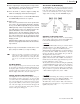User Guide
RM1x SEQUENCE REMIXER 57
PATTERN MODE
4. Play FX
The PLAY FX submode lets you adjust a number of pattern playback parameters to change the sound and feel of the pattern
without affecting the actual sequence data. The PLAY FX settings affect both pattern and arpeggio playback. In addition to
timing and articulation parameters such as beat stretch, clock shift, gate time, and velocity offset, the PLAY FX submode
includes a Harmonize feature which allows unison harmony, octave harmony, and the addition of parallel harmony for even
further sonic flexibility.
Each style stores its own PLAY FX settings. When you change to a different style, the new style’s settings automatically
become effective. Note that the PLAY FX settings apply to all 16 sections within the style.
You can continue to replay the selected pattern while working in the PLAY FX submode. The Sequencer buttons (p, s,
t, r/f) continue to operate. This means that you can monitor the results of your changes as you make them.
❏ Harmonize
The Harmonize feature adds considerable flexibility to the RM1x play effects by allowing unison harmonization to create
deliberate out-of-phase effects, octave harmony, and the addition of 2 parallel harmony lines.
The Harmonize settings will be individually retained in memory for each user style, but when applied to a preset style the
Harmonize settings will be lost as soon as a different style is selected.
Track number
Transpose
Parameter Values Function
Unison OFF, x2 ... x8 Specifies the number of unison notes to be played (at the same
pitch). This can be used to thicken the sound and produce deliber-
ate out-of-phase effects.
Octaver -10 ... OFF ... +10 Produces an octave harmony line the specified number of octaves
above or below the original notes.
Harmonize 1 -99 ... OFF ... +99 Produces a parallel harmony line the specified number of semitones
above or below the original notes.
Harmonize 2 -99 ... OFF ... +99 Produces a parallel harmony line the specified number of semitones
above or below the original notes.
Track number 01 ... 16 Shows the current selected track number. Track number selection
can be accomplished via this parameter, or by the keyboard method
described on page 27.
Transpose -36 ... +36 Shows the current transpose value. Transposition can be accom-
plished via this parameter, or by the keyboard method described on
page 27.
4. Play FX
* For information about how to change values, refer to the Basic Operation (page26).