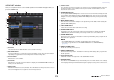Reference Manual
Scene memory
Reference Manual
78
Using the Global Paste function
“Global Paste” is a function that lets you copy and paste settings for the desired channel or
parameter from the current scene to scene data in memory (multiple selections are allowed).
This can be convenient if you want to apply changes (that you made to the current scene) to
multiple scenes that have already been stored.
NOTE
The Global Paste function will be available for a user if the SCENE LIST STORE/SORT
parameter is turned on in his or her user level settings.
NOTE
• A progress bar will be displayed as the data is being pasted.
• During the paste operation, the STOP button will appear. Press the STOP button if you want to
abort the operation. In that case, part of the data will be pasted and you will be unable to undo
the operation.
• You cannot select different parameters from different channels.
GLOBAL PASTE window
1 SET BY SEL button
Turn on this button to add a channel by using the corresponding [SEL] key.
2 CLEAR ALL button/SET ALL button
The CLEAR ALL button clears all of the selected channels. The SET ALL button selects all
channels simultaneously.
NOTE
In the case of the QL1, faders that do not exist on the model will not be shown.
3 Tabs
Enable you to switch between items.
•INPUT tab
Select an input channel in the upper left area, and select its parameter in the lower left
area.
You can select the following parameters.
STEP
1. Press the SCENE field in the Function Access Area.
2. Press the GLOBAL PASTE button in the SCENE LIST window.
3. Use the tabs in the GLOBAL PASTE window to select the item you want to copy.
4. Press the [SEL] key on the top panel to select the copy-source channel, and then
press the button in the window to select a parameter.
5. Use the [TOUCH AND TURN] knob to select the range of paste-destination scenes.
6. Press the PASTE button to execute the paste operation.
GLOBAL PASTE windowSCENE LIST window
ALL All input channel parameters
INPUT PATCH Input patch settings
NAME Channel name, icon, and channel color
HA
Settings for the head amp assigned to the corresponding input channel, and
phase
DELAY Input delay settings
HPF HPF settings
DIGITAL GAIN Digital gain settings for the corresponding input channel
1
3
2