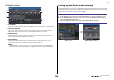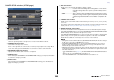Reference Manual
Table Of Contents
- How to Use This Reference Manual
- Contents
- Function Tree
- SELECTED CHANNEL section
- Channel Strip section
- Input and output patching
- Input channels
- Signal flow for input channels
- Specifying the channel name, icon, and channel color
- Making HA (Head Amp) settings
- Sending the signal from an input channel to the STEREO/MONO bus
- Sending a signal from an input channel to a MIX/ MATRIX bus
- Correcting delay between channels (Input Delay)
- Channel library operations
- OUTPUT channels
- Signal flow for output channels
- Specifying the channel name, icon, and channel color
- Sending signals from MIX channels to the STEREO/ MONO bus
- Sending signals from MIX channels and STEREO/ MONO channels to MATRIX buses
- Correcting delay between channels (Output Delay)
- Using the PORT TO PORT function
- Channel library operations
- EQ and Dynamics
- Channel Job
- Scene memory
- Monitor and Cue functions
- Talkback and Oscillator
- Meters
- Graphic EQ, effects, and Premium Rack
- I/O devices and external head amps
- MIDI
- Recorder
- Setup
- About the SETUP screen
- User settings
- Preferences
- USER DEFINED keys
- Functions that can be assigned to USER DEFINED keys
- USER DEFINED knobs
- Functions that can be assigned to USER DEFINED knobs
- Custom fader bank
- Console Lock
- Saving and loading setup data to and from a USB flash drive
- Word clock and slot settings
- Using cascade connections
- Basic settings for MIX buses and MATRIX buses
- Switching the entire phantom power supply on/ off
- Specifying the brightness of the touch screen, LEDs, channel name displays, and lamps
- Setting the date and time of the internal clock
- Setting the network address
- Setting up the Dante audio network
- Using GPI (General Purpose Interface)
- Help function
- Other functions
- Initializing the unit to factory default settings
- Adjusting the detection point of the touch screen (Calibration function)
- Adjusting the faders (Calibration function)
- Fine-tuning the input and output gain (Calibration function)
- Adjusting the LED color (Calibration function)
- Adjusting the brightness of the channel name display
- Adjusting the contrast of the channel name display
- Initializing the Dante audio network settings
- Warning/Error Messages
- Index
- Data List
- EQ Library List
- DYNAMICS Library List
- Dynamics Parameters
- Effect Type List
- Effects Parameters
- Premium Rack Processor Parameters
- Parameters that can be assigned to control changes
- NRPN parameter assignments
- Mixing parameter operation applicability
- MIDI Data Format
- Input/Output Specifications
- Electrical characteristics
- Mixer Basic Parameters
- Pin Assignment Chart
- MIDI Implementation Chart
Setup
Reference Manual
197
Mounting an I/O device on the Dante audio network
Here’s how to select which of the multiple I/O devices on the Dante audio network will be
mounted so that they can be used. Up to 24 units can be mounted for one QL series console.
DANTE SETUP window (DEVICE MOUNT page)
1 CLEAR ALL button
Clears all I/O devices in the list to an unmounted state.
2 REFRESH button
Updates the displayed list of I/O devices on the Dante audio network.
3 I/O device select buttons
Press one of the buttons to open the DEVICE SELECT window. The upper line of the
button shows the device label. The lower line of the button shows the model name and
the number of inputs and outputs. If no device has been mounted, the upper row will
indicate “---” and the lower row will show nothing.
For more information on VIRTUAL/CONFLICT/DUPLICATE shown below these buttons,
refer to
1 on page 127, “I/O device list.”
DANTE SETUP window
1 Setup method select buttons
Choose one of the following methods for mounting the I/O device.
• NO ASSIGN ........................ Not mounted
• DEVICE LIST...................... Select and mount from the device list
• SUPPORTED DEVICE ....... Select and mount a supported device
• DVS..................................... Enter a device label and mount (only for DVS)
• MANUAL............................. Enter a device label and mount
STEP
1. Press the DEVICE MOUNT tab in the lower part of the DANTE SETUP window.
2. Press the I/O device select button.
3. In the DEVICE SELECT window, press the setup method select button.
4. Use the [TOUCH AND TURN] knob to make settings.
5. When you have finished making settings, press the OK button to close the window.
1 2
3
1