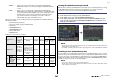Reference Manual
Table Of Contents
- How to Use This Reference Manual
- Contents
- Function Tree
- SELECTED CHANNEL section
- Channel Strip section
- Input and output patching
- Input channels
- Signal flow for input channels
- Specifying the channel name, icon, and channel color
- Making HA (Head Amp) settings
- Sending the signal from an input channel to the STEREO/MONO bus
- Sending a signal from an input channel to a MIX/ MATRIX bus
- Correcting delay between channels (Input Delay)
- Channel library operations
- OUTPUT channels
- Signal flow for output channels
- Specifying the channel name, icon, and channel color
- Sending signals from MIX channels to the STEREO/ MONO bus
- Sending signals from MIX channels and STEREO/ MONO channels to MATRIX buses
- Correcting delay between channels (Output Delay)
- Using the PORT TO PORT function
- Channel library operations
- EQ and Dynamics
- Channel Job
- Scene memory
- Monitor and Cue functions
- Talkback and Oscillator
- Meters
- Graphic EQ, effects, and Premium Rack
- I/O devices and external head amps
- MIDI
- Recorder
- Setup
- About the SETUP screen
- User settings
- Preferences
- USER DEFINED keys
- Functions that can be assigned to USER DEFINED keys
- USER DEFINED knobs
- Functions that can be assigned to USER DEFINED knobs
- Custom fader bank
- Console Lock
- Saving and loading setup data to and from a USB flash drive
- Word clock and slot settings
- Using cascade connections
- Basic settings for MIX buses and MATRIX buses
- Switching the entire phantom power supply on/ off
- Specifying the brightness of the touch screen, LEDs, channel name displays, and lamps
- Setting the date and time of the internal clock
- Setting the network address
- Setting up the Dante audio network
- Using GPI (General Purpose Interface)
- Help function
- Other functions
- Initializing the unit to factory default settings
- Adjusting the detection point of the touch screen (Calibration function)
- Adjusting the faders (Calibration function)
- Fine-tuning the input and output gain (Calibration function)
- Adjusting the LED color (Calibration function)
- Adjusting the brightness of the channel name display
- Adjusting the contrast of the channel name display
- Initializing the Dante audio network settings
- Warning/Error Messages
- Index
- Data List
- EQ Library List
- DYNAMICS Library List
- Dynamics Parameters
- Effect Type List
- Effects Parameters
- Premium Rack Processor Parameters
- Parameters that can be assigned to control changes
- NRPN parameter assignments
- Mixing parameter operation applicability
- MIDI Data Format
- Input/Output Specifications
- Electrical characteristics
- Mixer Basic Parameters
- Pin Assignment Chart
- MIDI Implementation Chart
Setup
Reference Manual
161
• Guest ............A Guest can use only the range of functionality permitted by the
Administrator. Only one set of Guest settings is maintained inside the
console.
• User ..............A User can use only the range of functionality permitted by the
Administrator. User settings are saved internally or on a USB flash drive
as user authentication keys. Multiple sets of user settings (up to ten in
internal memory) can be saved, each with the desired user name.
A User who has Power User privileges can create or edit user
authentication keys with a specified user level.
When a user logs in, the user settings for that user are applied. User settings include the
following information.
• Password (except for Guest)
• User Level settings (except for Administrator)
•Preferences
• USER DEFINED keys
• USER DEFINED knobs
• Custom fader bank
• MASTER fader
Privileges for each user are as follows.
Setting the Administrator password
With the factory settings, the Administrator password is not set, meaning that anyone can log
in with Administrator privileges and perform all operations. If you want to restrict the
operations of other users, you must specify an Administrator password.
NOTE
• The password can be up to eight characters. If the two passwords that were entered match, the
Administrator password will be set.
• For details on entering a password, refer to “Assigning a name” in the separate Owner’s Manual.
Creating a user authentication key
You can create a user authentication key and save it on a USB flash drive or in the console’s
internal memory. A user authentication key can be created only by an Administrator or Power
User. The user level is specified when the authentication key is created, but USER SETUP
settings other than the user level (such as preferences and the USER DEFINED keys) will be
carried over from the user who is currently logged-in.
NOTE
• You can store ten keys in the console’s internal memory.
• The file name of the user authentication key will be the current user name, and it will be created
and saved in the root directory.
Logged-in user
Editing user
setup data,
such as USER
DEFINED keys
and
Preferences
Editing User Level
settings
Password
setting
Editing
comments
User authentication
key
Create
new
Overwrite
-save
Administrator
Available
(Can edit the
settings for
Administrator
and for Guest.)
Available
(Cannot edit the
user level, since the
administrator can
always perform all
operations. Can edit
the settings for
Guest.)
Available — Available —
User
Power user Available Available Available Available Available Available
Normal
user
(User without
Power User
privileges)
Available
N/A
(Viewing only)
Available Available —
Available
(Excluding
User Level
settings)
Guest Available
N/A
(Viewing only)
—Available— —
STEP
1. In the Function Access Area, press the SETUP button.
2. In the SETUP screen, press the PASSWORD CHANGE button.
3. In the keyboard window, enter the password in the NEW PASSWORD field, then
enter the same password in the RE-ENTER PASSWORD field for verification, and
finally press the OK button.
SETUP screen Keyboard window