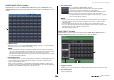Reference Manual
Table Of Contents
- How to Use This Reference Manual
- Contents
- Function Tree
- SELECTED CHANNEL section
- Channel Strip section
- Input and output patching
- Input channels
- Signal flow for input channels
- Specifying the channel name, icon, and channel color
- Making HA (Head Amp) settings
- Sending the signal from an input channel to the STEREO/MONO bus
- Sending a signal from an input channel to a MIX/ MATRIX bus
- Correcting delay between channels (Input Delay)
- Channel library operations
- OUTPUT channels
- Signal flow for output channels
- Specifying the channel name, icon, and channel color
- Sending signals from MIX channels to the STEREO/ MONO bus
- Sending signals from MIX channels and STEREO/ MONO channels to MATRIX buses
- Correcting delay between channels (Output Delay)
- Using the PORT TO PORT function
- Channel library operations
- EQ and Dynamics
- Channel Job
- Scene memory
- Monitor and Cue functions
- Talkback and Oscillator
- Meters
- Graphic EQ, effects, and Premium Rack
- I/O devices and external head amps
- MIDI
- Recorder
- Setup
- About the SETUP screen
- User settings
- Preferences
- USER DEFINED keys
- Functions that can be assigned to USER DEFINED keys
- USER DEFINED knobs
- Functions that can be assigned to USER DEFINED knobs
- Custom fader bank
- Console Lock
- Saving and loading setup data to and from a USB flash drive
- Word clock and slot settings
- Using cascade connections
- Basic settings for MIX buses and MATRIX buses
- Switching the entire phantom power supply on/ off
- Specifying the brightness of the touch screen, LEDs, channel name displays, and lamps
- Setting the date and time of the internal clock
- Setting the network address
- Setting up the Dante audio network
- Using GPI (General Purpose Interface)
- Help function
- Other functions
- Initializing the unit to factory default settings
- Adjusting the detection point of the touch screen (Calibration function)
- Adjusting the faders (Calibration function)
- Fine-tuning the input and output gain (Calibration function)
- Adjusting the LED color (Calibration function)
- Adjusting the brightness of the channel name display
- Adjusting the contrast of the channel name display
- Initializing the Dante audio network settings
- Warning/Error Messages
- Index
- Data List
- EQ Library List
- DYNAMICS Library List
- Dynamics Parameters
- Effect Type List
- Effects Parameters
- Premium Rack Processor Parameters
- Parameters that can be assigned to control changes
- NRPN parameter assignments
- Mixing parameter operation applicability
- MIDI Data Format
- Input/Output Specifications
- Electrical characteristics
- Mixer Basic Parameters
- Pin Assignment Chart
- MIDI Implementation Chart
I/O devices and external head amps
Reference Manual
130
I/O DEVICE screen (Rio page)
1 Display switch buttons
Press one of these buttons to view the corresponding I/O device. If you press and hold
down this button, all LEDs of the corresponding I/O device will blink.
For more information about VIRTUAL/CONFLICT/DUPLICATE displayed below this
button, refer to
1 on page 127, “I/O device list.”
2 ID/Model name display
This shows the ID number, model name, and version of the I/O device.
3 DANTE SETUP button
Press this button to open the DANTE SETUP window, in which you can make settings
for the audio network.
HA display
This shows the HA settings of the I/O device. Press this area to open the I/O DEVICE HA
window, in which you can make detailed head amp settings.
4 Analog GAIN knob
Indicates the analog gain setting. This screen is only for display; the value cannot be
edited.
5 +48V indicator
Indicates the phantom power (+48V) on/off status for each port.
6 OVER indicator
Warns you when the input signal is clipping.
7 HPF indicator
Indicates the high-pass filter on or off status for each port.
INPUT display
This shows the input settings of the I/O device.
If you press the [SEL] key of an input channel, the corresponding port will light. (It does not
light for external QL series consoles.)
OUTPUT display
This shows the output settings of the I/O device. Press here to access the OUTPUT PATCH
window, where you can make output port settings for the I/O device.
If you press the [SEL] key of an output channel, the corresponding port will light. (It does not
light for external QL series consoles.)
1 2
3
5
7
4
6