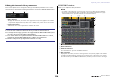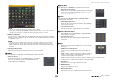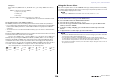Reference Manual
Table Of Contents
- How to Use This Reference Manual
- Contents
- Function Tree
- SELECTED CHANNEL section
- Channel Strip section
- Input and output patching
- Input channels
- Signal flow for input channels
- Specifying the channel name, icon, and channel color
- Making HA (Head Amp) settings
- Sending the signal from an input channel to the STEREO/MONO bus
- Sending a signal from an input channel to a MIX/ MATRIX bus
- Correcting delay between channels (Input Delay)
- Channel library operations
- OUTPUT channels
- Signal flow for output channels
- Specifying the channel name, icon, and channel color
- Sending signals from MIX channels to the STEREO/ MONO bus
- Sending signals from MIX channels and STEREO/ MONO channels to MATRIX buses
- Correcting delay between channels (Output Delay)
- Using the PORT TO PORT function
- Channel library operations
- EQ and Dynamics
- Channel Job
- Scene memory
- Monitor and Cue functions
- Talkback and Oscillator
- Meters
- Graphic EQ, effects, and Premium Rack
- I/O devices and external head amps
- MIDI
- Recorder
- Setup
- About the SETUP screen
- User settings
- Preferences
- USER DEFINED keys
- Functions that can be assigned to USER DEFINED keys
- USER DEFINED knobs
- Functions that can be assigned to USER DEFINED knobs
- Custom fader bank
- Console Lock
- Saving and loading setup data to and from a USB flash drive
- Word clock and slot settings
- Using cascade connections
- Basic settings for MIX buses and MATRIX buses
- Switching the entire phantom power supply on/ off
- Specifying the brightness of the touch screen, LEDs, channel name displays, and lamps
- Setting the date and time of the internal clock
- Setting the network address
- Setting up the Dante audio network
- Using GPI (General Purpose Interface)
- Help function
- Other functions
- Initializing the unit to factory default settings
- Adjusting the detection point of the touch screen (Calibration function)
- Adjusting the faders (Calibration function)
- Fine-tuning the input and output gain (Calibration function)
- Adjusting the LED color (Calibration function)
- Adjusting the brightness of the channel name display
- Adjusting the contrast of the channel name display
- Initializing the Dante audio network settings
- Warning/Error Messages
- Index
- Data List
- EQ Library List
- DYNAMICS Library List
- Dynamics Parameters
- Effect Type List
- Effects Parameters
- Premium Rack Processor Parameters
- Parameters that can be assigned to control changes
- NRPN parameter assignments
- Mixing parameter operation applicability
- MIDI Data Format
- Input/Output Specifications
- Electrical characteristics
- Mixer Basic Parameters
- Pin Assignment Chart
- MIDI Implementation Chart
Graphic EQ, effects, and Premium Rack
Reference Manual
120
NOTE
• If you are inserting a processor into a channel that handles a stereo source, assign the R channel
insert-out and insert-in to the R input and output of the processor in the same way as steps 5 and
6.
• For details on editing the parameters, refer to the next section “Editing the Premium Rack
parameters.”
• Adjust the digital gain and the processor parameters so that the signal does not reach the
overload point at the input or output stage of the processor.
Mounting a processor
There are two ways to mount each processor:
• DUAL .....................The processor is used on two mono channels.
• STEREO ................The processor is used on one stereo channel.
The DUAL button and STEREO button indicate how many rack space units are occupied by
the Premium Rack processor.
The U76 occupies two rack spaces. Other processors occupy one rack space. If you mount a
two-space Premium Rack processor in the rack, you will be unable to mount any more
processors below those rack spaces. Also, you cannot mount a two-space processor in an
even-numbered rack.
Editing the Premium Rack parameters
Each Premium Rack window includes the following items:
1 ASSIST button
Press this button to indicate the numbers that control each parameter.
2 LIBRARY button
Press this button to display the Library window for Premium Rack (for each module
type).
3 DEFAULT button
Restores the default parameter setting.
NOTE
• If the ASSIST button is on, you will be able to easily identify the parameters that are currently
available for editing, and the parameters that will be available for editing after you select them.
• You can adjust the parameter in finer steps by turning a [TOUCH AND TURN] knob while
pressing and holding it down.
• Pressing a top panel [SEL] key while operating the premium rack parameter will switch to the
popup window of GEQ, effect, or premium rack that is inserted in that channel.
1 2 3