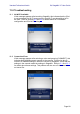User Manual
Table Of Contents
- 1.0 System Requirements
- 2.0 Wi-Fi Settings
- 3.0 Getting Started
- 4.0 Mixer Window
- 4.1 Channel Bank Navigation
- 4.2 Layer Navigation
- 4.3 Channel Names and Colours
- 4.4 Faders
- 4.5 Channel ON
- 4.6 CUE
- 4.7 Dual Cue Mode
- 4.8 SOLO Mode
- 4.9 Master Bank
- 4.10 GAIN
- 4.10.1 Digital Gain
- 4.10.2 Gain Compensation Mode
- 4.10.3 Analog Gain / Digital Gain Link
- 4.10.4 ALL GC ON
- 4.10.5 ALL GC OFF
- 4.10.6 Input Port
- 4.10.7 Phantom Power
- 4.10.8 Phase
- 4.10.9 Dante Wireless Microphone Control and Monitoring
- 4.10.10 Non-Dante Wireless Microphone Control and Monitoring
- 4.10.11 Input Port Patching
- 4.10.12 Input Port Patch Options
- 4.10.13 Multi-Channel Input Patching
- 4.11 SENDS ON FADERS
- 4.12 DCA FADERS
- 5.0 EQ / PAN / 5.1 / DYNAMICS
- 6.0 OUTPORTS
- 7.0 UTILITY
- 8.0 RACK
- 8.1 GEQ Racks
- 8.2 EFFECT Rack
- 8.3 EFFECT EDITING
- 8.3.1 Current Effect
- 8.3.2 Effect Type Selection
- 8.3.3 Effect Library
- 8.3.4 Input and Output Patch Assignments
- 8.3.5 Input and Output Meters
- 8.3.6 Effect Bypass
- 8.3.7 Effect Cue
- 8.3.8 Close Effect Editor
- 8.3.9 Parameter Editing using Sliders
- 8.3.10 Numerical Parameter Editing
- 8.3.11 Multi-Segment Buttons
- 8.3.12 Accessing Parameters
- 8.3.13 Additional Parameters
- 8.3.14 Wet/Dry Mix
- 8.4 GRAPHICAL EFFECT EDITING
- 8.4.1 REV-X Time/Level Parameters
- 8.4.2 REV-X Space Parameters
- 8.4.3 REV-X Filter Parameters
- 8.4.4 REVERB Time/Level Parameters
- 8.4.5 REVERB Space Parameters
- 8.4.6 REVERB Filter Parameters
- 8.4.7 REVERB Dynamics Parameters
- 8.4.8 STEREO REVERB Program
- 8.4.9 MONO/STEREO/MOD DELAY Parameters
- 8.4.10 DELAY LCR Parameters
- 8.4.11 ECHO Parameters
- 9.0 SCENE MEMORY
- 10.0 SETUP
- 10.1 Fader Delay
- 10.2 Filled EQ Graph
- 10.3 Enable Inc/Dec Scene Recall
- 10.4 Show Send Levels in Meter Bridge
- 10.5 Enable Phantom Power Switching
- 10.6 Set EQ band to 0dB with Double-Tap
- 10.7 Show dB Markings on Mixer
- 10.8 Set DCA to 0dB with Double-Tap
- 10.9 Disable Screen Auto-Lock
- 10.10 Cue Operation Mode
- 10.11 Cue A Mode
- 10.12 Cue B Mode
- 10.13 Solo in Place Mode
- 10.14 Channel Select – StageMix Follows Console
- 10.15 Channel Select – Console Follows StageMix
- 10.16 Input Meter Point
- 10.17 Output Meter Point
- 10.18 Display Key Input for Dynamics Meters
- 10.19 RTA Peak Hold Mode
- 10.20 RTA Input Gain
- 10.21 RTA Number of Bands
- 11.0 Troubleshooting
Yamaha Professional Audio QL StageMix V7 User Guide
Page 83
SCENE TITLE
The scene title can be edited by tapping on the title. The iPad’s keyboard will
appear. Tap the X button next to the title to clear the current title before typing
in a new title. Then press Return.
SCENE COMMENT
The Scene Comment is displayed and can be edited using the same
procedure described for the Scene Title.
TIME STAMP
This shows the time and date that the Scene was last stored. The Time
Stamp is display-only.
SCENE STATUS (FOCUS and FADING)
This section displays the status of Focus and Fade Time functions for the
selected Scene Memory.
9.6 STORE SCENE
Pressing the [STORE] button will cause the current console parameter
settings to be stored to the currently selected Scene Memory (highlighted in
the Scene List).
a) Press [STORE] and the iPad’s onscreen keyboard will appear.
b) To enter a new title for this Scene, tap the X button next to the Scene
Title to clear the current title.
c) Type in a new title and press the [STORE] button or Return on the
keyboard.
d) A confirmation popup will appear if the STORE CONFIRMATION
preference is ON in the console.
9.7 UNDO STORE
Pressing the [UNDO STORE] button will cancel the most recent Scene Store
operation.
9.8 RECALL SCENE
Pressing the [RECALL] button will cause the currently selected Scene Memory
(highlighted in the Scene List) to be recalled by the console. A confirmation
popup will appear if the RECALL CONFIRMATION preference is ON in the
console.
When a Scene Memory is recalled by the console, StageMix must synchronize
itself with the current console parameter data. The status of this
synchronization will be indicated by a progress bar which appears below the
Current Scene number in the upper left section of the Scene Memory screen.
You can exit the Scene Memory screen while synchronization is occurring but
you will not be able to edit any parameters in StageMix until synchronization
has been completed.