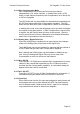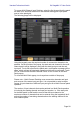User Manual
Yamaha Professional Audio QL StageMix V7 User Guide
Page 27
4.10.12 Input Port Patch Options
In the top-left of the Input Port Patch View, is the Patch [OPTIONS]
menu. This contains numerous functions related to input patching –
• HA INFO – FROM PORT/FROM CHANNEL. This mirrors the
same function on the connected console. Please refer to the
console user guide for more information on this feature.
• SHOW DANTE – PORT ID/NAME. Use this to select whether to
display the Dante Port ID numbers or Dante channel names on
Dante patch buttons. If no Dante channel names have been set
in Dante Controller, then no name will be displayed. If no Dante
Network Port is patched to any of the console Dante Input ports,
then “----“ will be displayed on the relevant patch selection
buttons.
• DANTE NAMES TO CHANNELS. This will copy and paste all of
the Dante Network Input port names for the console to all of the
correspondingly patched console input channels in a single
operation. If any Dante channel names are changed at a future
time, please repeat this operation. Remember to store the scene
after performing this operation.
• REFRESH DANTE NAMES. StageMix will fetch the Dante
channel names for Dante Input Ports 1-64 at initial sync. But if
any of these names are subsequently edited from Dante
Controller, use this function to update the Dante channel names
in StageMix. If necessary, use the [DANTE NAMES TO
CHANNELS] function to update channel names again and store
to relevant scenes.
4.10.13 Multi-Channel Input Patching
This allows the user to patch multiple consecutive input channels in a single
operation.