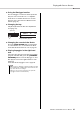User Manual
Table Of Contents
- topcover
- PRECAUTIONS
- NOTICE
- Information
- Table of Contents
- Special Features
- Compatible Format and Functions
- Included Accessories
- About the Manuals
- Panel Controls and Terminals
- Setting Up
- Basic Operations and Display Items
- Using the Common Functions
- Playing a Variety of Instrument Voices
- Adding Effects to Performance and Playback
- Creating Original Sounds via the Knobs
- Playing with Rhythm and Auto Accompaniment (Styles)
- Playing Back Songs or Audio Files
- Connecting and Using a Microphone
- Playing with Groove Creator
- Using Quick Sampling
- Recording Your Performance
- Saving Your Favorite Settings (Registration Memory)
- Connecting to External Devices
- Connecting a USB Flash Drive
- The Functions
- Backup and Initialization
- Troubleshooting
- Specifications
- Index
Recording Your Performance
PSR-E473, PSR-EW425 Owner’s Manual
49
This lets you clear individual tracks from a User
Song.
1
Press the [SONG/AUDIO] button. The
SONG icon appears.
If the AUDIO icon appears, press the [SONG/
AUDIO] button again. If “No USB” is displayed
instead of the SONG icon, wait a few seconds for
the SONG icon to appear.
2
Rotate the dial to select the User Song
from 031 to 040 (User 1 to 10) to be
cleared.
3
While holding down the [SHIFT] button,
press the button for the track you want
to clear ([1/RIGHT] to [5], [A]).
A confirmation message will appear on the dis-
play.
4
Press the [ENTER] button.
“Sure?” appears on the display. To cancel this
operation, press the [EXIT] button.
5
Press the [ENTER] button again to clear
the Song.
“Writing!” appears briefly on the display, and then
the data on the selected Track is cleared.
This lets you record your performances to a USB
flash drive as audio files.
1
Connect a USB flash drive to the [USB
TO DEVICE] terminal.
2
Make the desired settings for your per-
formance.
Depending on the selected function, the data that
can be recorded is limited to the following:
• When Style is selected:
Style, keyboard performance, and audio (from
[MIC INPUT]/[AUX IN]/[USB TO HOST]
jacks)
• When Song is selected:
Keyboard performance and audio (from [MIC
INPUT]/[AUX IN]/[USB TO HOST] jacks)
• When Groove Creator is selected:
Groove, keyboard performance, and audio
(from
[MIC INPUT]
/
[AUX IN]
/
[USB TO HOST]
jacks)
3
While holding the [SHIFT] button, press
the [REC] button to enter Record Ready
mode for audio recording.
and “PressREC” appear on the top left of
the display.
Clearing a Specified Track from
a User Song (Track Clear)
Press and hold
ClrTr1
Recording/Saving Audio Files to
a USB Flash Drive
Before using a USB flash drive, be sure to refer to “Precau-
tions when using the [USB TO DEVICE] terminal” (page 56).
When using the audio recording function, be sure to use an AC
adaptor. The audio recording function is not available when
using batteries.
Metronome clicks and Songs cannot be recorded.
To exit from this status, hold down the [SHIFT] button and
press the [REC] button again.
NOTICE
NOTE
NOTE
PressREC
PEC
Press and hold
NOTE