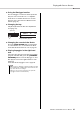User Manual
Table Of Contents
- topcover
- PRECAUTIONS
- NOTICE
- Information
- Table of Contents
- Special Features
- Compatible Format and Functions
- Included Accessories
- About the Manuals
- Panel Controls and Terminals
- Setting Up
- Basic Operations and Display Items
- Using the Common Functions
- Playing a Variety of Instrument Voices
- Adding Effects to Performance and Playback
- Creating Original Sounds via the Knobs
- Playing with Rhythm and Auto Accompaniment (Styles)
- Playing Back Songs or Audio Files
- Connecting and Using a Microphone
- Playing with Groove Creator
- Using Quick Sampling
- Recording Your Performance
- Saving Your Favorite Settings (Registration Memory)
- Connecting to External Devices
- Connecting a USB Flash Drive
- The Functions
- Backup and Initialization
- Troubleshooting
- Specifications
- Index
Using Quick Sampling
PSR-E473, PSR-EW425 Owner’s Manual
43
Connect an external device for sampling, and adjust
the volume level for recording.
1
Set the volume level of this instrument to
minimum.
2
Connect an external device for sam-
pling.
For details about how to connect external
devices, refer to the following pages.
• [AUX IN] jack: page 54
• [MIC INPUT] jack: page 38
• [USB TO HOST] terminal: page 54
3
Make sure the volume of the audio input
is set high enough.
• [AUX IN] jack:
Set the volume of the external device to maxi-
mum.
• [MIC INPUT] jack:
Set the [GAIN] knob on the rear panel to its
highest setting.
• [USB TO HOST] terminal:
On the computer or smart device, set the play-
back volume for the MIDI file or audio file to
maximum.
4
Adjust the volume you hear from the
instrument speakers by turning the
[MASTER VOLUME] control.
Sample the audio input, and save it to one of the
QUICK SAMPLING [A]-[D] pads.
1
Get ready for sampling.
Prepare for audio input. For details, refer to “Get-
ting Ready for Sampling.”
2
Press the [CAPTURE] button to enter the
Quick Sampling mode.
“PressA-D” appears on the display.
3
Press the desired QUICK SAMPLING pad
to which the sample is to be assigned.
The pad flashes, and “Start?” appears on the dis-
play.
4
Pause playback on the external device at
the beginning of the sound or phrase
you want to sample, or prepare to record
the sound with the microphone.
Getting Ready for Sampling
If the volume of the audio input is too low, the instrument cannot
sample the sound.
• When the sound is too low even though the volume of the
external device connected to the [AUX IN] jack is set to
maximum, adjust the “AuxInVol” in the Function Settings
(page 66, Function 068). However, if you increase the vol-
ume to more than 50, the sound may be distorted.
• When the audio input is too low even though the play-
back volume on the computer or smart device is set to
maximum, adjust the “USBInVol” in the Function Settings
(page 66, Function 069).
The volume from the speakers has no effect on sampling
results.
NOTE
NOTE
NOTE
Sampling External Audio
• The sampling rate is 44.1 kHz, 16-bit, stereo.
• The samples can also be saved to a USB flash drive (page
45).
The sampling operation will overwrite and erase previ-
ously existing samples. Save important data you want to
keep to a USB flash drive (page 45).
• If you want to use the Melody Suppressor (page 54)
when sampling, be sure to set it before entering sampling
mode.
• If you want to automatically cut the silent sections at the
beginning and end of sampling, set “BlankCut” in the
Function Settings (page 64, Function 048) to “ON.”
To cancel sampling, exit Quick Sampling mode by pressing
the [CAPTURE] button again.
To switch to a different pad, either press a different pad or
press the [EXIT] button.
NOTE
NOTICE
NOTE
PressA−D
NOTE
Start?
NOTE