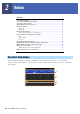User Manual
Table Of Contents
- Contents
- Function List
- 1 Styles
- Style Types (Characteristics)
- Registering Files to the Favorite Tab
- Changing the Chord Fingering Type
- Chord Types Recognized in the Fingered Mode
- Using the Chord Tutor Function
- Turning Each Channel of the Style On/Off
- Style Playback Related Settings
- Adjusting the Tempo
- Recording a Chord Sequence when Style Playback is stopped (Chord Looper)
- Saving and Calling up Your Custom Chord Sequences (Chord Looper)
- Creating/Editing Styles (Style Creator)
- 2 Voices
- Voice Part Setup Display
- Voice Selection Display-related Settings
- Voice Types (Characteristics)
- Registering Files to the Favorite Tab
- Metronome Settings
- Keyboard-related Settings
- Keyboard Part-related Settings (Voice Setting)
- Transposing the Pitch in Semitones
- Fine Tuning the Pitch of the Entire Instrument (Master Tune)
- Making Detailed Settings for Harmony/Arpeggio
- Editing Voices (Voice Edit)
- Editing Organ Flutes Voices (Voice Edit)
- 3 Multi Pads
- 4 Song Playback
- Creating a Song List for Playback
- Using Repeat Playback Mode
- Editing Music Notation (Score) Settings
- Displaying Lyrics and Setting Up the Display
- Displaying Text and Setting Up the Display
- Using the Auto Accompaniment Features with MIDI Song Playback
- Turning Each Channel of a MIDI Song On/Off
- Song Playback Related Settings
- 5 MIDI Song Recording/Editing
- 6 Registration Memory
- 7 Playlist
- 8 Microphone
- 9 Mixer
- 10 Controller Function Settings
- 11 MIDI Settings
- 12 Network Settings
- 13 Utility
- 14 Expansion Pack Related Operations
- 15 Connections
- Index
PSR-A5000 Reference Manual 37
2
Voices
The defining characteristics of the particular Voice type and their performance advantages are described below. To see
the type of each Voice, refer to the Voice List in the Data List on the website. Only the types marked by “*” in the list
below are indicated at the upper left of the Voice name in the Voice Selection display.
Voice Types (Characteristics)
S.Art (Super Articulation)* These Voices provide many benefits with great playability and expressive control in real time.
For example, with the Saxophone Voice, if you play a C and then a D in a very legato way, you will
hear the note change seamlessly, as though a saxophone player played it in a single breath.
Similarly with the Concert Guitar Voice, if you play a C note and then the E just above in a very
legato but firm way, the pitch slides up from C to E. Depending on how you play, other articulation
effects such as “shaking” or breath noises (for the Trumpet Voice), or finger noises (for the Guitar
Voice) are produced.
Live These acoustic instrument sounds were sampled in stereo, to produce a truly authentic, rich
sound—full of atmosphere and ambience.
Cool These Voices use sophisticated programming to capture the dynamic textures and subtle nuances of
electric instruments.
Sweet These acoustic instrument sounds also benefit from Yamaha’s sophisticated technology, and feature
finely detailed and natural sound.
Drums Various drum and percussion sounds are assigned to individual keys, letting you play the sounds
from the keyboard.
SFX Various special effect sounds and percussion sounds are assigned to individual keys, letting you
play the sounds from the keyboard.
Live Drums These are high-quality drum sounds that take full advantage of Stereo Sampling and Dynamic Sam-
pling.
Live SFX These are various high-quality special effect sounds and percussion sounds that take full advantage
of Stereo Sampling and Dynamic Sampling.
Revo Drums* These Voices recreate the natural sound of real drums by producing different instrument sound sam-
ples (or waveforms), when playing the same key multiple times.
Revo SFX* These Voices recreate the natural sound of real percussion instruments by producing different sound
samples (or waveforms), when playing the same key multiple times.
Organ Flutes* These authentic organ Voices let you adjust the various footages and craft your own original organ
sounds. See page 49 for details.
MegaVoice* These Voices make special use of velocity switching. Each velocity range (the measure of your
playing strength) has a completely different sound.
For example, a guitar MegaVoice includes the sounds of various performance techniques. In con-
ventional instruments, different Voices having those sounds would be called up via MIDI and
played in combination to achieve the desired effect. However, now with MegaVoices, a convincing
guitar part can be played with just a single Voice, using specific velocity values to play the desired
sounds. Because of the complex nature of these Voices and the precise velocities need to play the
sounds, they’re not intended for playing from the keyboard. They are, however, very useful and
convenient when creating MIDI data—especially when you want to avoid using several different
Voices just for a single instrument part.
• S.Art and MegaVoices are not compatible with other instrument models. For this reason, any Song or Style you’ve created on this instrument using these Voices will not
sound properly when played back on the instruments which do not have these types of Voices.
• S.Art and MegaVoices sound differently depending on keyboard range, velocity, touch, etc. Hence, if you turn on the [HARMONY/ARPEGGIO] button or change the Voice
Edit parameters, unexpected or undesired sounds may result.
To find and call up the “MegaVoice” folder, touch (Up) at the bottom right of the Voice Selection display (when Preset is
selected), and then select page 2.
NOTE
NOTE