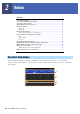User Manual
Table Of Contents
- Contents
- Function List
- 1 Styles
- Style Types (Characteristics)
- Registering Files to the Favorite Tab
- Changing the Chord Fingering Type
- Chord Types Recognized in the Fingered Mode
- Using the Chord Tutor Function
- Turning Each Channel of the Style On/Off
- Style Playback Related Settings
- Adjusting the Tempo
- Recording a Chord Sequence when Style Playback is stopped (Chord Looper)
- Saving and Calling up Your Custom Chord Sequences (Chord Looper)
- Creating/Editing Styles (Style Creator)
- 2 Voices
- Voice Part Setup Display
- Voice Selection Display-related Settings
- Voice Types (Characteristics)
- Registering Files to the Favorite Tab
- Metronome Settings
- Keyboard-related Settings
- Keyboard Part-related Settings (Voice Setting)
- Transposing the Pitch in Semitones
- Fine Tuning the Pitch of the Entire Instrument (Master Tune)
- Making Detailed Settings for Harmony/Arpeggio
- Editing Voices (Voice Edit)
- Editing Organ Flutes Voices (Voice Edit)
- 3 Multi Pads
- 4 Song Playback
- Creating a Song List for Playback
- Using Repeat Playback Mode
- Editing Music Notation (Score) Settings
- Displaying Lyrics and Setting Up the Display
- Displaying Text and Setting Up the Display
- Using the Auto Accompaniment Features with MIDI Song Playback
- Turning Each Channel of a MIDI Song On/Off
- Song Playback Related Settings
- 5 MIDI Song Recording/Editing
- 6 Registration Memory
- 7 Playlist
- 8 Microphone
- 9 Mixer
- 10 Controller Function Settings
- 11 MIDI Settings
- 12 Network Settings
- 13 Utility
- 14 Expansion Pack Related Operations
- 15 Connections
- Index
PSR-A5000 Reference Manual 35
2
Voices
To store the Voice Part Setup:
If you want to store the settings on the Voice Part Setup display, use the Registration Memory function. Press the
[MEMORY] button in the REGISTRATION MEMORY section, then checkmark “Voice” and press one of the
REGISTRATION MEMORY [1]–[8] buttons to register the Voice settings.
q
Voice Indicates the current Voice and the on/off status of the part. Touching the Voice name calls up the
Voice Selection display for the corresponding part. Touching the Part icon turns the part on/off.
When an Organ Flutes Voice is selected, you can call up the Voice Edit display (page 49) for the
part by touching (Organ Flutes) shown here.
When a Super Articulation (S.Art) Voice is selected, the following icons appear, indicating when
the effects are available and how to use them.
: Move a controller to which “Modulation (+)” is assigned.
: Move a controller to which “Pitch Bend” is assigned to bend the pitch. When multiple keys
are pressed, only one note’s pitch bends.
: Press any key repeatedly to switch among the sounds (waveforms).
: Play keys in legato fashion.
: In addition to legato, while holding down one key, rapidly press and release another key to
play trills.
: Press the key strongly.
: Press the key strongly while moving a controller to which “Modulation (+)” is assigned.
: Move a controller to which “Articulation 1” is assigned.
: Press the key strongly while moving a controller to which “Articulation 1” is assigned.
w
Mono/Poly Determines whether the Voice is played monophonically or polyphonically.
Octave Determines the range of the pitch change in octaves, over two octaves up or down for each key-
board part.
EQ Indicates the EQ settings adjusted in the Mixer display (page 96). Touching here calls up the Mixer
display.
Pan Adjusts the stereo position (pan), or volume for each part. The settings here are equivalent to those
in the Mixer display (page 100).
Vo l u m e
e
Insertion Effect Indicates the current Insertion Effect type for the part and the on/off status of the effect. Touching
“On” or “Off” turns the Insertion Effects on or off. Touching another area here calls up the Insertion
Effect setting display (page 99) for the corresponding part.
r
Effect Depth (Ins/
Cho/Rev)
Indicates the depth of the Insertion Effect, Chorus, and Reverb for the part which can be adjusted in
the Mixer display (pages 98, 100). Touching here calls up the Effect page of the Mixer display.