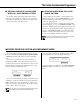User Guide
26
Other Functions
+– +–
HARMONY
TYPE
OCTAVE
CHANGE
TRANSPOSE/
TUNE
s
t
<>
A. B. C. MODE
“COMMON ……Piano 1 ‡
PitBend=0 TouchSens=0
FUN
C
TI
O
N
EXIT
F1: CUSTOM VOICE EDIT
F2: REVERB / EFFECT
F3: CONTROLLER / KEY VELOCITY
F4: SPLIT POINT / I.A. / S.S.P.MODE
F5: DISK
F6: UTILITY / MIDI
FUNCTION
EXIT
The PSR-5700 [FUNCTION] button selects 6 groups of functions that access single or
multiple display “pages” of parameters. Here’s a list of the functions and the manual page
numbers on which they are described in detail.
[F1] Custom Voice Edit ..........................27
[F2] Reverb Type ...................................35
Effect Type ......................................36
[F3] Controller ........................................37
Key Velocity ....................................37
[F4] Split Point ........................................40
Interactive Accompaniment.............40
Super Style Play Mode ...................41
[F5] Disk .................................................42
[F6] Utility ...............................................49
MIDI ................................................50
General Function Selection & Editing Procedure
The left and right arrows select
other parameters within the same
page (if available).
The up and down arrows select
different display “pages.”
These buttons set the
right parameter*.
These buttons set the
left parameter.
■ The [EXIT] Button
Each of the function groups selected by the [FUNCTION] button includes several display
“pages.” These are accessed by using the [s] and [t] buttons. Furthermore, in some cases a
display page have more parameters than fit in a single screen. The different screens are
accessed by using the [<] and [>] buttons.
Each display screen will have a maximum of two parameters, and these can be adjusted by
using the [-] and [+] buttons immediately below each parameter. Pressing both the [-] and [+]
buttons simultaneously will generally set the “normal” value for the selected parameter.
* Some functions have only one parameter which will be shown to the left of the display. In such
cases the right [-] and [+] buttons will have no effect.
The [EXIT] button can be used at any time to exit from a function and return to the normal
play mode.
“Not Available in SEQ!” may appear on the lower display line when a function button is pressed in the
sequencer, custom accompaniment programmer, DOC, or GM mode (depending on the mode, “SEQ”
in the display may be replaced by “CUS”, “DOC”, or “GM”). If this message appears, the selected func-
tion cannot be accessed or edited.
DETAIL