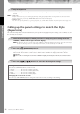Specifications
Quick Guide
PSR-S900/S700 Owner’s Manual
60
Adding Harmony Vocals to Your Voice (PSR-S900)
You can also automatically apply various harmony vocals to your voice.
If the Song contains this data, the current chord name will be displayed in the Main display during Song
playback, letting you easily check whether the Song contains chord data or not.
For details on the Vocal Harmony types, refer to the Data List available at the Yamaha website. (See page 5.)
The harmony is applied to your voice according to the chord data.
1 Select a Song which contains chord data (page 36).
2 Press the [MIC SETTING/VOCAL HARMONY] button to call up the harmony vocals
(Vocal Harmony) Setting display.
2
3
4
3 Press the [6
ππ
ππ
††
††
]/[7
ππ
ππ
††
††
] buttons to turn the harmony vocals (Vocal Harmony) on.
4 Press the [H] button to call up the Vocal Harmony selection display.
5 Press one of the [A]–[J] buttons to select a Vocal Harmony type.
6 Press the [ACMP] button to turn on Auto Accompaniment.
7 Press the SONG [F/K] (PLAY/PAUSE) button and sing into the microphone.