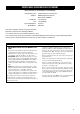01EN_DPX-830_EX-cv_new.fm Page 1 Monday, December 26, 2005 8:21 PM DPX-830 DPX-830 © 2006 YAMAHA ELECTRONICS CORPORATION, USA 6660 ORANGETHORPE AVE., BUENA PARK, CALIF. 90620, U.S.A. YAMAHA CANADA MUSIC LTD. 135 MILNER AVE., SCARBOROUGH, ONTARIO M1S 3R1, CANADA YAMAHA ELECTRONIK EUROPA G.m.b.H. SIEMENSSTR. 22-34, 25462 RELLINGEN BEI HAMBURG, GERMANY YAMAHA ELECTRONIQUE FRANCE S.A. RUE AMBROISE CROIZAT BP70 CROISSY-BEAUBOURG 77312 MARNE-LA-VALLEE CEDEX02, FRANCE YAMAHA ELECTRONICS (UK) LTD.
IMPORTANT SAFETY INSTRUCTIONS 7 CAUTION RISK OF ELECTRIC SHOCK DO NOT OPEN 8 CAUTION: TO REDUCE THE RISK OF ELECTRIC SHOCK, DO NOT REMOVE COVER (OR BACK). NO USER-SERVICEABLE PARTS INSIDE. REFER SERVICING TO QUALIFIED SERVICE PERSONNEL.
COMPLIANCE INFORMATION STATEMENT (DECLARATION OF CONFORMITY PROCEDURE) Responsible Party: Address: Yamaha Electronics Corporation 6660 Orangethorpe Avenue Buena Park, CA90620 Telephone: Fax: 714-522-9105 714-670-0108 Type of Equipment: Projector Model Name: DPX-830 This device complies with Part 15 of the FCC Rules.
Caution: Read this before operating this unit. Warning Place of installation • This unit must be grounded • Do not use this projector in a computer room This projector is not for use in a computer room as defined in the Standard for the Protection of Electronic Computer/Data Processing Equipment, ANIS/NFPA 75. For safety reasons, refrain from setting the projector at any place subjected to high temperature and high humidity.
Table of contents 1 Getting started 2 Inappropriate places for installation .....................2 Accessory check ..................................................3 Inserting the batteries into the remote control......4 2 Controls and functions 5 Projector overview ...............................................5 Remote control overview .....................................6 Using the picture quality adjusting buttons .....6 3 Using the remote control 7 Operational range .........................
1 Getting started ◆ Inappropriate places for installation If this unit is not correctly installed in an appropriate place, it may cause fire or failure, or damage the unit itself. Carefully choose the place to install this unit by avoiding the places listed below. 1. Places where the temperature and humidity vary greatly • Do not install this unit in a place where the temperature and humidity become extremely high or the temperature becomes extremely low.
◆ Accessory check The following accessories are provided with this projector. Check to be sure that all of the accessories are packed in the package. ■ Cables ■ Power supply parts mini D-SUB 15-pin (For US) D-SUB 9-pin 8-pin mini D-SUB 15-pin (For Europe) RGB cable for PC (WF76940) RS-232C cable (WF76930) Power cable • Used for adjustment by service person.
◆ Inserting the batteries into the remote control 1 3 2 1. Remove the rear lid of the remote control. 2. Check the polarity markings (+, –) of the batteries, and set them correctly, inserting their (–) side first. • If the battery is inserted from the (+) side first, inserting the (–) side becomes difficult because the coil spring end hits on the battery side. If the battery is forced to insert in this way, the outer label of the battery may get ripped and cause a shortcircuit and heating. 3.
2 Controls and functions ◆ Projector overview 1 Top view Bottom view 3 2 8 12 9 10 11 10 11 4 1. 2. 3. 4. 5. 6. 7. 8. 9. 10. 11. 12. 5 Side view 6 7 FOCUS ring ZOOM ring Control panel Air intake vent Remote control sensor (Front) Air intake vent Air exhaust vent Adjustment foot (Front) Lamp cover (see page 33) Adjustment feet (Rear) Foot adjustment buttons (Left/Right) Air intake vent Control panel 1. STANDBY/ON, 2. AUTO SYNC, 5 1 6 AUTO SYNC 2 7 3 8 3. 4. 5. 6. 7.
◆ Remote control overview 1 ON POWER STANDBY 2 ASPECT 3 AUTO ASPECT HIDE 4 5 NORMAL SQUEEZ S. ZOOM HDMI COMP. VIDEO 6 D-SUB INPUT 7 S-VIDEO 11 12 14 16 18 13 15 17 ENTER 19 8 9 10 MENU KEYSTN 20 MEMORY 1 2 3 CONT. BRIGHT C.TEMP GAMMA SHARP IRIS SETTING 1. 2. 3. 4. 5. 6. IR signal transmitter ON ( I ) button AUTO button NORMAL button HDMI button D-SUB button 7. 8. 9. 10.
3 Using the remote control ◆ Operational range Front panel Operate the remote control within a distance of 10 m from the projector, pointing the light beam at the remote control sensor (front or rear) of the projector. Rear panel AC IN 30˚ ON 30˚ 30˚ POWER STANDBY ON POWER ASPECT STANDBY ASPECT AUTO ASPECT HIDE AUTO ASPECT HIDE SQUEEZ S. ZOOM NORMAL SQUEEZ S. ZOOM HDMI COMP. VIDEO HDMI COMP.
4 Installation ◆ Setting up the screen Install the screen perpendicularly to the projector. If the screen can not be installed in such a way, adjust the projection angle of the projector as shown below. Important • Before setting up the screen, be sure to set SCREEN ASPECT in the SETUP menu to either 16:9 or 4:3. • Install the screen and projector so that the projector’s lens is placed at the horizontal position of the screen center.
◆ Mounting the projector on the ceiling To view images projected by the ceiling mounted projector from the front: When the projector is installed on the ceiling, the special ceiling mount bracket, which is commercially available, is required. Be sure to ask a certified installation specialist for installation of the projector. Contact your dealer for details.
◆ Screen size and projection distance Refer to the following diagram to determine the screen size.
5 Connections ◆ Basic home theater system connection Important • Make sure that the power of the projector and that of the video equipment are turned off. • Connection methods and terminal names may differ depending on the video equipment you are connnecting. Refer to the instruction manual for the video equipment. • Use of a long cable may affect the quality of the projected image.
◆ Connecting to a video player, etc. Using the VIDEO terminal 1. Connect one end (yellow) of a commercially available video cable to the VIDEO input terminal of this projector. 2. Connect the other end (yellow) of the video cable to the VIDEO output terminal of the video equipment. Video player, etc. To VIDEO output terminal 2 COMPONENT Y PB/CB VIDEO 1 To input terminal PR/CR S-VIDEO Video cable (commercially available) VIDEO Using the S-VIDEO terminal 1.
◆ HDMI or DVI connections You can project high-quality images by connecting the HDMI input terminal of this projector to video equipment having a HDMI output terminal or a DVI-D output terminal. In addition, this projector supports HDCP and is able to receive encrypted digital video data that are output from DVD players. • HDCP (High-bandwidth Digital Content Protection), developed by Intel Corporation, is a method to encrypt digital video data for the purpose of copy protection.
◆ Connecting to a computer Important • Make sure that the power of the projector and that of the computer are turned off. • When connecting the projector to a desktop computer, disconnect the RGB cable that is connected to the monitor. • This projector may not display any image or not operate correctly depending on the computer you wish to connect. In such cases, refer to the instruction manual of the connected computer. For analog connections: To D-SUB terminal 1 To monitor port 2 RGB cable 1.
◆ TRIGGER terminal The TRIGGER terminal on the rear of the projector is a terminal that outputs 12 V signal to control an externally connected equipment when images are projected. To use the TRIGGER terminal, set TRIGGER OUT to ON in the SETUP menu. (The factory default is OFF.) Use the following steps to change the setting. COMPONENT Y HDMI AC IN SERIAL PB/CB PR/CR D-SUB S-VIDEO USB TRIGGER VIDEO With the SETUP menu: (See page 23 for menu setting.) 1. Display the SETUP menu. 2.
6 Projection ◆ Viewing video images Preparation: • Always remove the lens cap before operating the projector. • Turn on the power of the connected video equipment. FOCUS ring ZOOM ring ON ( I ) button HDMI button ON POWER STANDBY ASPECT AUTO ASPECT HIDE NORMAL SQUEEZ S. ZOOM COMP. VIDEO HDMI INPUT D-SUB button STANDBY/ON button D-SUB S-VIDEO COMP.
To stop projecting: 1. Press the STANDBY/ON ( ) button on the projector or the STANDBY ( • A confirmation message is displayed. • To cancel the procedure, wait a while or press the MENU button. ) button on the remote control. 2. Press the STANDBY/ON ( ) button on the projector or the STANDBY ( ) button on the remote control again. • The lamp goes out and the projector goes into a cooling period. In this condition, the POWER indicator turns red and the STATUS indicator blinks green. 3.
Examples of the aspect ratio You can change the aspect ratio of the input video signal (or the ratio of width to height of the image). Display pattern changes according to the setting of SCREEN ASPECT in the INITIAL menu. The following table is in the case of 16:9 screen. Change the setting according to the type of the input video signal. : Image area NORMAL Original image size Displays the image while keeping the input aspect ratio. SQUEEZE Squeezed image is expanded to 16:9.
◆ Viewing computer images Preparation: • Always remove the lens cap before operating the projector. • Turn on the power of the connected computer. FOCUS ring ZOOM ring ON ( I ) button ON POWER STANDBY ASPECT AUTO button AUTO ASPECT HIDE NORMAL SQUEEZ S. ZOOM HDMI COMP. VIDEO INPUT D-SUB button STANDBY/ON button D-SUB S-VIDEO ENTER STANDBY/ON POWER STATUS AUTO SYNC ENTER MENU KEYSTN MENU MEMORY DIGITAL CINEMA PROJECTOR DPX-830 AUTO SYNC button 1 2 3 CONT. BRIGHT C.
To stop projecting: 1. Press the STANDBY/ON ( ) button on the projector or the STANDBY ( • A confirmation message is displayed. • To cancel the procedure, wait a while or press the MENU button. ) button on the remote control. 2. Press the STANDBY/ON ( ) button on the projector or the STANDBY ( ) button on the remote control again. • The lamp goes out and the projector goes into a cooling period. In this condition, the POWER indicator turns red and the STATUS indicator blinks green. 3.
7 Menu ◆ Menu overview Menus are not displayed when no signal is received by the projector. IMAGE GAMMA CONTRAST BRIGHTNESS COLOR TEMP. SATURATION *1*3 HUE *1*3 SHARPNESS *1*3 BrilliantColor TM SET UP SCREEN ASPECT VERTICAL LOCATION LAMP MODE AUTO POWER ON AUTO POWER OFF SPLASH SCREEN HIDE SCREEN COLOR LOCATION TRIGGER OUT TEST PATTERN INITIAL *2 ASPECT MENU POSITION PROGRESSIVE MODE *3 COLOR SYSTEM *3 SET UP LEVEL *1*3 SCART INPUT *3 LANGUAGE RESET ALL SIGNAL HORIZ.POSITION *3 VERT.
SATURATION HUE SHARPNESS PROGRESSIVE MODE COLOR SYSTEM SET UP LEVEL SCART INPUT HORIZ. POSITION VERT. POSITION PHASE TRACKING OVER SCAN D-SUB INPUT SYNC NOISE MASK Unavailable when the input source is HDMI or D-SUB source is an RGB signal. Available only when the VIDEO or S-VIDEO source is NTSC or 4.43NTSC signal. Unavailable when the D-SUB or HDMI source is a computer signal. Available only when the input signal is TV50, TV60, 480i or 576i. Available only when the input source is VIDEO or S-VIDEO.
◆ Menu settings The following items in the menus enable you to customize this projector. 1. IMAGE menu TV60 IMAGE GAMMA DEFAULT CONTRAST 0 BRIGHTNESS 0 COLOR TEMP. MID SATURATION 0 HUE 0 SHARPNESS 0 BrilliantColor TM OFF ITEM SETTING FUNCTION GAMMA DEFAULT The appropriate gamma mode is automatically selected depending on the input signal. Select DEFAULT for normal use. DYNAMIC Select to secure the contrast even when the room lighting is increased to some extent.
2. SETUP menu TV60 SETUP 16:9 SCREEN ASPECT VERTICAL LOCATION 0 LAMP MODE CINEMA AUTO POWER ON AUTO POWER OFF SPLASH SCREEN HIDE SCREEN COLOR LOCATION OFF OFF ON BLUE FRONT/TABLE TRIGGER OUT TEST PATTERN OFF CROSS HATCH ITEM SETTING FUNCTION SCREEN ASPECT 16:9, 4:3 Use to select the screen size. VERTICAL LOCATION ± 26 Use to adjust the position (height) of the projected image. LAMP MODE STANDARD Select when using the projector in a bright environment.
3. INITIAL menu TV60 INITIAL ASPECT MENU POSITION DEFAULT UPPER LEFT PROGRESSIVE MODE AUTO COLOR SYSTEM SET UP LEVEL AUTO DEFAULT OFF SCART INPUT LANGUAGE RESET ALL ENGLISH EXECUTE ITEM SETTING FUNCTION ASPECT DEFAULT The appropriate aspect ratio is automatically selected depending on the input signal. Select DEFAULT for normal use. NORMAL Select to project images with an aspect ratio of 4:3. SQUEEZE Select to project images with an aspect ratio of 16:9.
4. SIGNAL menu TV60 SIGNAL HORIZ. POSITION 0 - 999 VERT. POSITON 0 - 999 PHASE 0 - 31 TRACKING 0 - 999 OVER SCAN 100 - 90% D-SUB INPUT AUTO BLACK MASK EXECUTE SYNC NOISE MASK ON A/D SETTING EXECUTE ITEM SETTING FUNCTION HORIZ. POSITION 0 – 999* Use to adjust the horizontal position of the projected image. VERT. POSITION 0 – 999* Use to adjust the vertical position of the projected image. The adjustable range varies depending on the type of the input signal.
8 Adjusting video images ◆ Selecting the gamma mode (GAMMA) You can select a preset gamma mode by using the menu (see page 23). 1. Display the IMAGE menu. 2. Select GAMMA by pressing the or button. 3. Select your desired gamma mode by pressing the • Select DEFAULT for normal use. or button. To exit from the menu: 4. Press the MENU button several times. ◆ Customizing the gamma mode (GAMMA) To customize and store the gamma mode, carry out the following procedure. 1. Select GAMMA in the IMAGE menu. 7.
◆ Selecting the color temperature (COLOR TEMP.) You can select a preset color temperature (white tone) using the menu (see page 23). 1. Display the IMAGE menu. 2. Select COLOR TEMP. by pressing the or button. 3. Select your desired color temperature by pressing the or button. To exit from the menu: 4. Press the MENU button several times. ◆ Customizing the color temperature (COLOR TEMP.) To customize and store the color temperature, carry out the following procedure. 1. Select COLOR TEMP.
◆ Adjusting color (SATURATION and HUE) You can adjust the color of the projected image using the menu (see page 23). 1. Display the IMAGE menu. 2. Select SATURATION or HUE by pressing the or 3. Adjust the selected item by pressing the button. or button. To exit from the menu: 4. Press the MENU button several times. SATURATION Use to adjust the richness of the color in the projected image. Increase this figure by pressing the this figure by pressing the button to render a lighter color.
9 MEMORY function ◆ Saving memory settings The memory function saves up to 3 patterns of the image quality settings for each input source. Following is the list of items that can be saved. • GAMMA* • SATURATION • CONTRAST • HUE • BRIGHTNESS • SHARPNESS • COLOR TEMP.* • BrilliantColorTM * You can not change the customized setting in GAMMA and COLOR TEMP. for each memory number. 1. Press one of the MEMORY buttons on the remote controll where you wish to store the settings. 2.
10 Adjusting computer images This projector automatically and properly projects video signals supplied from the computer. However, some video signals may not be projected depending on the type of the computer. In such cases, press the AUTO SYNC button on the projector or the AUTO button on the remote control (see page 20). When the signal is still not projected properly, adjust the projected image using the SIGNAL menu.
11 Replacing the lamp This projector is equipped with a lamp to project images. This lamp is a consumable, so it may burn out or its brightness may decrease during use. If this happens, replace the lamp with a new one as soon as possible. Be sure to replace the lamp with a new, commercially available lamp that is exclusive to this projector. Contact your dealer for purchase of the lamp. Warning • This product contains a high intensity lamp that contains a small amount of mercury.
◆ Replacing the lamp Warning (a) (c) (b) 1. 2. (f) (d) 3. 4. 5. (e) (g) (h) 6. 7. 8. 9. • Do not replace the lamp immediately after using the projector because the lamp would be extremely hot and it may cause burns. Carefully turn the projector upside-down (a). Loosen the screw (b) using a Phillips screwdriver (+), and remove the lamp cover (c). Loosen the lamp screws (d) using a Phillips screwdriver (+). Pull up the handle (e). Pull out the lamp box by the handle while holding the projector (f).
12 Attaching a lens filter and cap ◆ Attaching a commercially available lens filter Closed position (no lens filter) (a) (b) 1. Carefully turn the projector upside-down. 2. Loosen the screw (a) using a Phillips screwdriver (+), and remove the stopper (b). 3. Place a lens filter (c). 4. Rotate the stopper 180° and reinsert it into its original location (d). 5. Tighten up the screw (e) using a Phillips screwdriver (+). Important • Be sure to use a 67 mm lens filter for this projector.
13 Troubleshooting ◆ Troubleshooting Refer to the chart below when this projector does not function properly. If the problem you are experiencing is not listed below or if the instructions do not help, stop using the projector and contact your dealer. No image appears on the screen. Problem Solution Power can not be turned on. • Check whether the indicators are on or off and how they are lightning. POWER Off STATUS Off Solution • Connect the power cable to the projector.
Problem Solution “NO SIGNAL” is displayed. • Turn on the power of the connected equipment, or check whether there is something wrong with the connected equipment. • Check whether the external equipment outputs signals. (Check this especially when the external equipment is a notebook computer.) • Check that the cable connected to the external equipment is not defective. • Check that the projector is connected to the external equipment using the correct terminals.
Others Problem Solution The exhaust vents emit warm • This air comes out after cooling the inside of the projector. It may feel hot, but this is not a malfunction. air. The menu can not be used. • The microcomputers inside the projector may be wrongly operating because of noise. ➜Press the STANDBY/ON button to turn off the lamp and unplug the power cable from the wall outlet. Wait about 10 minutes, plug the power cable in, and try again. “TEMPERATURE!!” is displayed.
14 Indicators This projector has two indicators, each of which shows the operation condition of the projector. Refer to Troubleshooting for additional indication signals. POWER indicator STATUS indicator STANDBY/ON button ◆ Normal conditions POWER STATUS CONDITION NOTE Stand-by. Steady red Off Warming up period (about 1 minute). Steady green The STANDBY/ON button cannot be used until the STATUS indicator is steady green. Blinking green The projector is ready.
15 Specifications ◆ Projector specifications The specifications and outside appearance of the projector are subject to change without prior notice. Type DLP™ projector Model DPX-830 Display Technology 0.65-inch Single chip DMD Pixel 1280 × 768 = 983040 pixels Projection lens F 2.4 – 2.6 f= 23 – 27.6 mm Light-source lamp 200 W Image size (Projection distance) 40" min. to 275" max. (Projection distance 1.4 to 10.
◆ Composite / S-video signal specifications Signal mode Resolution (H × V) Horizontal frequency (kHz) Vertical frequency (Hz) Default mode for 16:9 screen (H × V)*1 Default mode for 4:3 screen (H × V)*2 Through mode (H × V) TV60 (525i) – 15.73 59.94 1280 × 720 1024 × 576 – TV50 (625i) – 15.63 50.
*1: *2: *3: *4: When ASPECT in the INITIAL menu is set to DEFAULT, and SCREEN ASPECT in the SETUP menu is set to 16:9. When ASPECT in the INITIAL menu is set to DEFAULT, and SCREEN ASPECT in the SETUP menu is set to 4:3. Available with RGB-CS (4 line) sources from SCART terminal. Same resolution as the DEFAUL mode depending on the each SCREEN ASPECT.
01EN_DPX-830_EX-cv_new.fm Page 1 Monday, December 26, 2005 8:21 PM DPX-830 DPX-830 © 2006 YAMAHA ELECTRONICS CORPORATION, USA 6660 ORANGETHORPE AVE., BUENA PARK, CALIF. 90620, U.S.A. YAMAHA CANADA MUSIC LTD. 135 MILNER AVE., SCARBOROUGH, ONTARIO M1S 3R1, CANADA YAMAHA ELECTRONIK EUROPA G.m.b.H. SIEMENSSTR. 22-34, 25462 RELLINGEN BEI HAMBURG, GERMANY YAMAHA ELECTRONIQUE FRANCE S.A. RUE AMBROISE CROIZAT BP70 CROISSY-BEAUBOURG 77312 MARNE-LA-VALLEE CEDEX02, FRANCE YAMAHA ELECTRONICS (UK) LTD.