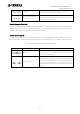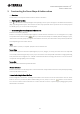User Manual
Table Of Contents
- System Requirements
- Installation
- Installing Speaker Data
- Uninstalling
- Table of Contents
- 1. Y-S3 General Operation
- 2. Constructing the Room Shape & Audience Area
- 3. Editing Project Properties
- 4. Placing Speakers
- 5. Adjusting Speaker Parameters
- 5-1. Speaker Arrays
- 5-2. Distributed Speakers
- 6. Displaying Calculation Results
- 7. Simulation Results Report
- 8. Exporting Configurations in DME Designer Format
- 9. Other Functions
- 10. General Theory
Yamaha Sound System Simulator Y-S
3
Owner’s Manual V3.1
17
Click when you have configured the parameters. The configured room shape appears on the project window.
The project window includes Aspect View, Speaker Property, Speaker List, and Graph.
• Re-editing the room shapes
Select [Edit Venue (V)] from the [Edit (E)] menu to show the Select Venue Geometry (Step 2/X) window, where you can
edit the room shapes. You cannot change the parameters (Venue Type, 1st floor template, Venue Size, Number of
floors, Listener's Ear Height above the Floor) of the Select Venue Geometry (Step 1/2) window. You can change the
templates for the 2nd and higher floors, but when you do, the coordinates of each point will be reset. After changing
the room shapes, click to apply the changes. This will delete the receiving points that are stored.
Speaker
Property
Graph
Aspect View
Speaker List