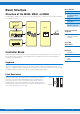Reference Manual Contents Using the Manuals 2 Remote-controlling DAW software or VSTi (software instruments) from the instrument .................................................................31 Remote Control Assignments .................................................35 Basic Structure 3 Using iOS Applications 39 Reference 40 Structure of the MX49, MX61, or MX88 ......................3 Controller Block...........................................................3 Keyboard........................
Using the Manuals Your MX49, MX61, or MX88 synthesizer comes with four different reference guides—the Owner’s Manual, the Reference Manual (this document), the Synthesizer Parameter Manual, and the Data List. While the Owner’s Manual is packaged together with the synthesizer as a hardcopy booklet, this Reference Manual, Synthesizer Parameter Manual, and the Data List are provided as PDF documents from the Yamaha Downloads web page.
Basic Structure Basic Structure Basic Structure Controller Block Structure of the MX49, MX61, or MX88 Tone Generator Block The MX49, MX61, or MX88 system consists of five main functional blocks: Controller, Tone Generator, Effect, Arpeggio, and Song/Pattern Playing.
Basic Structure Modulation wheel Even though the Modulation wheel is conventionally used to apply vibrato to the sound, many of the preset Voices (page 5) have other functions and effects assigned to the wheel. The higher up you move this wheel, the greater the effect that is applied to the sound. To avoid accidentally applying effects to the current Voice, make sure the Modulation wheel is set to minimum before you start playing.
Basic Structure Tone Generator Block The Tone Generator block is what actually produces sound in response to the playing information generated by playing the keyboard and using the controllers. This section explains the AWM2 synthesis system, Voices (which are the basic sounds of the instrument), and Performances (which are Voice combinations).
Basic Structure Voice Components Each Voice consists of OSC (Oscillator), FILTER, AMP (Amplitude), and LFO components. Editing parameters of these components allows you to create original sounds. Basic Structure Controller Block Tone Generator Block Effect Block LFO Arpeggio Block Song/Pattern Playing Block Low Frequency Oscillator Internal Memory MIDI/Audio Signal Flow OSC FILTER AMP To Effect block Wave Changes the tonal quality of the sound. Controls the output level (amplitude) of the sound.
Basic Structure Voice Categories The Voices are conveniently divided into specific Categories. The categories are divided based on the general instrument type or sound characteristics. The different categories are listed below. Each category has multiple Voices.
Basic Structure Memory structure of the Voices This instrument features multiple Voices in Preset Memory, which cannot be overwritten (page 17). These Voices are referred to as Preset Voices. On the other hand, Voices which are created by editing the Preset Voices are referred to as User Voices. User Voices are stored in User Memory, which can be overwritten (page 17). The maximum number of User Voices which can be memorized to User Memory is 128 Normal Voices and 8 Drum Voices.
Basic Structure Performances This instrument features 16 independent parts that allow for sounding multiple Voices simultaneously. Such a program in which multiple Voices (Parts) are combined is referred to as a Performance. One Voice is assigned to each Part, and a single Performance is the combination of 16 Voices. You can play Parts 1 and 2 normally.
Basic Structure Performance memory structure This instrument features 128 Performances in User Memory, which can be overwritten (page 17). To store an edited Performance, you need to overwrite one of the memory locations 1 – 128.
Effect Block This block applies effects to the output of the tone generator block, processing and enhancing the sound. Effects are applied in the final stages of editing, letting you change the sound as desired.
Basic Structure Effect connections and settings Basic Structure Controller Block Send level Tone Generator Block Effect Block Performance Arpeggio Block Song/Pattern Playing Block 1 Parts 1 -16 Internal Memory 2 Insertion Effects (up to 4 effects) MIDI/Audio Signal Flow Part 1 Part 2 Part 3 Part 8 Part 9 Part 16 Voice Insertion Effect On Voice Insertion Effect Off Voice Insertion Effect On Voice Insertion Effect On Voice Insertion Effect Off Voice Insertion Effect On Using a Connected
Basic Structure Arpeggio Block This block lets you automatically trigger musical and rhythmic phrases using the current Voice by simply pressing a note or notes on the keyboard. The Arpeggio sequence also changes in response to the actual notes or chords you play, giving you a wide variety of inspiring musical phrases and ideas—both in composing and performing. Two Arpeggio types can be played back at the same time.
Basic Structure About the Arpeggio type list Basic Structure 8 Controller Block Tone Generator Block ARP Category No.
Relation between played notes and Arpeggio types There are three main Arpeggio playback types as described below. Basic Structure Basic Structure Controller Block Arpeggios for Normal Voices Arpeggio types (belonging to all categories except for DrPC and Cntr) created for use of Normal Voices have the following three playback types. Playback of played notes only Arpeggios are played back using only the played note(s) and octave notes.
Basic Structure Song/Pattern Playing Block This block lets you play the internal Rhythm Patterns or MIDI/Audio data saved to USB flash memory which is connected to this instrument. The MIDI data of the Rhythm Pattern and USB flash memory is sent to the internal tone generator block, and plays back the sounds.
Basic Structure Internal Memory This instrument creates a variety of different kinds of data, including Performance and Voice. This section describes how to maintain the various types of data and use the memory devices/media for storing them.
Basic Structure MIDI/Audio Signal Flow The MIDI/audio signal flow in this instrument and the flow between this instrument and an external device are shown in the following illustration.
Using a Connected Computer Connect the instrument to your computer (via USB) and create your own original songs, using DAW software on the computer. NOTE The acronym DAW (digital audio workstation) refers to music software for recording, editing and mixing audio and MIDI data. The main DAW applications are Cubase, Logic, SONAR and Digital Performer. Though all of these can be effectively used with the instrument, we recommend using Cubase when creating songs together with the instrument.
5 Install the MX49/MX61 Remote Tools (downloaded in step 1) to the computer. Remote Tools consists of two components: the MX49/MX61 Remote Editor and MX49/MX61 Extension, which enables you to use the instrument along with Cubase series. For instructions on installing, refer to the online Installation Guide included in the downloaded file package. Basic Structure Basic Structure Controller Block Tone Generator Block 6 Install the MX Voice List (downloaded in step 1) to the computer.
Basic Structure Audio channels The audio signals of the instrument can be output to the USB [TO HOST] terminal and the OUTPUT [L/MONO]/[R] jacks. When connecting to a computer, use the USB [TO HOST] terminal. In this case, up to two audio channels (USB 1 and USB2) are available. The audio signals of the instrument can be input from the USB [TO HOST] terminal and the [AUX IN] jack. Up to two channels of audio can be input to the USB [TO HOST] terminal.
Basic Structure Creating a Song with a computer By using the instrument with DAW software on the connected computer, you can take advantage of the following functions and applications. Basic Structure • MIDI recording of your instrument performance to DAW software on the computer.
Basic Structure Setting up the instrument 1 Basic Structure Use the Quick Setup function to specify the “DAW Rec” connection. Press [UTILITY] [JOB] Select “01:QuickSetup” [ENTER] Set “Type” to “DAW Rec” [ENTER]. The following parameters are set as shown. Local Control (page 65) is set to off. Use this setting when you want to record your performance on this instrument (excepting Arpeggio data) to DAW software.
4 5 Confirm that ASIO Driver is set to “Yamaha Steinberg USB ASIO” or “Yamaha MX49/MX61” Basic Structure Click “Devices” menu “Device Setup...” “VST Audio System.” Confirm the “ASIO Driver” setting. Then, click [OK] to close the Device Setup window. Basic Structure Set up the MX Voice List installed in your computer for use on Cubase.
7 On the MIDI track, set the Input/ Output Routing to allow the instrument data to be input to Cubase and to allow MIDI track data to be output to Port 1 of the instrument. Set the Input Routing to “All MIDI Inputs” and set the Output Routing to “Yamaha MX49/MX61 (Yamaha MX49/ MX61–1).” All incoming MIDI data will be input to Cubase, and MIDI track data will be output to the channel determined at the track on MIDI Port 1 of the instrument. Also, the MX Voice List can be shown on the track of Cubase.
9 If necessary, turn the metronome on. Click on “CLICK” in the Transport Panel (or press C) to turn the metronome on. Basic Structure Basic Structure Controller Block Tone Generator Block Effect Block Arpeggio Block Song/Pattern Playing Block 10 11 Record the instrument performance to the selected MIDI track. Internal Memory After setting the time position to zero, click (Record). When you begin playing the instrument, recording of your performance starts.
Recording your performance on the instrument to DAW software as audio data Basic Structure Basic Structure Controller Block In this section, you’ll learn how to convert the MIDI data you created in the previous section to audio data using the instrument’s Voices. By recording audio data, you can create audio CDs, or use the instrument’s Song data as an audio file in other applications, such as sound editors or video production software.
Recording Arpeggio phrases of the instrument to DAW software as MIDI data Basic Structure Basic Structure Controller Block In this section, you’ll learn how to record Arpeggio phrases to Cubase as MIDI data. Doing this allows you to simply create fully realized, comprehensive songs, without having to play difficult phrases on the keyboard.
3 Use the Quick Setup function to specify the “Arp Rec” connection. Press [UTILITY] [JOB] Select “01:QuickSetup” [ENTER] Set “Type” to “Arp Rec” [ENTER]. The following parameters are automatically set. This setting is used for recording your performance on the instrument, including Arpeggio data, to DAW software.
5 Set the MIDI clock so that it is transmitted from Cubase to the instrument. Click the “Transport” menu “Project Synchronization Setup” In “MIDI Clock Destinations” area, check “Yamaha MX49/MX61 – 1,” “MIDI Clock Follows Project Position,” and “Always Send Start Message” Click [OK]. NOTE The “Send MIDI Clock in Stop Mode” setting determines whether the Arpeggio is played back when recording or playing is stopped on Cubase (Stop mode).
Remote-controlling DAW software or VSTi (software instruments) from the instrument Basic Structure Basic Structure Controller Block This instrument features a highly convenient Remote mode which lets you control the DAW software and VSTi (software instrument) on your computer via the panel operations of the instrument. This function enables you to control the DAW software or VSTi efficiently from the instrument, and enables even greater ease in recording and creating a song.
Setting up the DAW software on the computer Start the DAW software on the connected computer. Then, follow the setup instructions below. NOTE When the cable connecting the instrument to the computer is disconnected or the instrument is turned off accidentally, the DAW will not recognize the instrument again. If this occurs, exit the DAW software, then restart it after setting up the instrument and making sure the connection is secure.
Remote control of the VSTi Basic Structure This section explains how to set up the VSTi on Cubase to enable use of the Remote Control function. Basic Structure 1 Controller Block Use the Quick Setup function of the instrument to specify the “DAW Rec” connection. Press [UTILITY] [JOB] Select “01:QuickSetup” [ENTER] Set “Type” to “DAW Rec” [ENTER]. Local Control (page 65) is set to off.
7 Press [VSTi WINDOW] ([CHROMATIC PERCUSSION]) to open the VSTi window of the selected Instrument track. Basic Structure Basic Structure Controller Block Tone Generator Block Effect Block Arpeggio Block Song/Pattern Playing Block Internal Memory MIDI/Audio Signal Flow Using a Connected Computer 8 9 Select a program of the VSTi by pressing [INC/YES]/[DEC/NO] of the instrument. Play the VSTi by using the instrument’s keyboard, or control the parameters of the VSTi by using Knobs [A] – [D].
Basic Structure Remote Control Assignments In the Remote mode, you can control various functions of the DAW software by using the instrument’s controllers. NOTE Not all of the following functions may be available, depending on your particular software version or your computer environment. Basic Structure Controller Block Tone Generator Block Transport operation Effect Block The [PLAY] ([R/K]) button and [STOP] ([J]) button function as DAW transport controls.
[ADD INST TRACK]([SYN COMP]) button – [DELETE]([ETHNIC]) button When using Cubase, the following fixed functions are assigned to [ADD INST TRACK]([SYN COMP]) – [DELETE]([ETHNIC]). The appropriate function of Cubase is assigned to each button. NOTE Even if you are using DAW software other than Cubase, the functions are assigned automatically to the [ADD INST TRACK]([SYN COMP]) – [DELETE]([ETHNIC]) buttons. However, the actual functions on your DAW software may not be the same.
Basic Structure AI KNOB functions The AI KNOB lets you control a desired parameter specified via the mouse pointer, or move the current time position in the project. Basic Structure Controller Block Tone Generator Block Effect Block Arpeggio Block Song/Pattern Playing Block 1 Internal Memory MIDI/Audio Signal Flow 2 Using a Connected Computer 3 1 AI KNOB Here, the [DATA] dial of the instrument works as the AI KNOB.
Basic Structure 3 [LOCK] button You can “lock” the parameter to be edited via the AI KNOB by turning this button on. When you locate the mouse pointer to the desired parameter then turn the [LOCK] button on, the AI KNOB will control the “locked” parameter regardless of the mouse pointer’s position. By turning the [LOCK] button off, you can unlock the parameter to be edited and the AI KNOB can then be used to edit another parameter to which the mouse pointer is located.
Basic Structure Using iOS Applications Basic Structure You can use various iOS applications with this instrument by connecting to an iPad, iPhone or iPod Touch device via the optional i-MX1 MIDI interface—giving you even greater enjoyment and musical versatility. For details how to connect this instrument to the iPad/iPhone/iPod Touch, refer to the i-MX1 Owner’s Manual.
Performance Song/Pattern File Utility Remote Performance Reference Performance Play Performance Select Performance Part Select Performance Performance Edit A Performance is typically made up of multiple Voices, allowing you to sound them together in various ways. For example, you can play a richly textured sound on the keyboard by combining two Voices (of Parts 1 and 2), or play multiple Parts simultaneously by using an external sequencer or MIDI data.
Performance Song/Pattern File Utility Remote Performance Performance Select Selects a Performance from the multiple Performances available on the instrument.
Performance Song/Pattern File Utility Performance Second and subsequent pages 1 2 Performance Play Part01*******Pan=C dqqqfghjkl;jjjjjjjjj 3 3 Remote 4 (Second page) Performance Select Performance Part Select Performance Edit Common Edit Chorus Eff Reverb Eff 1 Part number Master EQ Indicates the selected Part number. Arp Switch General 2 Part parameter Indicates the parameter name to be edited, and the parameter value for the selected Part. A single parameter is indicated in each page.
Performance Song/Pattern File Utility Remote Performance Performance Edit There are two types of Performance Edit displays: Common Edit, for editing settings common to all Parts, and Part Edit, for editing individual Parts. You can also edit the parameters of the Voice assigned to the Part (Voice Edit) in Part Edit.
Performance Song/Pattern File Parameter Effect parameter Utility Remote Performance Description The Effect parameter differs depending on the currently selected Effect type. For information on the editable Effect parameters in each Effect type, see the “Data List” PDF document. Also, for detailed descriptions of the each Effect parameter, see the “Synthesizer Parameter Manual” PDF document.
Performance Song/Pattern File Utility Remote Performance Arp Switch (Arpeggio Switch) Performance Play Parameter Description Performance Select Performance Part Select Switch (Arpeggio Common Switch) Determines whether Arpeggio is on or off for all Parts. This setting is the same as the [ARP] button on the panel. Tempo Determines the tempo for the Arpeggio.
Performance Song/Pattern Parameter File Utility Description Release (Release time) Determines how quickly the sound decays to silence after the key is released. Volume Determines the output level of both Parts 1 and 2. Settings: -64 - +0 – +63 Remote Performance Performance Play Performance Select Performance Part Select Settings: 0 – 127 Performance Edit Common Edit Pan Determines the stereo pan position of both Parts 1 and 2.
Performance Song/Pattern File Utility Performance Part Edit NOTE Remote Parameters that can be edited in the Part Select display are same as the parameters of the Part Edit display.
Performance Song/Pattern Parameter Mono/Poly File Utility Description Selects monophonic or polyphonic playback for each Part. Monophonic is for playing single notes only, while polyphonic is for playing multiple simultaneous notes. Remote Performance Performance Play Performance Select Settings: mono, poly Performance Part Select NOTE This parameter is not available for the Parts to which Drum Voices have been assigned.
Performance Song/Pattern File Utility Remote Performance Arp Select (Arpeggio Select) Performance Play Parameter Switch (Arpeggio Switch) Description Determines whether Arpeggio is on or off for the selected Parts. The Arpeggio can be applied to a maximum of two Parts of the Performance. Settings: off, on Hold (Arpeggio Hold) Performance Select Performance Part Select Performance Edit Common Edit Determines whether the Arpeggio continues cycling after the keys are released.
Performance Song/Pattern Parameter File Utility Description A.Func1 (Assignable Function 1) Determines whether MIDI messages for the ASSIGNABLE FUNCTION 1 and 2 buttons are received or not. A.Func2 (Assignable Function 2) ChAT (Channel After Touch) Remote Performance Performance Play Performance Select Performance Part Select Performance Edit Determines whether MIDI Channel After Touch messages are received or not.
Performance Song/Pattern File Utility Remote Performance Voice LFO Performance Play This display appears only when a Normal Voice is assigned to the selected Part. Parameter Wave (LFO Wave) Description Selects the LFO waveform.
Performance Song/Pattern File Utility Remote Performance Voice Ctrl Set (Voice Controller Set)/ DrumKit Ctrl Set (Drum Voice Controller Set) Performance Play Performance Select Up to six Controller Sets can be assigned to each Voice. Select a Set from Sets 1 – 6 by using the Cursor [u]/[d] buttons, then press [ENTER]. The Controller Set display is called up. Parameter Source Description Determines which controller is to be assigned and used for the selected Controller Set.
Performance Song/Pattern File Utility Remote Performance Voice Job This display is called up by pressing [JOB] in the Voice Edit displays. The Voice Edit displays are: “Voice (DrumKit) Insert Eff,” “Voice LFO,” “Voice (DrumKit) Ctrl Set,” and “Voice (DrumKit) Name.” Performance Play Performance Select Performance Part Select Parameter Recall Bulk Description If you select a different Voice or Performance without storing your edited Voice as a User Voice, all the edits you’ve made will be erased.
Performance Song/Pattern File Utility Remote Performance Performance Job Performance Play Operation Press [JOB] from one of the Performance displays (not a Voice Edit display) Select Job with Cursor Performance Select [u][/[d] buttons [ENTER] Operation depends on selected Job display Performance Part Select Performance Edit Common Edit Initialize Chorus Eff Reverb Eff Master EQ JOB*Initialize Current*Perf*****All Arp Switch General Data type to be initialized Name Part Edit Resets (i
Performance Song/Pattern File Utility Remote Performance Copy Performance Play This convenient operation lets you copy Common Edit and Part Edit settings of a specific Performance to the currently edited Performance. This is useful if you are creating a Performance and wish to use certain parameter settings of another Performance.
Performance Song/Pattern File Utility Remote Performance Performance Store Performance Play Operation Press [STORE] from one of the Performance displays (not a Voice Edit display) Select the store destination Press [ENTER] Press [INC/YES] Performance Select Performance Part Select Performance Edit This operation stores the selected Performance. However, the edited Voice is not stored with the Performance. After storing, operation returns to the top display of the destination Performance.
Performance Song/Pattern File Utility Performance When the 3rd lamp is turned on: Knob Remote Parameter Settings Reference page Performance Play Performance Select A VOLUME (“Volume” in Common Edit) 0 – 127 page 46 B PAN (“Pan” in Common Edit) L63 – C – R63 page 46 Performance Edit C ASSIGN1 (“Assign 1” in Common Edit) -64 – +63 page 46 Common Edit D ASSIGN2 (“Assign 2” in Common Edit) -64 – +63 page 46 Performance Part Select Chorus Eff Reverb Eff Master EQ When the [PART 1-2
Performance Song/Pattern File Utility Remote Song/Pattern setting Song/Pattern settings Song This section explains parameters related to Songs and Rhythm Patterns. You can play the Song or Pattern called up in this display by pressing the [R/K] (Play/Pause) button, and stop it by pressing the [J] (Stop) button. Pattern Song MIDI data (SMF) and audio data (WAV files) in the USB flash memory connected to this instrument can be played back as a Song on this instrument. Operation Press [EXT.
Performance Song/Pattern File Utility Remote Song/Pattern setting Pattern The various internal Rhythm Patterns of the instrument can be played back from this display. Song Pattern Operation Press [PATTERN] Edit parameters in Pattern display PATTERN*****01:01/04 aElct:132:Ambient 1 2 1 Pattern playback location and length 2 Pattern parameter A single parameter for editing is indicated in each page.
Performance Song/Pattern File Utility File The File display provides tools for transferring data (such as Voice and Performance) between the instrument and USB flash memory connected to the USB [TO DEVICE] terminal. To return to the Performance display from a File display, press [EXIT].
Performance Song/Pattern File Utility Remote File File display File display Operation Press [FILE] Select desired display for editing with Cursor [u]/[d] buttons Press [ENTER] Edit parameters in selected display Save Load Rename Delete Save Format All data in this synthesizer’s internal User Memory (Flash ROM) is treated as a single file (“All” file: extension is “.X5A”), and can be saved to USB flash memory in this display.
Performance Song/Pattern File Parameter Performance Utility Remote File Description A specified Performance in an “All” file that is saved to USB flash memory can be individually selected and loaded to the instrument. When selecting this file and then pressing the [ENTER] button, the “Src Performance” display (for selecting the Performance to be loaded) and the “Dst Performance” display (for selecting the Performance destination) are called up.
Performance Song/Pattern File Utility Remote File Delete Deletes a specific file saved to the root directory of the USB flash memory. After selecting the desired file, press [ENTER] to execute the Delete operation. File display Save Load Rename Format Delete Formats the USB flash memory connected to the instrument. Before you can use a new USB flash memory with the instrument, you will need to format it.
Performance Song/Pattern File Utility Remote Utility Utility General In the Utility display, you can set parameters that apply to the entire system of the instrument. To return to the Performance display after making settings, press [EXIT].
Performance Song/Pattern Parameter KnobFuncDispSw (Knob Function display switch) File Utility Description Determines whether the Knob Function display (which shows the functions of Knobs [A] – [D] and their settings) is called up or not when pressing the [KNOB FUNCTION] button. Settings: off, on Remote Utility General MIDI Controllers Remote *Cut**Rez**Cho**Rev + (+34)*:00***40***12 Knob Function display appears when pressing [KNOB FUNCTION].
Performance Song/Pattern Parameter CtrlReset (Controller Reset) File Utility Remote Utility Description Determines the status of the controllers (Modulation Wheel, Foot Controller, Knobs, etc.) when switching between Voices. When this is set to “hold,” the controllers are kept at the current setting. When this is set to “reset,” the controllers are reset to the default states (below). Settings: hold, reset If you select “reset,” the controllers will be reset to the following states/positions.
Performance Song/Pattern File Utility Utility Controllers Determines Controller Assign settings common to the entire system of the instrument. You can assign MIDI Control Change Numbers to the Knobs on the front panel and external controllers. For example, you could use the ASSIGN 1 and 2 knobs to control effect depth for two different effects, while using the Foot Controller to control modulation. These Control Change Number assignments are known as “Controller Assign.
Performance Song/Pattern File Utility Remote Utility Remote The Remote settings are made in this display. If you press [UTILITY] in the Remote mode, only this display will be called up. General MIDI Controllers Parameter Description DAW Select Remote Determines the DAW software to be controlled by the instrument. Simply selecting a DAW type calls up the appropriate Remote settings automatically.
Performance Song/Pattern File Utility Utility Factory Set By pressing [ENTER] in this display, you can restore this synthesizer’s User memory (page 17) to the factory default settings (Factory Set). Please note that the setting of “PowerOn Auto” on this display will be stored automatically by executing FactorySet. General MIDI Controllers Remote NOTICE When the factory settings are restored, all User Voice, Performance, and system settings in the Utility will be erased.
Performance Song/Pattern File Utility Remote mode Remote mode In the Remote mode, you can remote-control DAW software or VSTi (software instruments). The DAW software which is compatible with the instrument is Cubase, Logic Pro, SONAR and Digital Performer. Also, the instrument features 50 Control Templates for remote-control of many popular VSTi’s. These Control Templates let you assign the appropriate functions for your favorite VSTi to Knobs [A] – [D] on the instrument.
Performance Song/Pattern File Utility Switching the functions for Knobs [A] – [D] Each Control Template has three sets of functions assigned to Knobs [A] – [D]. Press [KNOB FUNCTION] to switch the function set. Switching the Control Template To switch the Control Templates of the instrument, use the [KEYBOARD] button or [PIANO] button. Pressing [KEYBOARD]/[PIANO] increases or decreases the Template number.