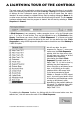Specifications

A LIGHTNING TOUR of the controls
The main screen of the application contains the most often used functions in one visible
area, in the following exercise we will create a Set-up. A Set-up is a complete collection
of settings for the 4 ultrasonic sensor inputs as well as the 8 inputs from the switch
interface. As we are already in a default Set-up. Start by making changes to Beam 1. As
no other sensor has been selected this sensor should currently be active. The first sensor
is always selected each time the program is started. We will start by selecting a Pitch
Sequence for Beam 1
A Pitch Sequence, is any sequence - scales, arpeggios, tunes - of up to 64 single notes
or 2-, 3- or up to 10 note chords. They can be assigned to up to 64 Divisions of the
Sensor. Soundbeam can store a library of Pitch Sequences. 17 of these are Locked
Pitch Sequences which cannot be altered by the user. You can define the other Pitch
Sequences by using a MIDI keyboard to play the notes or chords into one of the Dekstop’s
3 MIDI IN inputs.
We will now alter the pitch
sequence for Sensor 1, move your
mouse over the Pitch Sequence
selector click the down arrow icon,
this will open up a listing of all the
available pitch sequences.
Lets change the default Pitch
Sequence Chromatic scale to a
Major Triad 7 9 11, this is done by
selecting the pitch sequence by
either using the up and down arrow
keys, or by clicking on the pitch
sequence with a left mouse click.
if you have connected a Sound
Module or Sampler to MIDI output
port 1, try moving your hand in front
of the sensor, you should hear a scale
moving up and down in pitch
depending on the position relative to
the sensor. Try selecting other pitch
sequences, and then re - select
Major Triad 7 9 11.
Try selecting the Reverse function, by clicking with the left mouse button over the
selector box , this will reverse the order of the Pitch Sequence.
Desktop Soundbeam Manual Page 19