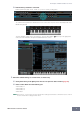User Manual
Starting the MOTIF XS Editor VST
MOTIF XS Editor VST Owner’s Manual
4
Starting the MOTIF XS Editor VST
Install the driver (USB-MIDI driver, AI Driver, mLAN Driver/mLAN Tools, or Yamaha Steinberg FW Driver), and
MOTIF XS Editor VST by following the respective Installation Guides. After making the required connection
and setting the MIDI IN/OUT parameter to “USB” or “mLAN” in the Utility mode, follow the instructions below
to start the MOTIF XS Editor VST.
This example describes the operation steps for Cubase 4.5 with the device connected to a computer via an
IEEE1394 (FireWire) cable.
n For details about connection between the MOTIF XS and a computer, refer to the Owner’s Manual of the MOTIF XS.
1. Open the VST Instrument window via [Devices] ➞ [VST Instruments] in the DAW
application menu.
2. Click the Instrument Slot in the VST Instrument Rack, then select [External] ➞ [MOTIF XS
VST].
3. When the dialog box asking “Do you want to create a MIDI track assigned to plug-in
“MOTIF XS VST”?” appears, click [Create].
A MIDI track will be created and the MOTIF XS Editor VST window will appear.