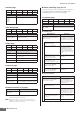User Manual
MOTIF XS Data List 2
53
For a general overview of the remote control functions of
the MOTIF XS, see pages 51 – 53 of the Owner’s Manual.
[SEQ TRANSPORT] button
In addition to the buttons/functions listed above, the
following buttons are used to perform the functions
listed below for each respective DAW software.
Cubase 4
Logic Pro 7.2
SONAR 5.2
Digital Performer 5.1
Data dial, [DEC/NO]/[INC/YES] buttons
Moves the current location of song playback.
You can switch the Song Location function and the Edit
Parameter function by pressing the [SF4] button, when
“Dial” is shown on the tab corresponding to the [SF4]
button.
Even if the Edit Parameter function is selected, only the
Song Location function is available when no channels are
selected, regardless of whether “Dial” is shown on the tab
corresponding to the [SF4] button.
Also, if you turn the knobs, the Data dial function is
automatically changed to the Edit Parameter function,
letting you change the parameter value of the knob
channel.
Control knobs
The functions assigned to the parameters on the DAW
software are controlled by the knobs on the MOTIF XS
panel.
Pressing the [F4]
E
Bank/[F5] Bank
F
buttons switches
the channels being controlled on the MOTIF XS in groups
of eight channels.
Control sliders
The functions assigned to the sliders on the DAW software
are controlled by the slider on the MOTIF XS panel.
Pressing the [F4]
E
Bank/[F5] Bank
F
buttons switches
the channels being controlled on the MOTIF XS in groups
of eight channels.
You can hold down the [MASTER EFFECT] button on the
MOTIF XS panel and use the sliders, and then control the
Master Volume.
Cursor buttons
[<]/ [>] buttons
By moving the cursor in the LCD of the MOTIF XS, you can
select the channel for editing.
[
L
]/[
M
] buttons
• When controlling Cubase 4
Moves the cursor up or down in the DAW software.
• When controlling any other software than Cubase 4
The functions assigned to these buttons differ depending on the
DAW software. These buttons are assigned to the functions of
the cursor up/down buttons in the Mackie Control and Logic
Control when using the relevant DAW software.
Functions common to all DAW Software
Buttons
Functions
[
P
] Returns the song to the beginning.
[
G
] Rewind
[
H
] Fast-forward
[
J
]Press to stop recording or playback.
[
F
]Press to start playback from the current point.
[
I
]Press this to start song recording. The [
F
] (Play) and
[
I
] (Record) lamp are turned on during recording.
Buttons
Functions
[F6] Shift + [
G
] Move the song position to the top of the
song.
[F6] Shift + [
H
] Move the song position to the end of the
song.
Buttons
Functions
[
G
]
When the Marker is turned on, this operation
moves the song position to the previous Marker.
When Nudge is turned on, this operation moves
the current object to the left side.
[
H
] When the Marker is turned on, this operation
moves the song position to the next Marker.
When Nudge is turned on, this operation moves
the current object to the right side.
Buttons
Functions
[
G
] When the Marker is turned on, this
operation moves the song position to the
previous Marker.
[F6] M1 + [
G
] Moves the song position to the top of the
song. When the Marker is turned on, this
operation opens the window for entering
the Marker.
[
H
] When the Marker is turned on, this
operation moves the song position to the
next Marker.
LOCATE 1 2
SEQ TRANSPORT
[F6] M1 + [
H
] Moves the song position to the end of the
song. When the Marker is turned on, this
operation opens the window for entering
the Marker.
Buttons
Functions
[
G
]Turns rewind fast or slow.
[
H
]Turns fast-forward fast or slow.
Buttons
Functions
Remote Control Assignments