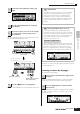User Guide
Quick Guide Creating a Song on the MO
Creating a Pattern
80
Owner’s Manual
When setting the parameter to on, you can use the
Arpeggio on this track.
Set the Bank to “pre” and Ctgr (category) to “Bass.” Try out
some different bass patterns here.
n In addition using the preset Arpeggios, you can also create your
own original Arpeggio data. See page 97.
When this parameter is set to on, you can record the
Arpeggio playback to the track as MIDI sequence data.
When the “sound” icon below is displayed, Click is on and
the metronome will play during the recording.
Play a note or notes on the keyboard to trigger Arpeggio
playback. The root chord of the bass pattern changes
depending on the key you play.
Next, let’s record the guitar pattern.
Press the [TRACK SELECT] button so that its lamp lights,
and select a Part by pressing the Number [3] button.
Follow steps 8 –14 above, this time selecting the “GtPl”
(Guitar & Plucked) in the Arpeggio category, and try out the
various guitar phrases.
Type, Loop, and Quantize
Type
The “replace” setting lets you overwrite an already
recorded track with new data. The first recording is
lost, and the new one takes its place.
The “overdub” setting lets you record (layer)
additional data to a track that already contains data.
These methods are both realtime recording methods.
The “step” setting (Step recording) allows you to
compose your performance by “writing” it down one
event at a time. For details, see page 82.
Loop
This function plays back the Pattern repeatedly in a
“loop.” If Type is set to “overdub” and Loop to “on,”
you can add separate notes or parts in order. For
example, you could record the parts of a drum kit one
by one—recording the kick on the first pass, a snare
on the second, a hi hat part on the third, and so on.
This technique is also convenient for adding non-note,
sound-shaping data, such as that of the Knobs and
Controller.
Since we will be recording with the Arpeggio in this
example, set Loop to “off” here.
Quantize
Record quantize aligns the timing of notes in real time,
as you record. This makes sure that all the notes will
be recorded exactly on the beat, even if your playing
is somewhat off the beat.
Since we will be recording with the Arpeggio in this
example, set Quantize to “off” here.
9
Set the PartSw (Part Switch) parameters to off
in the [F3] ARP display.
10
Set the Arpeggio Bank, Category, and Type.
TIP
11
Set the RecArp parameter to on in the [F4]
RECARP (Record Arpeggio) display.
12
Press the [F5] CLICK button to turn Click on
and play the metronome during the recording.
13
Press the [
F
] (Play) button to start recording.
14
Turn the [ARPEGGIO ON/OFF] indicator off,
and press the [F] (Play) button to hear your
newly recorded bass guitar pattern.
15
Select the track to which the guitar will be
assigned.
16
Record the guitar part using the Arpeggio, in
the same way you did with the bass guitar part
above.
LOCATE
REC
12
SEQ TRANSPORT
Actual recording starts
after one measure.
Start recording Arpeggio playback
Recording stops automatically
when Pattern playback reaches
the end, since Loop is set to “off.”