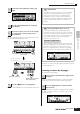User Guide
Creating a Pattern
77
Owner’s Manual
Quick GuideCreating a Song on the MO
Press the [STORE] button (the display below appears).
Press the [ENTER] button to store the Mixing settings with
the Pattern.
The created Song and Pattern data resides temporarily in DRAM (page
150). Because data contained in DRAM is lost when the power is turned
off, you should always store any data residing in DRAM to a USB
storage device before turning off the power.
n You can store the Mixing settings as a Mixing Template. For details
on the Mixing Template, see below.
n You can also make settings for the volume, pan, effects and
equalizer, as well as the Voice. For details, see page 93.
5
Repeat steps 3 and 4 above to assign the
Voice to each track (Part).
6
Store the Mixing settings.
CAUTION
Selecting the Voices by using the
Mixing Template
A total of 32 Mixing settings, each designed for a
different music category or genre, have been
programmed and stored as convenient Mixing
Templates. Each Mixing Template includes the Voices,
effects, pan and other settings suitable for the
corresponding music genre. Simply dial up the
template that comes closest to the type of Song or
Pattern you wish to create, tweak the settings as
desired, then start recording.
n You can also store the Mixing settings you’ve created in the
MO as an original Mixing Template. For details, see page 94.
1 Press the [PATTERN] button to enter the
Pattern Play mode.
2 Press the [MIXING] button, then press the [F6]
TEMPLATE button to call up the display for
setting a Template.
3 Select the desired Template by using the [INC/
YES] and [DEC/NO] buttons or the data dial.
As soon as a Template is selected, the relevant Mixing
settings will be automatically loaded.
4 Play the keyboard to check the Mixing settings.
Press the [TRACK SELECT] button so that its lamp lights,
and select a Part by pressing the one of the Number
buttons [1] to [16].
TIP