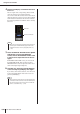Owner's Manual
146
Using the Monitor function
LS9-16/32 Owner’s Manual
This section explains how to select the desired monitor source, and monitor it from the PHONES
OUT jack or external monitor speakers.
1
Connect your monitor system to the rear
panel OMNI OUT jacks, 2TR OUT DIGITAL
jack, or an I/O card installed in a slot.
The monitor signal can be sent to any desired output
jack or output channel. If you’re monitoring through
headphones, make sure that your headphones are con-
nected to the front panel PHONES OUT jack.
2
In the DISPLAY ACCESS section, press the
[MONITOR] key repeatedly to access the
MONITOR screen.
In the MONITOR screen you can check the current
monitor settings, and turn monitoring on/off.
The screen contains the following items.
1 OUTPUT button
Turns the monitor output on/off.
B SOURCE SELECT field
Use the buttons in this field to select the monitor
source.
C ASSIGN field
If you selected DEFINE in the SOURCE SELECT
field, use this field to specify the monitor source. You
can select up to eight monitor sources simultaneously.
If you want to clear all selections, move the cursor to
the CLEAR ALL button and press the [ENTER] key.
D PHONES LEVEL LINK button
If this is on, the MONITOR LEVEL knob will adjust
the level of the signal sent to the PHONES OUT jack.
E MONITOR LEVEL knob
Adjusts the output level of the monitor signal.
F DIMMER field
The Dimmer function which temporarily attenuates
the monitor signal can be switched on/off here. Use
the knob in this field to adjust the amount of attenua-
tion.
G TALKBACK DIMMER field
If Talkback is enabled, this will indicate the on/off sta-
tus of the Talkback Dimmer function which automati-
cally attenuates the monitor signal. Here you can also
specify the amount of attenuation applied by the talk-
back dimmer.
H Meter field
This indicates the level of the monitor signal. This
meter shows the level immediately before the dimmer.
If you move the cursor to the port select box located
below the level meter and press the [ENTER] key, a
popup window will appear, allowing you to select the
port that will output the monitor signal.
I MONO MONITOR button
This button allows monaural monitoring. If this button
is on, the signal sent from the PHONES OUT jack and
the MONITOR OUT L/R channels will be monaural.
3
Use the buttons of the SOURCE SELECT
field to select a monitor source.
In the SOURCE SELECT field you can select only
one monitor source. However if you’ve selected
DEFINE, you can use the ASSIGN field to specify
multiple monitor sources.
The following table shows the monitor sources you
can select in the SOURCE SELECT field.
Using the Monitor function
56 7 4
8
9
3
12
ST L/R button STEREO L/R channel output signal
MONO button MONO channel output signal
2TR L/R button 2TR IN DIGITAL jack input signal
LCR button
STEREO L/R + MONO channel (LCR)
output signal
IN 15/16 {31/32}
button
INPUT channels 15/16 {31/32} input
signal
PLAYBACK OUT
button
USB memory recorder playback signal
DEFINE button
The signal(s) selected in the ASSIGN
field
• If the normal dimmer and the talkback dimmer are both
switched on simultaneously, the setting with the greatest
amount of attenuation will be applied.
HINT