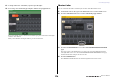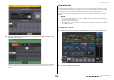User Manual
Table Of Contents
- How to Use This Reference Manual
- Contents
- Function Tree
- SELECTED CHANNEL section
- Centralogic section
- Input and output patching
- Input channels
- Signal flow for input channels
- Specifying the channel name, icon and channel color
- Making HA (Head Amp) settings
- Sending a signal from an input channel to the STEREO/MONO buses
- Sending a signal from an input channel to a MIX/ MATRIX bus
- Correcting delay between channels (Input Delay)
- Channel library operations
- Output channels
- EQ and Dynamics
- Grouping and linking
- Scene memory
- About scene memories
- Using scene memories
- Editing scene memories
- Using the Global Paste function
- Using the Focus function
- Using the Recall Safe function
- Using the Fade function
- Outputting a control signal to an external device in tandem with scene recall (GPI OUT)
- Playing back an audio file that links to a scene recall
- Using Preview mode
- Monitor and Cue functions
- Talkback and Oscillator
- Meters
- Graphic EQ, effects, and Premium Rack
- I/O device and external head amp
- MIDI
- User settings (Security)
- Recorder
- Help function
- Other functions
- About the SETUP screen
- Word clock and slot settings
- Using cascade connections
- Basic settings for MIX buses and MATRIX buses
- Switching the entire phantom power supply on/ off
- Specifying the brightness of the touch screen, LEDs, channel name displays, and lamps
- Setting the date and time of the internal clock
- Setting the network address
- Initializing the unit to factory default settings
- Adjusting the detection point of the touch screen (Calibration function)
- Adjusting the faders (Calibration function)
- Fine-tuning the input and output gain (Calibration function)
- Adjusting the channel color (Calibration function)
- Adjusting the brightness of the channel name display
- Adjusting the contrast of the channel name display
- Dante audio network settings
- Using GPI (General Purpose Interface)
- Appendices
- EQ Library List
- DYNAMICS Library List
- Dynamics Parameters
- Effect Type List
- Effects Parameters
- Premium Rack Processor Parameters
- Effects and tempo synchronization
- Parameters that can be assigned to control changes
- NRPN parameter assignments
- Mixing parameter operation applicability
- Functions that can be assigned to USER DEFINED keys
- Functions that can be assigned to USER DEFINED knobs
- Functions that can be assigned to the assignable encoders
- MIDI Data Format
- Warning/Error Messages
- Electrical characteristics
- Mixer Basic Parameters
- M IDI Implementation Chart
- Index
User settings (Security)
Reference Manual
179
4 MAKE DIR button
Creates a new directory.
5 PATH
Indicates the name of the current directory. Press the arrow button to move to the next higher
level. If the current directory is the top level, the arrow button is dimmed.
6 VOLUME NAME/FREE SIZE
Indicates the volume name and the amount of free space on the USB flash drive.
If the USB flash drive is write-protected, a protect symbol will appear in the VOLUME NAME
field.
7 File list
This area lists the files that are saved on the USB flash drive.
The highlighted line indicates the file selected for operations.
The file list contains the following items. When you press the item name at the top of each column,
it will turn orange, and the list will be sorted by that item. Each time you press the item name, the
sorting order will alternate between ascending and descending order.
• FILE NAME ...............Indicates the file name or directory name, and shows an icon indicating
its type.
• COMMENT ...............The comment added to the CL console setting file is displayed here.
• READ ONLY..............A lock symbol in this column indicates that the corresponding file is
protected. You can press this area to enable or disable the protect setting.
• TYPE...........................ALL indicates a file containing CL internal settings, KEY indicates a user
authentication key, XML indicates a Help file, BMP indicates a bitmap
image file, MP3 indicates an MP3 file, and [DIR] indicates a directory.
• TIME STAMP............Indicates the date and time at which the file was modified most recently.
8 File selection knob
Selects a file on the file list. You can operate this knob using the multifunction knob.
9 SAVE button
Saves all of the CL console internal settings together (see page 177).
0 LOAD button
Loads the selected CL setting file (see page 178).
A CREATE USER KEY button
Creates a user authentication key (see page 158).
B FORMAT button
Initializes the USB flash drive (see page 180).
C WITH DANTE SETUP AND I/O DEVICE button
If this is off, the DANTE SETUP and I/O device settings will be omitted when a settings file is
loaded.
NOTE
The DANTE SETUP settings SECONDARY PORT and CONSOLE ID will not be changed even
if the WITH DANTE SETUP AND I/O DEVICE button is on.
3. Perform the desired editing operation.
For details on the procedure, refer to the explanations that follow.
■ Sorting files and editing file names/comments
1. To sort the files, press one of the headings “FILE NAME,” “COMMENT,” “READ
ONLY,” “TYPE,” or “TIME STAMP” at the top of each column on the file list.
The list will be sorted as follows, according to the column heading you press.
1 FILE NAME
Sort the list in numerical/alphabetical order of the file names.
2 COMMENT
Sort the list in numerical/alphabetical order of the comment.
3 READ ONLY
Sort the list by Write Protect on/off status.
4 TYPE
Sort the list by file type.
5 TIME STAMP
Sort the list by date and time of update.
NOTE
By pressing the same location again, you can change the direction (ascending order or
descending order) in which the list is sorted.
2. If you want to edit the file name or comment, press the FILE NAME field or
COMMENT field of each file to access the keyboard window.
3. Enter a file name or comment, and press the RENAME button or SET button.
4. To turn the protect setting on or off, press the READ ONLY field for the file.
A protect symbol is displayed for write-protected files. These files cannot be overwritten.
NOTE
You cannot edit the file name or comment of a write-protected file.
1 2 3 4 5