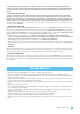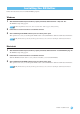Installation guide
When using Windows XP
1
From the Start menu, select ([Settings] →) [Control Panel] → [Add or Remove Programs] to display the
“Add or Remove Programs” panel.
2 Click “Change or Remove Programs” located in the upper left, then select “Yamaha KX Editor” from the
list in the right pane.
3 Click [Change/Remove].
A dialog box appears. Follow the instructions to remove the software.
When using Windows Vista
1
From the Start menu, select ([Settings] →) [Control Panel] → [Programs and Features] to display the
“Uninstall or change a program” window.
2 Select “Yamaha KX Editor” from the list.
3 Click [Uninstall/Change].
If the “User Account Control” window appears, click [Continue].
A dialog box appears. Follow the instructions to remove the software.
Windows Software Uninstall
(removing the Installed application)
U.R.G., Pro Audio & Digital Musical Instrument Division, Yamaha Corporation
© 2007 Yamaha Corporation