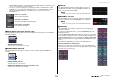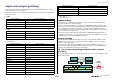User Manual
Input and output patching
Reference Manual
16
4 Category select list
Selects the category of input port. The categories correspond to the following input
ports. The displayed categories vary depending on the channel type.
• DANTE1–32...........DANTE1–DANTE32
• DANTE33–64.........DANTE33–DANTE64 (QL5 only)
• INPUT/PB OUT......INPUT1–32
*1
, PB OUT(L), PB OUT(R)
• SLOT1....................SLOT1(1)–SLOT1(16)
• SLOT2....................SLOT2(1)–SLOT2(16)
• EFFECT RACK ......FX1L(A)–FX8R(B)
• PREMIUM RACK ...PR1L(A)–PR2R(B)
*1. QL1: INPUT1–16
5 Port select buttons
Select the input port that is assigned to the currently-selected channel.
6 Tabs
Enable you to switch between items.
7 Close button
Closes the screen.
Changing the output patch settings
To change the patching, you can either select the output port that will be the output destination
of each output channel, or you can select the output channel that will be the output source for
each output port.
Selecting the output port for each output channel
NOTE
With QL V1.07 and later, when you change from input channels to output channels using the Bank
Select keys, the SEND field of the SELECTED CHANNEL VIEW screen changes from the MIX
tab to the MATRIX tab. Then, if you switch back to input channels, the MIX tab will appear.
STEP
1. Press the Bank Select keys in the Fader Bank section and the [SEL] keys on the top
panel to select an output channel.
2. Press the channel number/channel name field on the OVERVIEW screen.
3. Select the type of port in the category select list on the PATCH/NAME screen, and
use the port select buttons to select the output port.
OVERVIEW screen PATCH/NAME screen