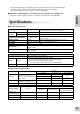Audio / Midi Interface Owner's Manual
English
24
■ An application, such as a DAW, fails to recognize the mLAN driver (MIDI/audio).
• (For Windows) Make sure mLAN has not been turned off. On the task bar, right-click mLAN Manager ( ),
then select ON. ...Refer to “Confirming the installation” in the Installation Guide and “mLAN Connection
Settings” in the mLAN Graphic Patchbay Online Manual.
• Make sure the i88X is connected to the mLAN cable and is powered on. Start mLAN Auto Connector or
mLAN Graphic Patchbay, then re-connect the device.
............Refer to “Confirming the installation” in the Installation Guide and “mLAN Connection
Settings” in the mLAN Graphic Patchbay Online Manual.
• (For Macintosh) To use an iBook or PowerBook in the system, connect the i88X to the Macintosh using an
mLAN cable, turn on the power to the i88X, then start the Macintosh.
• Make sure the mLAN settings are correct. ........ Refer to “Unable to communicate via mLAN” on page 23.”
■ The computer processing speed is too slow.
■ The computer’s CPU meter indicates a heavy processing load.
■ Playback response is delayed.
• Make sure your computer satisfies the system requirements.
........................................................... Refer to “System Requirements” in the Installation Guide.
• (For Windows) If you do not use the mLAN system, on the task bar right-click mLAN Manager ( ), then
select OFF (mLAN quits). ............................Refer to “Confirming the installation” in the Installation Guide.
•Try reducing the number of audio channels in mLAN Auto Connector or Graphic Patchbay.
............Refer to “Connecting the Computer and mLAN devices via mLAN” in the Installation
Guide and “mLAN Connection Settings” in the mLAN Graphic Patchbay Online Manual.
•Try increasing the latency value.
................................Refer to “Changing the Settings after Installation” in the Installation Guide.
• (For Macintosh) If a dual-CPU model awakes from Sleep or Suspend mode, processing speed may be
slowed. In this event, restart the computer.
• (For Windows) Refer to “Hints when using audio data (Windows).” ............ Refer to the Installation Guide.
• (For Windows) The condition may improve if you set “Hyper Threading” to “Disable.”
• Using mLAN Graphic Patchbay, try reducing the number of devices connected to the computer.
............Refer to “mLAN Connection Settings” in the mLAN Graphic Patchbay Online Manual.
• (For Macintosh) Turn off virtual memory.
• (For Macintosh) Disable Apple Talk.
■ Inconsistency in wordclock, or unable to exit from Auto Connector
• (For Windows) Mobile computers with Intel CPU
SpeedStep ™ technology is applied for some CPU’s (CPU for notebook PC). Please disable the SpeedStep
™ technology when mLAN is employed. SpeedStep™ technology changes CPU clock dynamically depend-
ing on the loading on the CPU to save the power consumption.
- How to disable the SpeedStep™ technology;
In almost all of the PC’s, BIOS has a function to select enabling or disabling the SpeedStep ™ technol-
ogy. Please refer to the PC’s operating manual, or make inquiry to the PC manufacturer.
■ Unable to close the application or operating system
■ Unable to change the mLAN settings
■ Unable to uninstall mLAN Applications for Yamaha or mLAN Tools 2.0
• (For Windows) Is the mLAN (WDM) driver selected as the default audio device for the system?
- Select [Start | Control Panel | Sounds and Audio Devices | Voice].
Make sure that something other than “mLAN Audio 01” is selected for the [Voice playback] and [Voice
recording] settings.
- Select [Start | Control Panel | Sounds and Audio Devices | Audio].
Make sure that something other than “mLAN Audio 01” is selected for the [Sound playback] and [Sound
recording] settings.
- In “MIDI music playback,” select any option other than the range of options from “mLAN
MIDI Out” through “mLAN MIDI Out (8).”
• (For Windows) Select [Start | Control Panel | Sounds and Audio Devices | Sounds]. And select “No sounds”
in the [Sound scheme], then execute again.
• (For Windows) If you cannot quit mLAN (by selecting “OFF” after right clicking the mLAN icon in the task
bar), end the processes listed below manually. ([Ctrl] + [Alt] + [Delete] → [Processes] → select process →
[End process]) When finished, start mLAN Manager to change the mLAN settings again.
- mLANVDevice.exe
- mLANTFamily.exe
- mLANSoftPH.exe
- mLANManager.exe