Owner’s Manual
Table Of Contents
- CONTENTS
- BEFORE USING THE UNIT
- FEATURES
- What you can do with the unit
- Supports 2- to 7.1-channel speaker system
- Change the input source and favorite settings with one touch (SCENE)
- 4K Ultra HD signal and HDCP 2.2 supported
- Support for the Latest Surround Format, Dolby Atmos® and DTS:X™ with presence speakers
- Wide variety of supported content via network
- The ECO mode (power saving function) allows you to create an eco-friendly home theater system
- Sequential operation of a TV, AV receiver, and BD/DVD player (HDMI Control)
- Supports Bluetooth® devices
- Supports USB storage devices
- Connecting various devices
- Playing back TV audio in surround sound with a single HDMI cable connection (Audio Return Channel: ARC)
- Creating 3-dimensional sound fields
- Surround playback with 5 speakers placed in front
- Enjoying pure high fidelity sound
- Enhanced bass reproduction
- Listening to FM/AM radio
- Easy operation with a TV screen
- Auto Rename function
- Useful applications
- Part names and functions
- What you can do with the unit
- PREPARATIONS
- Placing speakers
- Connecting speakers
- Connecting a TV/playback devices
- Connecting the FM/AM antennas
- Preparing for connecting to a network
- Connecting the power cable
- Selecting an on-screen menu language
- Configuring the necessary speaker settings
- Optimizing the speaker settings automatically (YPAO)
- Connecting to a network wirelessly
- Setting the MusicCast
- PLAYBACK
- Basic playback procedure
- Selecting the input source and favorite settings with one touch (SCENE)
- Selecting the sound mode
- Enjoying stereoscopic sound fields (CINEMA DSP 3D)
- Sound programs suitable for movies (MOVIE)
- Sound programs suitable for music (MUSIC)
- Sound programs suitable for stereo playback (STEREO)
- Enjoying sound field effects without surround speakers (Virtual CINEMA DSP)
- Enjoying surround sound with 5 speakers placed in front (Virtual CINEMA FRONT)
- Enjoying surround sound with headphones (SILENT CINEMA)
- Enjoying unprocessed playback
- Enjoying pure high fidelity sound (direct playback)
- Enhancing the bass (Extra Bass)
- Playing back digitally compressed formats (such as MP3, etc.) with enriched sound (Compressed Music Enhancer)
- Enjoying stereoscopic sound fields (CINEMA DSP 3D)
- Listening to FM/AM radio
- Playing back music stored on a Bluetooth® device
- Playing back music with AirPlay
- Playing back music stored on a USB storage device
- Playing back music stored on media servers (PCs/NAS)
- Listening to Internet radio
- Playing back more high-quality sounds with bi-amp connections
- Playing back music in multiple rooms
- Useful functions
- Configuring playback settings for different playback sources (Option menu)
- CONFIGURATIONS
- Configuring various functions (Setup Menu)
- Configuring the system settings (ADVANCED SETUP menu)
- ADVANCED SETUP menu items
- Changing the speaker impedance setting (SP IMP.)
- Selecting the remote control ID (REMOTE ID)
- Changing the FM/AM tuning frequency setting (TU)
- Switching the video signal type (TV FORMAT)
- Selecting the HDMI 4K signal format (4K MODE)
- DTS Format Notification Setting (DTS MODE)
- Restoring the default settings (INIT)
- Updating the firmware (UPDATE)
- Checking the firmware version (VERSION)
- Updating the unit’s firmware via the network
- APPENDIX
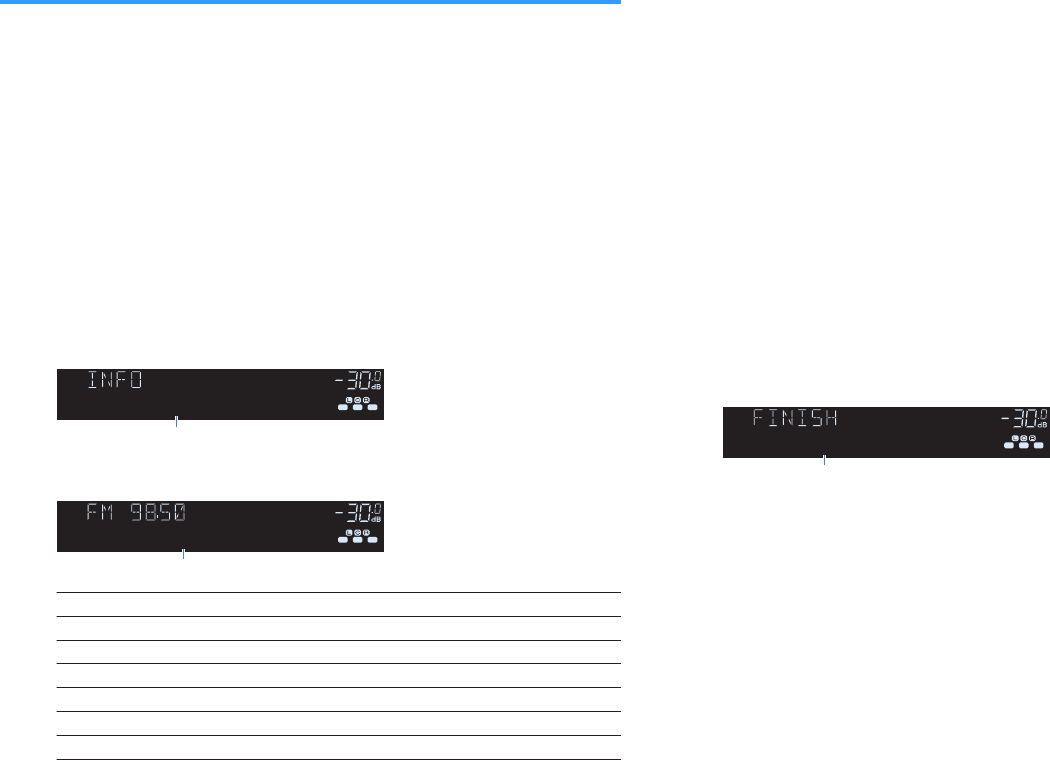
Radio Data System tuning
(U.K. and Europe models only)
Radio Data System is a data transmission system used by FM stations in many
countries. The unit can receive various types of Radio Data System data, such as
“Program Service”, “Program Type”, “Radio Text
” and “Clock Time”, when it is tuned
into a Radio Data System broadcasting station.
n
Displaying the Radio Data System information
1
Tune into the desired Radio Data System broadcasting station.
Note
We recommend using “Auto Preset” to tune into the Radio Data System broadcasting stations
(p.56).
2
Press INFO repeatedly to select between the various display
items.
ENHANCER
LINK
ECO
MASTER
OUT
2
-
R
es
Hi
YPAO
VOL.
A
-
DRC
SLEEP
PARTY
ZONE
3 B2 A
MUT E VIR TUAL
FPR
SBL SB SBR
FPL
VOL .
SL
SW
SR
STEREO
TUNED
Program Type
Item name
About 3 seconds after a display item is selected, its corresponding
information appears.
ENHANCER
LINK
ECO
MASTER
OUT
2
-
R
es
Hi
YPAO
VOL.
A
-
DRC
SLEEP
PARTY
ZONE
3 B2 A
MUT E VIR TUAL
FPR
SBL SB SBR
FPL
VOL .
SL
SW
SR
STEREO
TUNED
CLASSICS
Information
Program Service
Program service name
Program Type
Current program type
Radio Text
Information on the current program
Clock Time
Current time
DSP Program
Sound mode name
Audio Decoder
Decoder name
Frequency
Frequency
Note
“Program Service”, “Program Type”, “Radio Text”, and “Clock Time” are not displayed if the radio
station does not provide the Radio Data System service.
n
Receiving traffic information automatically
When “TUNER” is selected as the input source, the unit automatically receives traffic
information. To enable this function, follow the procedure below to set the traffic
information station.
1
When “TUNER” is selected as the input source, press OPTION.
2
Use the cursor keys to select “Traffic Program” (TrafficProgram)
and press ENTER.
The traffic information station search will start in 5 seconds. Press ENTER
again to start the search immediately.
Note
▪ To search upward/downward from the current frequency, press the cursor keys (q/w) while
“READY” is displayed.
▪ To cancel the search, press RETURN.
▪ Texts in parentheses denote indicators on the front display.
The following screen appears for about 3 seconds when the search
finishes.
ENHANCER
LINK
ECO
MASTER
OUT
2
-
R
es
Hi
YPAO
VOL.
A
-
DRC
SLEEP
PARTY
ZONE
3 B2 A
MUT E VIR TUAL
FPR
SBL SB SBR
FPL
VOL .
SL
SW
SR
STEREO
TUNED
TP FM101.30MHz
Traffic information station (frequency)
Note
“TP Not Found” appears for about 3 seconds when no traffic information stations are found.
En
59










