Owner’s Manual
Table Of Contents
- CONTENTS
- BEFORE USING THE UNIT
- FEATURES
- What you can do with the unit
- Supports 2- to 7.1-channel speaker system
- Change the input source and favorite settings with one touch (SCENE)
- 4K Ultra HD signal and HDCP 2.2 supported
- Support for the Latest Surround Format, Dolby Atmos® and DTS:X™ with presence speakers
- Wide variety of supported content via network
- The ECO mode (power saving function) allows you to create an eco-friendly home theater system
- Sequential operation of a TV, AV receiver, and BD/DVD player (HDMI Control)
- Supports Bluetooth® devices
- Supports USB storage devices
- Connecting various devices
- Playing back TV audio in surround sound with a single HDMI cable connection (Audio Return Channel: ARC)
- Creating 3-dimensional sound fields
- Surround playback with 5 speakers placed in front
- Enjoying pure high fidelity sound
- Enhanced bass reproduction
- Listening to FM/AM radio
- Easy operation with a TV screen
- Auto Rename function
- Useful applications
- Part names and functions
- What you can do with the unit
- PREPARATIONS
- Placing speakers
- Connecting speakers
- Connecting a TV/playback devices
- Connecting the FM/AM antennas
- Preparing for connecting to a network
- Connecting the power cable
- Selecting an on-screen menu language
- Configuring the necessary speaker settings
- Optimizing the speaker settings automatically (YPAO)
- Connecting to a network wirelessly
- Setting the MusicCast
- PLAYBACK
- Basic playback procedure
- Selecting the input source and favorite settings with one touch (SCENE)
- Selecting the sound mode
- Enjoying stereoscopic sound fields (CINEMA DSP 3D)
- Sound programs suitable for movies (MOVIE)
- Sound programs suitable for music (MUSIC)
- Sound programs suitable for stereo playback (STEREO)
- Enjoying sound field effects without surround speakers (Virtual CINEMA DSP)
- Enjoying surround sound with 5 speakers placed in front (Virtual CINEMA FRONT)
- Enjoying surround sound with headphones (SILENT CINEMA)
- Enjoying unprocessed playback
- Enjoying pure high fidelity sound (direct playback)
- Enhancing the bass (Extra Bass)
- Playing back digitally compressed formats (such as MP3, etc.) with enriched sound (Compressed Music Enhancer)
- Enjoying stereoscopic sound fields (CINEMA DSP 3D)
- Listening to FM/AM radio
- Playing back music stored on a Bluetooth® device
- Playing back music with AirPlay
- Playing back music stored on a USB storage device
- Playing back music stored on media servers (PCs/NAS)
- Listening to Internet radio
- Playing back more high-quality sounds with bi-amp connections
- Playing back music in multiple rooms
- Useful functions
- Configuring playback settings for different playback sources (Option menu)
- CONFIGURATIONS
- Configuring various functions (Setup Menu)
- Configuring the system settings (ADVANCED SETUP menu)
- ADVANCED SETUP menu items
- Changing the speaker impedance setting (SP IMP.)
- Selecting the remote control ID (REMOTE ID)
- Changing the FM/AM tuning frequency setting (TU)
- Switching the video signal type (TV FORMAT)
- Selecting the HDMI 4K signal format (4K MODE)
- DTS Format Notification Setting (DTS MODE)
- Restoring the default settings (INIT)
- Updating the firmware (UPDATE)
- Checking the firmware version (VERSION)
- Updating the unit’s firmware via the network
- APPENDIX
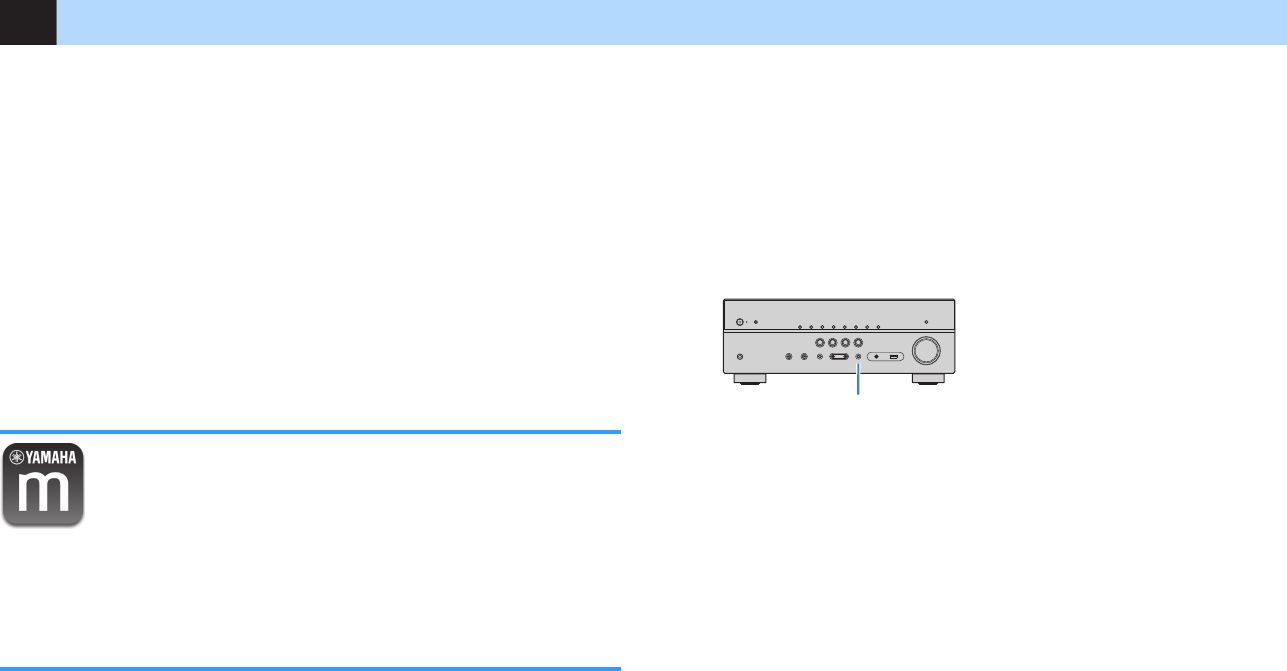
11 Setting the MusicCast
MusicCast is a brand new wireless musical solution from Yamaha, allowing you to
share music among all of your rooms with a variety of devices. You can enjoy music
from your smartphone, PC, NAS drive and music streaming service anywhere in your
house with one easy-to-use application. For more details and a lineup of MusicCast
compatible products, refer to the following site:
http://www.yamaha.com/musiccast/
• Seamlessly control all MusicCast compatible devices with the dedicated application
“MusicCast CONTROLLER”.
• Link a MusicCast compatible device to another device in a different room and play
them back simultaneously.
• Play back music from music streaming services. (The compatible music streaming
services may differ depending on your region and product).
Note
Access the Yamaha Downloads site (http://download.yamaha.com/) to download MusicCast Setup Guide.
MusicCast CONTROLLER
To use the network features on the MusicCast compatible device, you need the
dedicated application “MusicCast CONTROLLER” for the operation. Search for the
free application “MusicCast CONTROLLER” on the App Store or Google Play and
install it to your device.
Adding the unit to the MusicCast network
Follow the procedure below to add the unit to the MusicCast network. You can also
configure the unit’s wireless network settings at once.
Note
The SSID and security key for your network will be needed.
1
Press z (receiver power) to turn on the unit.
2
Tap the “MusicCast CONTROLLER” application icon on your
mobile device and tap “Setup”.
Note
If you have already connected other MusicCast compatible devices to the network, tap “Settings”
and then “Add New Device”.
3
Operate the “MusicCast CONTROLLER” application following the
on screen instructions, then hold down CONNECT on the front
panel of the unit for 5 seconds.
CONNECT
4
Operate the “MusicCast CONTROLLER” application following the
onscreen instructions to set up the network.
5
Operate the “MusicCast CONTROLLER” application to playback.
Note
▪ AirPlay and DSD audio cannot be delivered.
▪ When the direct playback mode is enabled, input sources other than the network sources and
USB cannot be delivered.
▪ If you configure the unit's wireless settings with this method, the signal strength indicator of the
front display lights up when the unit is connecting to a network (even if a wired connection is
used).
▪ You can interlock the power of MusicCast devices with the power of the unit (the MusicCast
master). For details, see
“MusicCast Link Power Interlock” (p.101) in the “Setup” menu.
En
46










