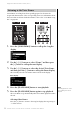User Manual
Table Of Contents
- PRECAUTIONS
- NOTICE
- Information
- Included Accessories
- About the Manuals
- Table of Contents
- Features
- Introduction
- Main Operations
- Enjoying the Piano Performance
- Playing Various Musical Instrument Sounds (Voices)
- Playing the Keyboard along with Rhythm Playback
- Playing Back Songs
- Recording Your Performance
- Handling Song Files
- Connections
- Connectors
- Connecting to an Audio Player ([AUX IN] jack)
- Using an External Speaker System for Playback (AUX OUT [L/L+R]/[R] jacks)
- Connecting USB Devices (USB [TO DEVICE] Terminal)
- Connecting External MIDI Devices (MIDI Terminals)
- Connecting to a Computer (USB [TO HOST] Terminal)
- Connecting to a Smart Device
- Using a Smart Device App
- Detailed Settings (Menu Display)
- Appendix
34
CLP-785, CLP-775, CLP-745, CLP-735, CLP-795GP, CLP-765GP Owner’s Manual
Playing Various Musical Instrument Sounds (Voices)
Setting the User EQ
1. Select “User” in the “Brilliance” display (the step 1-5 on
page 33), and then press the [>] button.
A display in which you can set the gain for three frequency bands
appears.
2. Use the [<]/[>] buttons to select a band, then use [u]/[d]
buttons to boost or cut it.
To reset the gain for each frequency band to the default value, hold down
the [FUNCTION] button on the CLP-785/775/795GP, or press the [
u]/
[
d] buttons simultaneously on the CLP-745/735/765GP.
3. Press the [EXIT] button to close the “User” display.
Reverb
This control adds reverberation to the sound by simulating the natural
reverberation of a concert hall. The ideal Reverb type is automatically selected
whenever you select a Voice, but you can select any of the available Reverb types.
To select a desired Reverb type, use the “Voice” menu display: “Reverb”
(page 87). You can also select the Reverb type for Voices in the Piano group
from the Piano Room display (page 28).
This setting is applied commonly to all parts (keyboard Voices/Song/MIDI).
Chorus
This control adds warmth and spaciousness to the sound. The ideal Chorus
type is automatically selected whenever you select a Voice, but you can select
any of the available Chorus types.
To select a desired Chorus type, use the “Voice” menu display: “Chorus”
(page 87).
This setting is applied commonly to all parts (keyboard Voices/Song/MIDI).
Effects
This instrument features a wide variety of Effects, letting you apply
enhancements such as Echo or Tremolo to the selected Voice for your keyboard
performance. You can select any of the available Effect types from the “Voice”
menu display: “Voice Edit” “Effect” (page 88).
Default setting: 0 dB
Setting range: -6 dB – 0 –
+6 dB
NOTE
You can adjust the Reverb
depth for the selected Voice
from the “Voice” menu display:
“Voice Edit” “Reverb Depth”
(page 88).
NOTE
You can adjust the Chorus
depth for the selected Voice
from the “Voice” menu display:
“Voice Edit” “Chorus Depth”
(page 88).
NOTE
When you want to apply the
Chorus effect to a Voice whose
Chorus type is set to off by
default, set the Chorus type to
something other than “Off,”
then set the Chorus depth
value as desired (greater than
“0”).