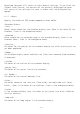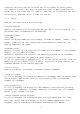User Manual
<Window Colors>
•Tag...
The background color of the Tag Window
•Transport...
The background color of the Transport Window
•Waveform...
The background color of the Waveform Window.
•Dialog box...
The background color of the various dialog boxes.
<Overview Colors>
•Fore/Back...
The color scheme of the overall waveform display (Fore is the waveform color
/ Back is the background color).
•Finder...
The color of the Finder (The rectangle that indicates the portion currently
shown in the waveform display).
*The Cursor, Loop mark, and Finder colors will be the colors that are
respectively specified for the waveform background. The color of the portion
which overlaps with the waveform cannot be specified directly, so try
various different settings.
8.3.2. Shortcuts
Here you can make shortcut key settings.
Click the [Key] field to select the action for which you wish to specify a
shortcut key, and then type the desired key on the keyboard of your
computer. At this time, if the Command key, Option key, Control key or Shift
key are pressed, the corresponding checkbox will be checked.
To cancel a setting, click the [Key] field for the action that you wish to
cancel, and then click the [Clear] button.
By clicking the panel buttons [Action], [Cmd], [Opt], [Ctrl], [Shft], or
[Key], you can rearrange all of the action items in the order in which the
buttons were pressed. If at this time you hold down the Option key as you
click, the items will be ordered in reverse.
If the same key is assigned to a different action, that line will be
displayed in red, and until you change this to a different key, it will not
be possible to press the [OK] button or to move to a different panel.
*It is not possible to change the settings of the common Macintosh
shortcuts, such as the [File] menu commands [Open] or [Close].
- 19 -