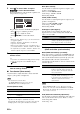Owner's Manual
74 En
Graphical user interface (GUI) menu
■ Multi CH Assign
(Multi channel assignment)
Use this feature to set the direction of the signals input
into the center, subwoofer and surround channels when a
source component is connected to the MULTI CH INPUT
jacks.
Input Channels (Input channels)
Use this setting to select the number of channels input
from an external decoder (page 27).
Depending on the settings of the zone configuration, no sound
is output at the surround back speakers even if you set “Input
Channels” to “8ch”. In this case, select “6ch” and set the audio
output setting of the source component to 6 channels.
Front Input (Front channel input jacks)
If you selected “8ch” in “Input Channels”, you can select
analog jacks at which front left and right channel signals
from an external decoder will be input.
Choices: CD, TV, MD/CD-R, BD/HD DVD, DVD,
CBL/SAT, DVR, VCR, VIDEO AUX
If you have renamed an input source in “Input Rename”
(page 88), the name of the input source appears in the choices of
this parameter.
■ BGV (Back ground video)
Use this feature to select the video source played in the
background of the sources input at the MULTI CH INPUT
jacks.
If you have renamed an input source in “Input Rename”
(page 88), the name of the input source appears in the choices of
this parameter.
■ Video Adjustment (Video adjustment)
Use this feature to select the desired preset setting (video
quality adjustments) to be applied to the selected input
source.
Choices: Preset 1, Preset 2, Preset 3, Preset 4, Preset 5,
Preset 6
y
You can preset video quality parameters or edit video quality
parameters stored in a preset number with “Adjustment”
(page 82).
This feature is available only when “Analog ` HDMI” (page 82)
or “HDMI ` HDMI” (page 82) is set to “Processing”.
■ Pairing (Bluetooth pairing)
Use this feature to start pairing the connected Yamaha
Bluetooth wireless audio receiver (such as YBA-10, sold
separately) with your Bluetooth component. For details
about the pairing, refer to “Pairing the Bluetooth™
receiver and your Bluetooth component” (page 55).
1 Press 9ENTER to start pairing.
The connected Bluetooth receiver starts searching
Bluetooth components.
2 Check that the Bluetooth component detects
the Bluetooth receiver.
For details, refer to the instruction manual of the
Bluetooth component.
3 Select the Bluetooth receiver in the
Bluetooth device list and then enter the pass
key “0000” on the Bluetooth component.
Once this unit completes the pairing successfully,
“Completed” appears.
4 Press 9l to return to the previous menu
level.
If the connected Bluetooth receiver cannot find any
Bluetooth components, “Not found” appears.
■ Connect (Bluetooth connection)
Use this feature to establish a connection between the
Yamaha Bluetooth receiver (such as YBA-10, sold
separately) and your Bluetooth component.
Pairing must be performed when using a Bluetooth component
with the Bluetooth receiver connected to this unit for the first
time of if the pairing data has been deleted.
Choice Description
6ch
Select “6ch” the connected component
outputs discrete 6-channel audio signals.
8ch
Select “8ch” the connected component
outputs discrete 8-channel audio signals.
Also set “Front Input” (see below) to the
analog audio jacks at which the front left
and right channel signals output from the
connected component are input.
Note
Note
Choice Functions
BD/HD DVD,
DVD, CBL/SAT,
DVR, VCR,
VIDEO AUX
Selects the corresponding input source as the
background video source.
Off
Does not play the video source in the
background.
Note
Note
To ensure security, a time limit of 8 minutes is set for the
pairing operation. You are recommended to read and fully
understand all the instructions before starting.
Note
Note