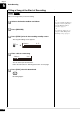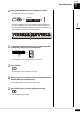Operation Manual
Advanced Recording
7
Chapter
52
Press [STOP] when you finish playing your song.
The following screen appears.
The following table gives a description of each of the options.
Press [ ] and [ ] to select an option, then press
[ENTER].
The right-hand part is saved as indicated or canceled.
You can also record an L/R song by playing the left- and right-hand parts
simultaneously. In this case, a keyboard split point is set, and the notes
played on the left-hand side of the split point are saved as the left-hand
part, and notes played on the right-hand side of the split point are saved as
the right-hand part.
To select a medium or album, see
Chapter 3 “Basic Song Playback –
Selecting Medium and Their
Contents” on page 17.
Select a destination medium and album.
Press [RECORD].
In the case you want to title your
new song before recording, see
Chapter 6 “Basic Recording –
Titling a Song at the Start of
Recording” on page 46, to rename
the title after recording, see Chapter
8 “Media Management – Renaming
a Song” on page 71.
Press [FUNC.] in the recording standby screen.
The part selection screen appears.
If you want to record your L/R song
using the metronome, see Chapter 7
“Advanced Recording – Recording
with the Internal Metronome” on
page 48.
Option Description
SAVE
The second part is saved with the first part under the
current song number, overwriting the previously saved
first part.
NEW
The second part is saved under a new song number. The
first part is kept under the previous song number.
CANCEL
The second part is discarded. The first part is kept under
the previous song number.
12
Save to Disk?
*SAVE *NEW *CANCEL
=Memory=
ENT
13
Recording the Left and Right Parts Together (Setting a Split Point)
[FUNC.][RECORD]
1
2
3
L=REC R=OFF
=Memory=
LR