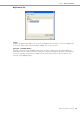User Manual
Chapter 3 Main Panel Window
DME Designer Owner’s Manual
175
Backup
When you click the [Backup] command on the [Hardware] menu, the “Backup” dialog box is
displayed. Data in the DME or SP2060 is gathered in the computer and saved as a file. Backup files
are created for each DME or SP2060. You can also send the information saved in a file to a DME or
SP2060. Backup can be performed only when in offline status.
■ [Target DME]
Displays DME or SP2060, IP addresses, and DME or SP2060 types for each device group. Check
the DME or SP2060 from which you want to obtain data. You can place checks next to multiple
DMEs and SP2060s.
■ [Folder] Box
Specifies the folder that will be the destination for saving and reading operations. Clicking the
[Browse] button opens the folder select dialog box, where you can specify a folder.
The backup file name will be the DME’s IP address. If the folder is specified when sending DME
data, the file sent to the DME will be the file in the folder whose file name that matches the DME’s IP
address.
■ [Load] Button
Sends the backed up file to the specified DME or SP2060.
■ [Save] Button
Obtains data from the specified DME or SP2060, and saves it as a backup file.
■ [Close] Button
Closes the dialog box.
NOTE
Backup operations can be performed only by users for whom the [Edit] security checkbox has been checked.
NOTE
The event log can be retrieved from the DME unit in the “Event Logger” window.