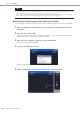User Manual
Chapter 5 Components
DME Designer Owner’s Manual
324
■ Grid Setting
When arranging controls, you can align them along the grid. This menu sets the spacing of the
grid.
Clicking the [▼] button displays a menu. Click the menu to set the grid spacing. Select [OFF] to
turn OFF the grid.
Changing the Window Size
In design mode, you can change the window size of the user control editor. If you align the mouse
pointer with a side or corner of the window, its shape will change into a double-headed arrow. When
the arrow is shaped like this, dragging it will change the size of the window.
Even if you change the width of the window, the library button will remain where it is, in the upper right
corner.
NOTE
When the grid is turned ON (when any grid item besides OFF is selected), clicking any control that is not aligned with the
grid position, will cause it to align with the nearest grid.
Please note that after copying multiple controls in one operation from the component editor and adjusting their positions
manually, their positions could become disarranged when you select them by clicking on them, if they do not already
align with the grid interval.
Furthermore, if you change the grid spacing after aligning the positions of controls in the user control editor/user module
editor, the controls will be placed into positions that do not align with the grid even if they are arranged using the align
buttons. When there are controls that do not align with the grid, turn the grid OFF.
Grid=10
Grid=20