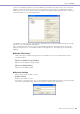User Manual
Chapter 4 Designer
DME Designer Owner’s Manual
303
Editing User Modules
User modules can be edited in the User Module window. Components layout and logical connections
are set up in the design worksheet. The design worksheet can be opened by selecting [Open User
Module Design Window] from the contextual menu of user modules in the configuration window. If
[Open User Module Design Window] is selected as the [Double Click Action] in the “User Module
Properties” window, the design worksheet can also be opened by double-clicking a user module.
→ “User Module Properties” (page 236).
■ Title Bar
The user module name (Zone name/Device Group name/Configuration name/Device name) is
displayed on the title bar. User module names are set in the “User Module Properties” dialog box.
■ Objects
You can place, cut, copy, paste, delete, and move component and shape objects. When you
double-click an object placed in the window, the component editor will open.
■ Placing Components
Components are placed the same as in the Configuration window.
You can place objects by dragging them from the Toolkit window to the User Module window. You
can also place objects by double-clicking them in the Toolkit window. The same objects are
displayed in the [Component List] submenu on the [Tools] menu or on the context menu that
appears when you right-click on the sheet.
For information about the User Module window [Component List], see page 193.
Menu Bar
Tool Bar
Component
Wire
Title Bar