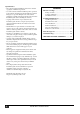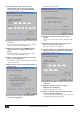User Manual
Add-On Effects Installation Guide
9
ENGLISH
29 When the installation is complete, the following
window opens.
30 Remove the check mark from the [Start online
user registration] check box, then click [Finish].
We recommend that you access the following web page
from a computer connected to the Internet and register
the product. User registration entitles you to additional
information and support.
http://www.yamahaproaudio.com/register/
31 Turn off the power to the console, then turn it
on.
The console starts in normal mode.
32 Access the EFFECT LIBRARY page, and verify
that the Add-On Effects you purchased are
displayed and that you are able to recall them.
The installation is now complete.
Direct De-authorization
If you wish to move the license of the Add-On Effects from
one console to another, you must first de-authorize the
license on the current console. If you can access the Internet
directly from your computer, follow the steps below to de-
authorize the software. See page 10 if you access the Internet
from a different computer.
Follow Steps 1 through 6 (on page 5) for direct installation,
then proceed with the following.
7 Select [De-authorize], then click [Next].
The following window opens.
8 Select [Create unregistration code], then click
[Next].
The following window opens.
9 Enter the PRODUCT ID, then click [Next].
The I/O port setting window opens.
NOTE:
After the installation is complete, the registration code and
access key will become invalid. To avoid problems that may occur
during re-installation, after the installation is complete, delete the
text files that contain the registration code and access key.
NOTE: If you want to continue installing other add-on effects,
you must power-cycle the console and repeat the procedure from
step 2.