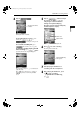Specifications
CHAPTER 4: Recording Features
58
English
4
Tap on .
To select the part to record, tap on the
desired part ( , , or
) to change its setting (record
or not). (→ pg. 46)
To record the ensemble part, tap on
and select the voice. (→ pg. 50)
To switch the speaker output on and off
when recording, tap on or
repeatedly until the following screen appears.
Tap on [Speaker], and press to switch between
[ON] and [OFF].
Press twice, and then tap on or
repeatedly to return to the previous
screen.
The red part will be recorded.
The white part won't be
recorded.
5
Tap on , and then adjust
the volume in [MIC]. (→ pg. 27
“Adjusting the Volume Balance
among the Keyboard Playing,
Ensemble Sound, Software Playback,
and Microphone’s Input”)
6
Press to start recording.
Recording starts automatically.
7
Start playing the Disklavier or
recording with the microphone.
8
After playing the Disklavier, press
to stop recording.
To play back the recorded song,
press .
Volume bar
Adjusted value
Tap to exit.
Audio and MIDI song
icon appears.
AdvancedManual.book Page 58 Monday, February 1, 2010 4:48 PM