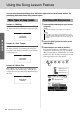Owner`s manual
Using the Song Lesson Feature
DGX-650 Owner’s Manual
39
Basic Guide
4
Press the desired LESSON START but-
ton, [WAITING], [YOUR TEMPO] or
[MINUS ONE] to start playback of the
Song Lesson.
Play the notes shown in the on-screen score. The
score marker and keyboard marker in the display
will indicate the notes to play.
To stop Lesson playback, press the [START/
STOP] button. Even during playback, you can
change the Lesson number by pressing the
[WAITING], [YOUR TEMPO] or [MINUS ONE]
button.
5
When Lesson playback reaches the end,
check your evaluation Grade on the dis-
play.
Your performance will be evaluated in four levels:
OK, Good, Very Good, or Excellent. After the
evaluation display has appeared, the lesson will
start again from the beginning.
If you want to practice a specific section in which you
made a mistake or you have difficulty with use the
Repeat & Learn function.
Press the [REPEAT & LEARN] button dur-
ing Lesson playback.
The Song location will move back four measures, a
one-measure count will play, then Song playback will
start again. Playback of the four measures will repeat
with a one-measure count-in.
To exit from this status, press this button again.
• The notes in the on-screen score may be shown an
octave higher or lower (or more) depending on the Voice
used in the Song.
• Since the display has restrictions, the on-screen score
may appear somewhat different from commercially avail-
able scores. When using the Lesson function, also make
sure to refer to the notes shown in the on-screen key-
board at the bottom of the display. You can adjust the
score appearance on the Lesson display by changing the
Quantize parameter in the Score category in the Function
List (page 69).
Shifting the on-screen keyboard left or right.
If the Over indicator appears, the hidden ( ) areas
of the keyboard can be brought into view by pressing
the [+] or [-] button. Notes that actually fall outside the
keyboard’s range cannot be used in the lesson.
Marker
Marker
Over indicator
NOTE
The displayed range (61 keys)
Actual keyboard range (88 keys)
• The evaluation feature can be turned off via the FUNC-
TION “Grade” item (page 69).
Making Practice Perfect—
Repeat & Learn
• You can change the amount of measures the Repeat & Learn
function jumps back by pressing a number button [1] to [9]
during repeat playback.
NOTE
NOTE