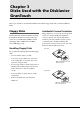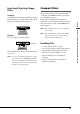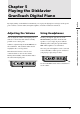Owner's Manual
Table Of Contents
- SPECIAL MESSAGE SECTION
- IMPORTANT SAFETY INSTRUCTIONS
- Mounting the Control Unit to the Disklavier GranTouch
- Welcome to the Yamaha Disklavier™ GranTouch™!
- Important
- Table of Contents
- Chapter 1 Setting Up Your Disklavier GranTouch
- Chapter 2 Names of Parts and Their Functions
- Chapter 3 Disks Used with the Disklavier GranTouch
- Chapter 4 Turning On/Off Your Disklavier GranTouch
- Chapter 5 Playing the Disklavier GranTouch Digital Piano
- Chapter 6 Display (LCD) and DRIVE Indicator
- Chapter 7 Basic Playback
- Playing Back a Floppy Disk or a Memory Disk
- Playing Back a CD
- Specifying a Disk
- Starting Playback
- Pausing Playback
- Stopping Playback
- Selecting Songs with the Control Unit
- Selecting Songs with the Remote Control
- Fast Preview & Review
- Fast Forward & Reverse
- Adjusting the Playback Volume
- Balancing the Ensemble Volume (TG Master Balance)
- Balancing the CD Volume (CD Master Balance)
- Changing the Tempo
- Transposing a Song
- Adjusting the Pitch of Audio CDs
- Chapter 8 Repeat Playback
- Chapter 9 Auto Start & Space Playback
- Chapter 10 Useful Functions for Learning Piano
- Chapter 11 More Playing Features
- Chapter 12 Advanced Ensemble Song Playback
- Chapter 13 Using the AUX Connectors
- Chapter 14 Using the SmartKey™ Feature
- Chapter 15 Internal XG Tone Generator Voice & Drum Kit List
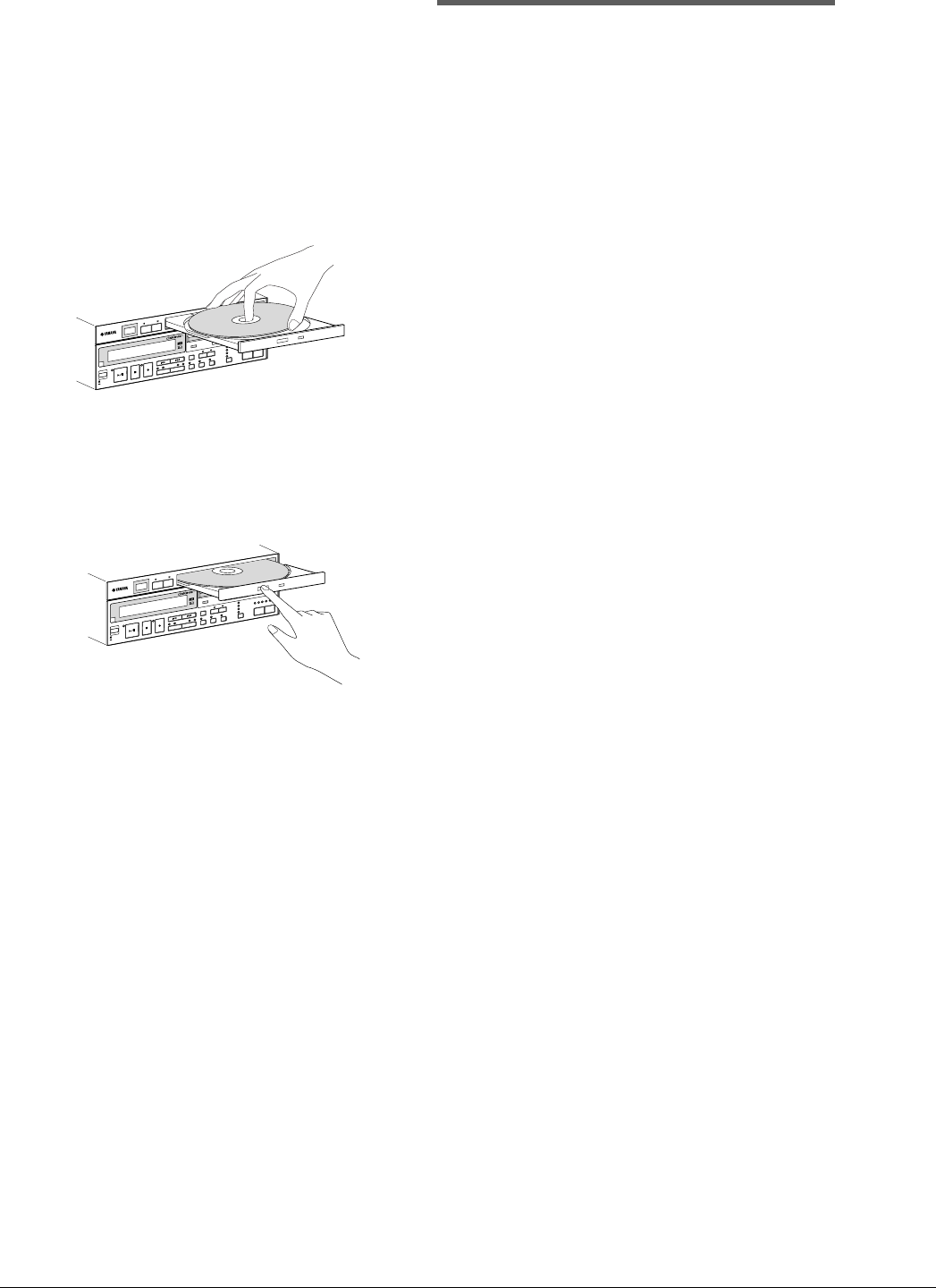
14
Memory Disks
Besides floppy disks and CDs, the Disklavier
GranTouch has 16 Mbytes (1 Mbyte × 16
Memory Disks) of internal flash memory for
storing song data. They are numbered from 0 to 9
and A to F. They can be used in the same way
that you use floppy disks to store songs.
Memory Disks are ideal for storing many songs,
especially when you want to program your
Disklavier GranTouch to automatically play back
many songs with the Chain Play or Timer Play
features. (See Chapter 2 “Chain Play — Playing
Back Memory Disks in a Group” and Chapter 3
“Timer Play” in the Advanced Operation Manual
for details.)
☛ See also Chapter 1 “Storing & Managing Songs on
Disks” in the Advanced Operation Manual for
more information on using Memory Disks.
Inserting & Removing CDs
Press the CD eject button so that the CD tray pops
out about 1 cm, and then carefully pull it out as
far as it will go.
To insert a CD, place the CD on the tray and
gently press down on it so that the center of the
CD is clamped in place.
To remove a CD, gently lift the CD.
Note: The CD eject button can be used only when
the Control Unit is turned on.
Note: Always place the CD with the label side facing
up.
Then, gently push the tray back in until it clicks
into place.
P
L
A
Y
/
P
A
U
S
E
S
T
O
P
R
E
C
S
O
N
G
S
E
L
E
C
T
/
R
E
V
¥
F
W
D
P
A
R
T
L
R
E
N
T
E
R
S
E
L
E
C
T
V
O
I
C
E
F
U
N
C
.
M
E
T
R
O
-
N
O
M
E
B
A
L
A
N
C
E
T
R
A
N
S
P
O
S
E
T
E
M
P
O
V
O
L
U
M
E
¥
¥
¥
—
1
0
—
8
—
6
—
4
—
2
0
—
/
N
O
+
/
Y
E
S
C
O
N
T
R
O
L
U
N
I
T
D
K
C
5
5
R
C
D
G
E
N
E
R
A
L
I
N
S
T
R
U
M
E
N
T
S
T
A
N
D
B
Y
O
N
D
R
I
V
E
P
L
A
Y
/
P
A
U
S
E
S
T
O
P
R
E
C
S
O
N
G
S
E
L
E
C
T
/
R
E
V
¥
F
W
D
P
A
R
T
L
R
E
N
T
E
R
S
E
L
E
C
T
V
O
I
C
E
F
U
N
C
.
M
E
T
R
O
-
N
O
M
E
B
A
L
A
N
C
E
T
R
A
N
S
P
O
S
E
T
E
M
P
O
V
O
L
U
M
E
¥¥¥
—
1
0
—
8
—
6
—
4
—
2
0
—
/
N
O
+
/
Y
E
S
C
O
N
T
R
O
L
U
N
I
T
D
K
C
5
5
R
C
D
G
E
N
E
R
A
L
I
N
S
T
R
U
M
E
N
T
S
T
A
N
D
B
Y
O
N
D
R
I
V
E