Operation Manual
Table Of Contents
- Disklavier E3 Classic Operation manual
- SPECIAL MESSAGE SECTION
- IMPORTANT SAFETY INSTRUCTIONS
- Mounting the Control Unit to the Grand Piano
- Mounting an Optional USB Floppy Disk Drive to the Grand Piano
- Welcome to the Yamaha Disklavier™!
- Important Precautions
- Table of Contents
- Quick Reference
- Chapter 1 Introduction
- Chapter 2 Getting Started
- Connecting the Control Unit
- Connecting the AC Power Cable
- Using the Remote Control
- Turning On the Disklavier
- Setting the Internal Calendar
- Turning Off the Disklavier (Standby Mode)
- Shutting Down the Disklavier
- Compatible Media Format for the Removable Media
- Compatible File Format
- Basic Precautions for Using CDs
- Chapter 3 Basic Song Playback
- Chapter 4 Advanced Song Playback
- Changing the Playback Tempo
- Playing Back Songs in a Different Key (Transposition)
- Repeating Song Playback
- Repeating a Specific Section of a Song (A-B Repeat)
- Playing Back Only the Desired Piano Part
- Adjusting the Volume Balance among the Keyboard Playing, Ensemble Sound, and Software Playback
- Adjusting the Pitch of Audio
- Adjusting the L/R Balance of Audio
- Using the Timer Play
- Skipping the Blank Part at the Beginning of a Song
- Video Synchronized Playback
- Adding Disklavier Accompaniment to Commercial CD Songs (PianoSmart™ Playback)
- SmartKey™ Playback
- Chapter 5 Advanced Piano Playing
- Chapter 6 Basic Recording
- Chapter 7 Advanced Recording
- Chapter 8 Media Management
- Managing Albums
- Making Copies of Albums
- Deleting Albums
- Creating a New Album
- Renaming an Album
- Rearranging the Order of Albums
- Managing Songs
- Making Copies of Songs
- Deleting Songs
- Renaming a Song
- Rearranging the Order of Songs
- Converting Song Format
- Changing the Counter Display
- Converting MIDI Data to a Standard Form (Strip XP)
- Managing Playlists
- Adding Songs/Albums to the Playlist
- Deleting a Playlist
- Creating a New Playlist
- Renaming a Playlist
- Managing Media
- Making Copies of the Entire Contents in a Medium
- Deleting the Entire Contents in a Medium
- Copying Song File from a Personal Computer to the Disklavier
- Refreshing the Contents in [FromToPC]
- Formatting the Floppy Disk (Optional)
- Making Backups of Songs
- Restoring the Backups
- Chapter 9 Internet Direct Connection (IDC)
- What is Internet Direct Connection (IDC)?
- Obtaining an ID and Password for the IDC Service (IDC Registration)
- Connecting the Disklavier to the Internet
- Accessing the Internet
- Checking Your Account Information
- Updating the Disklavier Using the Internet
- Setting the Disklavier for the Internet Connection
- Initializing Internet Settings
- Chapter 10 Enhancing the Disklavier by Hooking Up Other Devices
- Chapter 11 Other Settings
- Tuning the Tone Generator (TG Master Tune)
- Assigning Frequently-used Functions to the Number Keypad on the Remote Control
- Setting the Passcode to Prevent Unauthorized Access
- Adjusting the Brightness of the Display
- Switching the Languages for the Screen
- Resetting the Disklavier
- Diagnosing the Disklavier (Maintenance Mode)
- Updating the Disklavier
- Chapter 12 Internal Tone Generator Voices
- Chapter 13 Troubleshooting
- Chapter 14 Error Messages
- Chapter 15 Glossary
- Chapter 16 Specifications
- Software License Notice
- MIDI Data Format
- MIDI IMPLEMENTATION CHART
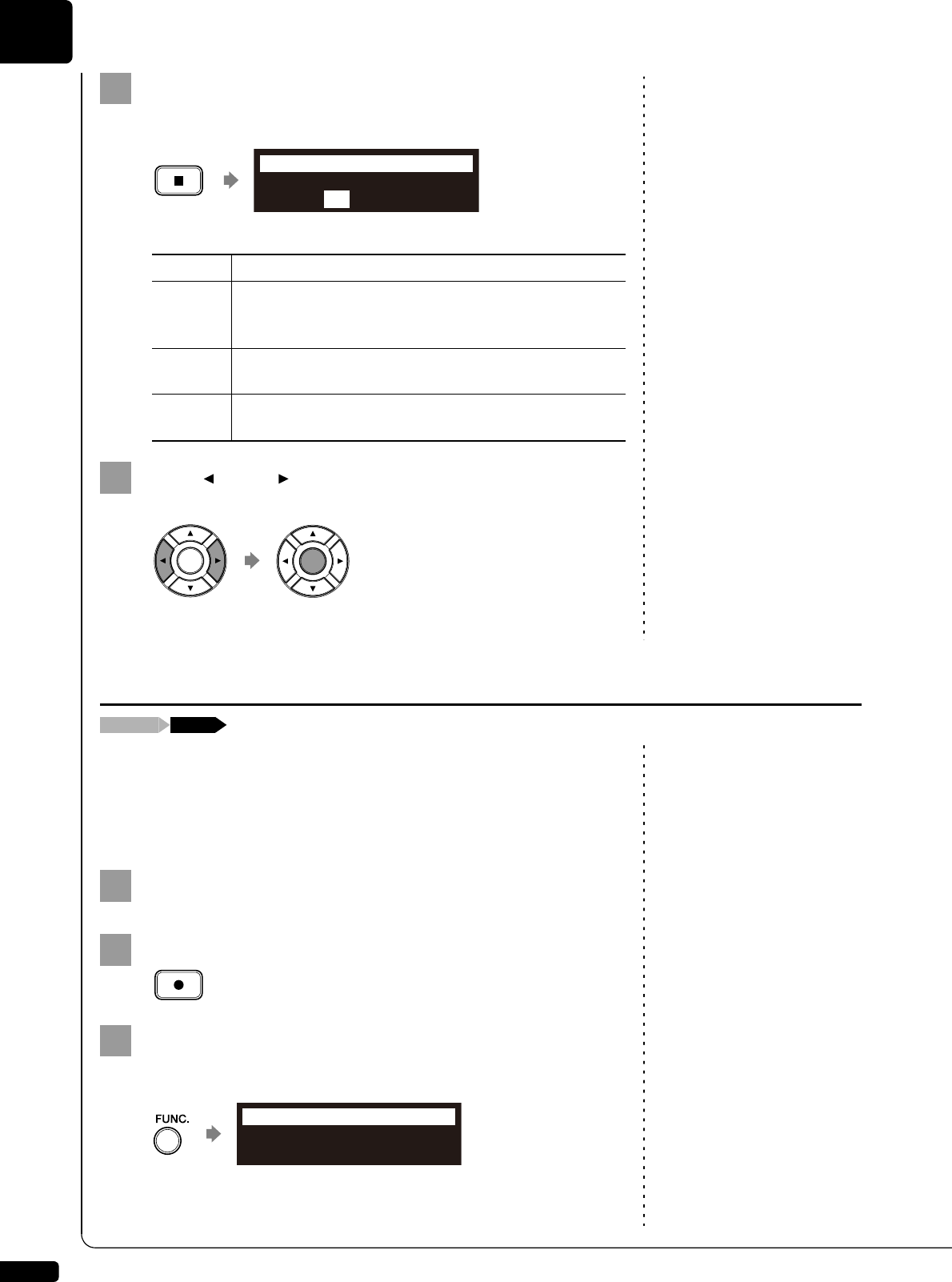
Advanced Recording
7
Chapter
56
Press [STOP] when you finish playing your song.
The following screen appears.
The following table gives a description of each of the options.
Press [ ] and [ ] to select an option, then press
[ENTER].
The right-hand part is saved as indicated or canceled.
You can also record an L/R song by playing the left- and right-hand parts
simultaneously. In this case, a keyboard split point is set, and the notes
played on the left-hand side of the split point are saved as the left-hand
part, and notes played on the right-hand side of the split point are saved as
the right-hand part.
To select a medium or album, see
Chapter 3 “Basic Song Playback –
Selecting Medium and Their
Contents” on page 21.
Select a destination medium and album.
Press [RECORD].
In the case you want to title your
new song before recording, see
Chapter 6 “Basic Recording –
Titling a Song at the Start of
Recording” on page 50, to rename
the title after recording, see Chapter
8 “Media Management – Renaming
a Song” on page 75.
Press [FUNC.] in the recording standby screen.
The part selection screen appears.
If you want to record your L/R song
using the metronome, see Chapter 7
“Advanced Recording – Recording
with the Internal Metronome” on
page 52.
Option Description
SAVE
The second part is saved with the first part under the
current song number, overwriting the previously saved
first part.
NEW
The second part is saved under a new song number. The
first part is kept under the previous song number.
CANCEL
The second part is discarded. The first part is kept under
the previous song number.
12
Save to Disk?
*SAVE *NEW *CANCEL
=Memory=
ENT
13
Recording the Left and Right Parts Together (Setting a Split Point)
[FUNC.][RECORD]
1
2
3
L=REC R=OFF
=Memory=
LR










