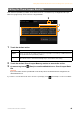User Manual
Table Of Contents
- Contents
- Adjusting the Tempo
- Transposing the Pitch in Semitones
- Changing the Split Point, Fingering Type or Chord Detection Area
- Learning How To Play Specific Chords (Chord Tutor)
- Adjusting the Volume Balance
- Editing the Volume and Tonal Balance (Mixer)
- Editing Music Notation (Score) Settings
- Editing Lyrics Display Settings
- Showing the Text Display and Editing Text Display Settings
- Using Keyboard Harmony
- Microphone Settings
- Vocal Harmony Settings
- Using Playlist
- Calling Up Registration Memory Numbers in Order (Registration Sequence)
- Disabling Recall of Specific Items (Registration Freeze)
- Playing Styles Automatically with Your Custom Chord Progressions (Chord Looper)
- Assigning a Specific Function to Each Pedal or ASSIGNABLE button
- Editing a Voice (Voice Edit)
- Editing an Organ Flutes Voice (Voice Edit)
- Creating/Editing Styles (Style Creator)
- Creating/Editing MIDI Songs (Song Creator)
- Voice Settings
- Style Playback Related Settings
- Song Settings Related to Playback/ Recording
- Fine Tuning the Pitch
- Setting the Touch Sensitivity of the Keyboard
- Metronome Settings
- MIDI Settings
- Making Global Settings (Utility)
- Connecting to a Bluetooth-equipped Device
- Wireless LAN Settings
- Making the Time Settings
- Index
CVP-909/CVP-905 Reference Manual 47
Editing a Voice (Voice Edit)
The Voice Edit feature allows you to create your own Voices by editing some parameters of the existing Voice.
Once you’ve created a Voice, you can save it as a User Voice for future recall. This section covers the editing
of Voices other than Organ Flutes Voices, since the method of editing is different between them. For
instructions on editing Organ Flutes Voices, refer to page 51.
1 Select the desired Voice (other than an Organ Flutes Voice).
2 On the Voice Edit display called up via [Menu] [VoiceEdit], select the desired
parameter then edit the value.
For information about the editable parameters, refer to page 48.
By touching (Compare) repeatedly, you can compare the sound of the edited Voice with the original
(unedited) Voice.
3 Touch (Save) to save the edited Voice.
NOTICE
The settings will be lost if you select another Voice or turn the power to the instrument off without executing the
Save operation.
NOTE If you want to edit another Voice, touch the Voice name at the top of the Voice Edit display. Or, press the VOICE [MAIN/
LAYER/LEFT] button to select the Keyboard part to which the desired Voice is assigned, confirm the Voice name at the
top of the Voice Edit display, make the edits as desired, then execute the Save operation.